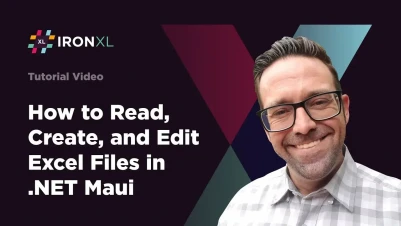
Create, Read and Edit Excel Files in .NET MAUI
Introduction
This How-To Guide explains how to create and read Excel files in .NET MAUI apps for Windows using IronXL. Let's get started.
IronXL: C# Excel Library
IronXL is a C# .NET library for reading, writing, and manipulating Excel files. It lets users create Excel documents from scratch, including the content and appearance of Excel, as well as metadata such as the title and author. The library also supports customization features for user interface like setting margins, orientation, page size, images and so on. It does not require any external frameworks, platform integration, or other third-party libraries for generating Excel files. It is self-contained and stand-alone.
How to Read Excel Files in .NET MAUI
- Install C# library to read Excel file
- Ensure that all packages required to run MAUI applications are installed
- Create Excel files with intuitive APIs in Maui
- Load and view Excel files in the browser
- Save and export Excel files
Install IronXL
Start using IronXL in your project today with a free trial.
To install IronXL, you can use the NuGet Package Manager Console in Visual Studio. Open the Console and enter the following command to install the IronXL library.
Install-Package IronXL.Excel
Creating Excel Files in C# using IronXL
Design the Application Frontend
Open the XAML page named MainPage.xaml and replace the code in it with the following snippet of code.
<?xml version="1.0" encoding="utf-8" ?>
<ContentPage xmlns="http://schemas.microsoft.com/dotnet/2021/maui"
xmlns:x="http://schemas.microsoft.com/winfx/2009/xaml"
x:Class="MAUI_IronXL.MainPage">
<ScrollView>
<VerticalStackLayout
Spacing="25"
Padding="30,0"
VerticalOptions="Center">
<Label
Text="Welcome to .NET Multi-platform App UI"
SemanticProperties.HeadingLevel="Level2"
SemanticProperties.Description="Welcome Multi-platform App UI"
FontSize="18"
HorizontalOptions="Center" />
<Button
x:Name="createBtn"
Text="Create Excel File"
SemanticProperties.Hint="Click on the button to create Excel file"
Clicked="CreateExcel"
HorizontalOptions="Center" />
<Button
x:Name="readExcel"
Text="Read and Modify Excel file"
SemanticProperties.Hint="Click on the button to read Excel file"
Clicked="ReadExcel"
HorizontalOptions="Center" />
</VerticalStackLayout>
</ScrollView>
</ContentPage><?xml version="1.0" encoding="utf-8" ?>
<ContentPage xmlns="http://schemas.microsoft.com/dotnet/2021/maui"
xmlns:x="http://schemas.microsoft.com/winfx/2009/xaml"
x:Class="MAUI_IronXL.MainPage">
<ScrollView>
<VerticalStackLayout
Spacing="25"
Padding="30,0"
VerticalOptions="Center">
<Label
Text="Welcome to .NET Multi-platform App UI"
SemanticProperties.HeadingLevel="Level2"
SemanticProperties.Description="Welcome Multi-platform App UI"
FontSize="18"
HorizontalOptions="Center" />
<Button
x:Name="createBtn"
Text="Create Excel File"
SemanticProperties.Hint="Click on the button to create Excel file"
Clicked="CreateExcel"
HorizontalOptions="Center" />
<Button
x:Name="readExcel"
Text="Read and Modify Excel file"
SemanticProperties.Hint="Click on the button to read Excel file"
Clicked="ReadExcel"
HorizontalOptions="Center" />
</VerticalStackLayout>
</ScrollView>
</ContentPage>The code above creates the layout for our basic .NET MAUI application. It creates one label and two buttons. One button is for creating an Excel file, and the second button provides support to read and modify the Excel file. Both elements are nested in a VerticalStackLayout parent element so that they will appear vertically aligned on all supported devices.
Create Excel Files
It's time to create the Excel file using IronXL. Open the MainPage.xaml.cs file and write the following method in the file.
private void CreateExcel(object sender, EventArgs e)
{
// Create a new Workbook
WorkBook workbook = WorkBook.Create(ExcelFileFormat.XLSX);
// Create a Worksheet
var sheet = workbook.CreateWorkSheet("2022 Budget");
// Set cell headers
sheet["A1"].Value = "January";
sheet["B1"].Value = "February";
sheet["C1"].Value = "March";
sheet["D1"].Value = "April";
sheet["E1"].Value = "May";
sheet["F1"].Value = "June";
sheet["G1"].Value = "July";
sheet["H1"].Value = "August";
// Fill worksheet cells with random values
Random r = new Random();
for (int i = 2; i <= 11; i++)
{
sheet["A" + i].Value = r.Next(1, 1000);
sheet["B" + i].Value = r.Next(1000, 2000);
sheet["C" + i].Value = r.Next(2000, 3000);
sheet["D" + i].Value = r.Next(3000, 4000);
sheet["E" + i].Value = r.Next(4000, 5000);
sheet["F" + i].Value = r.Next(5000, 6000);
sheet["G" + i].Value = r.Next(6000, 7000);
sheet["H" + i].Value = r.Next(7000, 8000);
}
// Apply formatting (background and border)
sheet["A1:H1"].Style.SetBackgroundColor("#d3d3d3");
sheet["A1:H1"].Style.TopBorder.SetColor("#000000");
sheet["A1:H1"].Style.BottomBorder.SetColor("#000000");
sheet["H2:H11"].Style.RightBorder.SetColor("#000000");
sheet["H2:H11"].Style.RightBorder.Type = IronXL.Styles.BorderType.Medium;
sheet["A11:H11"].Style.BottomBorder.SetColor("#000000");
sheet["A11:H11"].Style.BottomBorder.Type = IronXL.Styles.BorderType.Medium;
// Apply formulas
decimal sum = sheet["A2:A11"].Sum();
decimal avg = sheet["B2:B11"].Avg();
decimal max = sheet["C2:C11"].Max();
decimal min = sheet["D2:D11"].Min();
sheet["A12"].Value = "Sum";
sheet["B12"].Value = sum;
sheet["C12"].Value = "Avg";
sheet["D12"].Value = avg;
sheet["E12"].Value = "Max";
sheet["F12"].Value = max;
sheet["G12"].Value = "Min";
sheet["H12"].Value = min;
// Save and open the Excel file
SaveService saveService = new SaveService();
saveService.SaveAndView("Budget.xlsx", "application/octet-stream", workbook.ToStream());
}private void CreateExcel(object sender, EventArgs e)
{
// Create a new Workbook
WorkBook workbook = WorkBook.Create(ExcelFileFormat.XLSX);
// Create a Worksheet
var sheet = workbook.CreateWorkSheet("2022 Budget");
// Set cell headers
sheet["A1"].Value = "January";
sheet["B1"].Value = "February";
sheet["C1"].Value = "March";
sheet["D1"].Value = "April";
sheet["E1"].Value = "May";
sheet["F1"].Value = "June";
sheet["G1"].Value = "July";
sheet["H1"].Value = "August";
// Fill worksheet cells with random values
Random r = new Random();
for (int i = 2; i <= 11; i++)
{
sheet["A" + i].Value = r.Next(1, 1000);
sheet["B" + i].Value = r.Next(1000, 2000);
sheet["C" + i].Value = r.Next(2000, 3000);
sheet["D" + i].Value = r.Next(3000, 4000);
sheet["E" + i].Value = r.Next(4000, 5000);
sheet["F" + i].Value = r.Next(5000, 6000);
sheet["G" + i].Value = r.Next(6000, 7000);
sheet["H" + i].Value = r.Next(7000, 8000);
}
// Apply formatting (background and border)
sheet["A1:H1"].Style.SetBackgroundColor("#d3d3d3");
sheet["A1:H1"].Style.TopBorder.SetColor("#000000");
sheet["A1:H1"].Style.BottomBorder.SetColor("#000000");
sheet["H2:H11"].Style.RightBorder.SetColor("#000000");
sheet["H2:H11"].Style.RightBorder.Type = IronXL.Styles.BorderType.Medium;
sheet["A11:H11"].Style.BottomBorder.SetColor("#000000");
sheet["A11:H11"].Style.BottomBorder.Type = IronXL.Styles.BorderType.Medium;
// Apply formulas
decimal sum = sheet["A2:A11"].Sum();
decimal avg = sheet["B2:B11"].Avg();
decimal max = sheet["C2:C11"].Max();
decimal min = sheet["D2:D11"].Min();
sheet["A12"].Value = "Sum";
sheet["B12"].Value = sum;
sheet["C12"].Value = "Avg";
sheet["D12"].Value = avg;
sheet["E12"].Value = "Max";
sheet["F12"].Value = max;
sheet["G12"].Value = "Min";
sheet["H12"].Value = min;
// Save and open the Excel file
SaveService saveService = new SaveService();
saveService.SaveAndView("Budget.xlsx", "application/octet-stream", workbook.ToStream());
}Private Sub CreateExcel(ByVal sender As Object, ByVal e As EventArgs)
' Create a new Workbook
Dim workbook As WorkBook = WorkBook.Create(ExcelFileFormat.XLSX)
' Create a Worksheet
Dim sheet = workbook.CreateWorkSheet("2022 Budget")
' Set cell headers
sheet("A1").Value = "January"
sheet("B1").Value = "February"
sheet("C1").Value = "March"
sheet("D1").Value = "April"
sheet("E1").Value = "May"
sheet("F1").Value = "June"
sheet("G1").Value = "July"
sheet("H1").Value = "August"
' Fill worksheet cells with random values
Dim r As New Random()
For i As Integer = 2 To 11
sheet("A" & i).Value = r.Next(1, 1000)
sheet("B" & i).Value = r.Next(1000, 2000)
sheet("C" & i).Value = r.Next(2000, 3000)
sheet("D" & i).Value = r.Next(3000, 4000)
sheet("E" & i).Value = r.Next(4000, 5000)
sheet("F" & i).Value = r.Next(5000, 6000)
sheet("G" & i).Value = r.Next(6000, 7000)
sheet("H" & i).Value = r.Next(7000, 8000)
Next i
' Apply formatting (background and border)
sheet("A1:H1").Style.SetBackgroundColor("#d3d3d3")
sheet("A1:H1").Style.TopBorder.SetColor("#000000")
sheet("A1:H1").Style.BottomBorder.SetColor("#000000")
sheet("H2:H11").Style.RightBorder.SetColor("#000000")
sheet("H2:H11").Style.RightBorder.Type = IronXL.Styles.BorderType.Medium
sheet("A11:H11").Style.BottomBorder.SetColor("#000000")
sheet("A11:H11").Style.BottomBorder.Type = IronXL.Styles.BorderType.Medium
' Apply formulas
Dim sum As Decimal = sheet("A2:A11").Sum()
Dim avg As Decimal = sheet("B2:B11").Avg()
Dim max As Decimal = sheet("C2:C11").Max()
Dim min As Decimal = sheet("D2:D11").Min()
sheet("A12").Value = "Sum"
sheet("B12").Value = sum
sheet("C12").Value = "Avg"
sheet("D12").Value = avg
sheet("E12").Value = "Max"
sheet("F12").Value = max
sheet("G12").Value = "Min"
sheet("H12").Value = min
' Save and open the Excel file
Dim saveService As New SaveService()
saveService.SaveAndView("Budget.xlsx", "application/octet-stream", workbook.ToStream())
End SubThis source code creates a workbook and worksheet using IronXL, sets cell values, and formats the cells. It also demonstrates how to use Excel formulas with IronXL.
View Excel Files in the Browser
Open the MainPage.xaml.cs file and write the following code.
private void ReadExcel(object sender, EventArgs e)
{
// Store the path of the file
string filepath = @"C:\Files\Customer Data.xlsx";
WorkBook workbook = WorkBook.Load(filepath);
WorkSheet sheet = workbook.WorkSheets.First();
// Calculate the sum of a range
decimal sum = sheet["B2:B10"].Sum();
// Modify a cell value and apply styles
sheet["B11"].Value = sum;
sheet["B11"].Style.SetBackgroundColor("#808080");
sheet["B11"].Style.Font.SetColor("#ffffff");
// Save and open the Excel file
SaveService saveService = new SaveService();
saveService.SaveAndView("Modified Data.xlsx", "application/octet-stream", workbook.ToStream());
DisplayAlert("Notification", "Excel file has been modified!", "OK");
}private void ReadExcel(object sender, EventArgs e)
{
// Store the path of the file
string filepath = @"C:\Files\Customer Data.xlsx";
WorkBook workbook = WorkBook.Load(filepath);
WorkSheet sheet = workbook.WorkSheets.First();
// Calculate the sum of a range
decimal sum = sheet["B2:B10"].Sum();
// Modify a cell value and apply styles
sheet["B11"].Value = sum;
sheet["B11"].Style.SetBackgroundColor("#808080");
sheet["B11"].Style.Font.SetColor("#ffffff");
// Save and open the Excel file
SaveService saveService = new SaveService();
saveService.SaveAndView("Modified Data.xlsx", "application/octet-stream", workbook.ToStream());
DisplayAlert("Notification", "Excel file has been modified!", "OK");
}Private Sub ReadExcel(ByVal sender As Object, ByVal e As EventArgs)
' Store the path of the file
Dim filepath As String = "C:\Files\Customer Data.xlsx"
Dim workbook As WorkBook = WorkBook.Load(filepath)
Dim sheet As WorkSheet = workbook.WorkSheets.First()
' Calculate the sum of a range
Dim sum As Decimal = sheet("B2:B10").Sum()
' Modify a cell value and apply styles
sheet("B11").Value = sum
sheet("B11").Style.SetBackgroundColor("#808080")
sheet("B11").Style.Font.SetColor("#ffffff")
' Save and open the Excel file
Dim saveService As New SaveService()
saveService.SaveAndView("Modified Data.xlsx", "application/octet-stream", workbook.ToStream())
DisplayAlert("Notification", "Excel file has been modified!", "OK")
End SubThe source code loads the Excel file, applies a formula on a range of cells, and formats it with custom background and text coloring. Afterwards, the modified Excel file is saved and a notification is displayed.
Save Excel Files
In this section, we define the SaveService class that will save our Excel files in local storage.
Create a "SaveService.cs" class and write the following code:
using System;
using System.IO;
namespace MAUI_IronXL
{
public partial class SaveService
{
public partial void SaveAndView(string fileName, string contentType, MemoryStream stream);
}
}using System;
using System.IO;
namespace MAUI_IronXL
{
public partial class SaveService
{
public partial void SaveAndView(string fileName, string contentType, MemoryStream stream);
}
}Imports System
Imports System.IO
Namespace MAUI_IronXL
Partial Public Class SaveService
Public Partial Private Sub SaveAndView(ByVal fileName As String, ByVal contentType As String, ByVal stream As MemoryStream)
End Sub
End Class
End NamespaceNext, create a class named "SaveWindows.cs" inside the Platforms > Windows folder, and add the following code:
using System;
using System.Collections.Generic;
using System.IO;
using System.Runtime.InteropServices.WindowsRuntime;
using Windows.Storage;
using Windows.Storage.Pickers;
using Windows.Storage.Streams;
using Windows.UI.Popups;
namespace MAUI_IronXL
{
public partial class SaveService
{
public async partial void SaveAndView(string fileName, string contentType, MemoryStream stream)
{
StorageFile stFile;
string extension = Path.GetExtension(fileName);
IntPtr windowHandle = System.Diagnostics.Process.GetCurrentProcess().MainWindowHandle;
if (!Windows.Foundation.Metadata.ApiInformation.IsTypePresent("Windows.Phone.UI.Input.HardwareButtons"))
{
FileSavePicker savePicker = new FileSavePicker();
savePicker.DefaultFileExtension = ".xlsx";
savePicker.SuggestedFileName = fileName;
savePicker.FileTypeChoices.Add("XLSX", new List<string> { ".xlsx" });
WinRT.Interop.InitializeWithWindow.Initialize(savePicker, windowHandle);
stFile = await savePicker.PickSaveFileAsync();
}
else
{
StorageFolder local = ApplicationData.Current.LocalFolder;
stFile = await local.CreateFileAsync(fileName, CreationCollisionOption.ReplaceExisting);
}
if (stFile != null)
{
using (IRandomAccessStream zipStream = await stFile.OpenAsync(FileAccessMode.ReadWrite))
{
using (Stream outputStream = zipStream.AsStreamForWrite())
{
outputStream.SetLength(0);
stream.WriteTo(outputStream);
await outputStream.FlushAsync();
}
}
MessageDialog msgDialog = new("Do you want to view the document?", "File has been created successfully");
UICommand yesCmd = new("Yes");
msgDialog.Commands.Add(yesCmd);
UICommand noCmd = new("No");
msgDialog.Commands.Add(noCmd);
WinRT.Interop.InitializeWithWindow.Initialize(msgDialog, windowHandle);
IUICommand cmd = await msgDialog.ShowAsync();
if (cmd.Label == yesCmd.Label)
{
await Windows.System.Launcher.LaunchFileAsync(stFile);
}
}
}
}
}using System;
using System.Collections.Generic;
using System.IO;
using System.Runtime.InteropServices.WindowsRuntime;
using Windows.Storage;
using Windows.Storage.Pickers;
using Windows.Storage.Streams;
using Windows.UI.Popups;
namespace MAUI_IronXL
{
public partial class SaveService
{
public async partial void SaveAndView(string fileName, string contentType, MemoryStream stream)
{
StorageFile stFile;
string extension = Path.GetExtension(fileName);
IntPtr windowHandle = System.Diagnostics.Process.GetCurrentProcess().MainWindowHandle;
if (!Windows.Foundation.Metadata.ApiInformation.IsTypePresent("Windows.Phone.UI.Input.HardwareButtons"))
{
FileSavePicker savePicker = new FileSavePicker();
savePicker.DefaultFileExtension = ".xlsx";
savePicker.SuggestedFileName = fileName;
savePicker.FileTypeChoices.Add("XLSX", new List<string> { ".xlsx" });
WinRT.Interop.InitializeWithWindow.Initialize(savePicker, windowHandle);
stFile = await savePicker.PickSaveFileAsync();
}
else
{
StorageFolder local = ApplicationData.Current.LocalFolder;
stFile = await local.CreateFileAsync(fileName, CreationCollisionOption.ReplaceExisting);
}
if (stFile != null)
{
using (IRandomAccessStream zipStream = await stFile.OpenAsync(FileAccessMode.ReadWrite))
{
using (Stream outputStream = zipStream.AsStreamForWrite())
{
outputStream.SetLength(0);
stream.WriteTo(outputStream);
await outputStream.FlushAsync();
}
}
MessageDialog msgDialog = new("Do you want to view the document?", "File has been created successfully");
UICommand yesCmd = new("Yes");
msgDialog.Commands.Add(yesCmd);
UICommand noCmd = new("No");
msgDialog.Commands.Add(noCmd);
WinRT.Interop.InitializeWithWindow.Initialize(msgDialog, windowHandle);
IUICommand cmd = await msgDialog.ShowAsync();
if (cmd.Label == yesCmd.Label)
{
await Windows.System.Launcher.LaunchFileAsync(stFile);
}
}
}
}
}Imports System
Imports System.Collections.Generic
Imports System.IO
Imports System.Runtime.InteropServices.WindowsRuntime
Imports Windows.Storage
Imports Windows.Storage.Pickers
Imports Windows.Storage.Streams
Imports Windows.UI.Popups
Namespace MAUI_IronXL
Partial Public Class SaveService
Public Async Sub SaveAndView(ByVal fileName As String, ByVal contentType As String, ByVal stream As MemoryStream)
Dim stFile As StorageFile
Dim extension As String = Path.GetExtension(fileName)
Dim windowHandle As IntPtr = System.Diagnostics.Process.GetCurrentProcess().MainWindowHandle
If Not Windows.Foundation.Metadata.ApiInformation.IsTypePresent("Windows.Phone.UI.Input.HardwareButtons") Then
Dim savePicker As New FileSavePicker()
savePicker.DefaultFileExtension = ".xlsx"
savePicker.SuggestedFileName = fileName
savePicker.FileTypeChoices.Add("XLSX", New List(Of String) From {".xlsx"})
WinRT.Interop.InitializeWithWindow.Initialize(savePicker, windowHandle)
stFile = Await savePicker.PickSaveFileAsync()
Else
Dim local As StorageFolder = ApplicationData.Current.LocalFolder
stFile = Await local.CreateFileAsync(fileName, CreationCollisionOption.ReplaceExisting)
End If
If stFile IsNot Nothing Then
Using zipStream As IRandomAccessStream = Await stFile.OpenAsync(FileAccessMode.ReadWrite)
Using outputStream As Stream = zipStream.AsStreamForWrite()
outputStream.SetLength(0)
stream.WriteTo(outputStream)
Await outputStream.FlushAsync()
End Using
End Using
Dim msgDialog As New MessageDialog("Do you want to view the document?", "File has been created successfully")
Dim yesCmd As New UICommand("Yes")
msgDialog.Commands.Add(yesCmd)
Dim noCmd As New UICommand("No")
msgDialog.Commands.Add(noCmd)
WinRT.Interop.InitializeWithWindow.Initialize(msgDialog, windowHandle)
Dim cmd As IUICommand = Await msgDialog.ShowAsync()
If cmd.Label = yesCmd.Label Then
Await Windows.System.Launcher.LaunchFileAsync(stFile)
End If
End If
End Sub
End Class
End NamespaceOutput
Build and run the MAUI project. On successful execution, a window will open showing the content depicted in the image below.
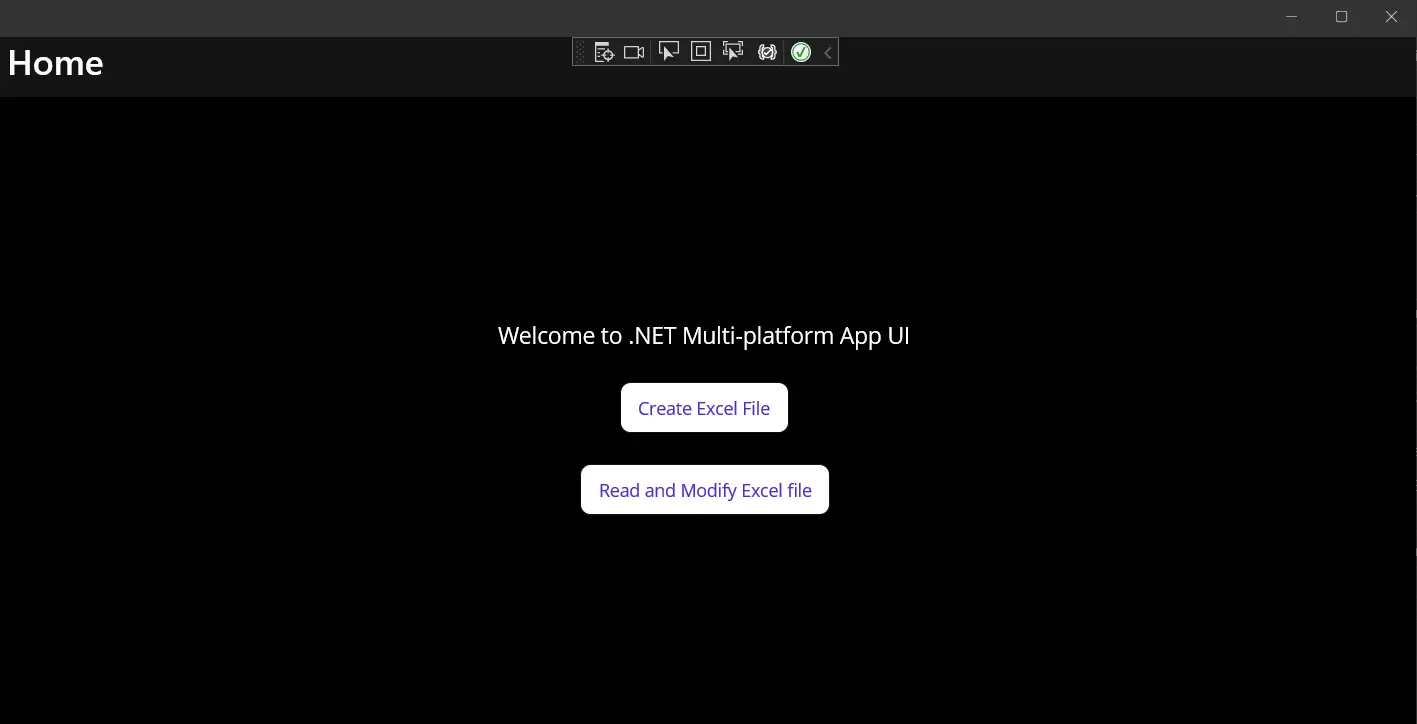
Figure 1 - Output
Clicking on the "Create Excel File" button will open a separate dialog window. This window prompts users to choose a location and a filename by which to save a new (generated) Excel file. Specify the location and filename as directed, and click OK. Afterward, another dialog window will appear.
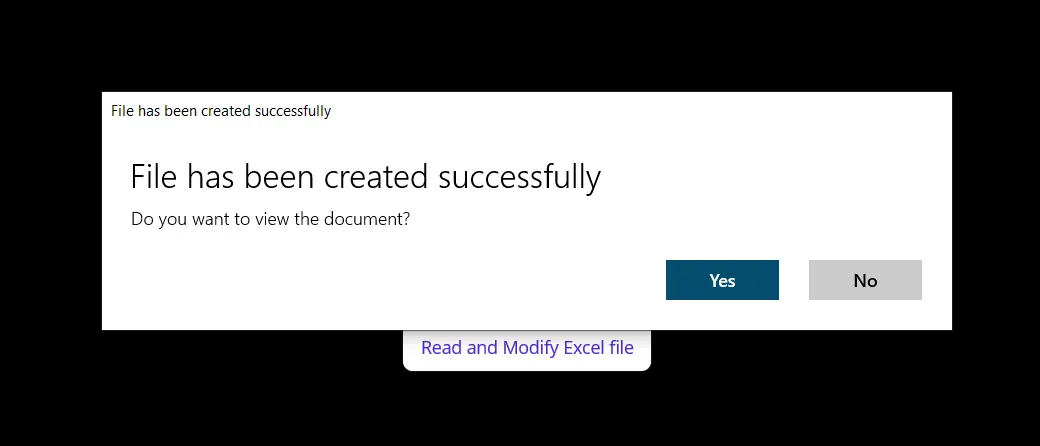
Figure 2 - Create Excel Popup
Opening the Excel file as directed in the popup will bring up a document as shown in the screenshot below.
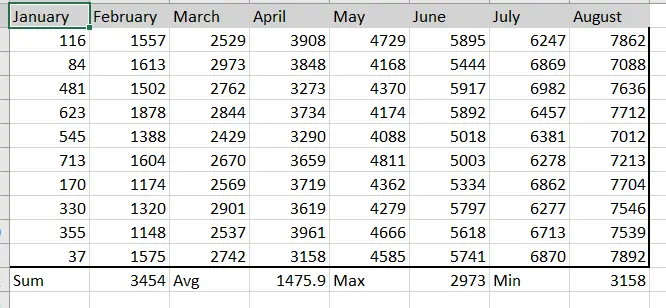
Figure 3 - Read and Modify Excel Popup
Clicking on the "Read and Modify Excel File" button will load the previously generated Excel file and modify it with the custom background and text colors that we defined in an earlier section.
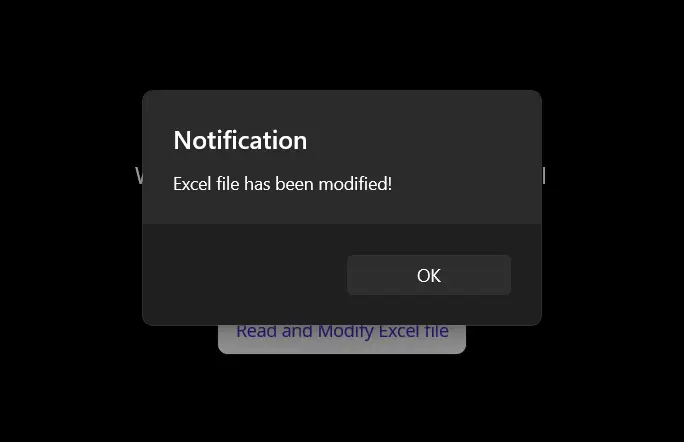
Figure 4 - Excel Output
When you open the modified file, you'll see the following output with table of contents.
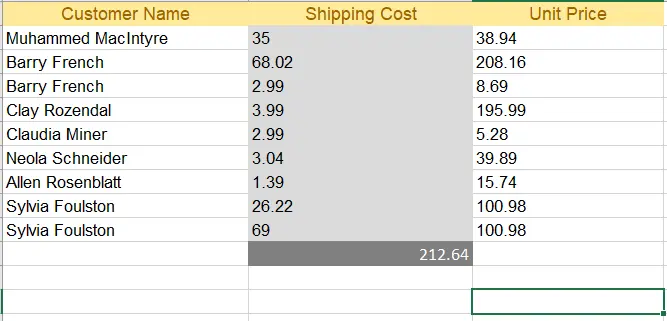
Figure 5 - Modified Excel Output
Conclusion
This explained how we can create, read and modify Excel files in the .NET MAUI application using the IronXL library. IronXL performs very well and does all operations with speed and accuracy. It is an excellent library for Excel operations, outperforming Microsoft Interop, as it doesn't require any installation of the Microsoft Office Suite on the machine. In addition, IronXL supports multiple operations like creating workbooks and worksheets, working with cell ranges, formatting, and exporting to various document types like CSV, TSV, and more.
IronXL supports all project templates like Windows Form, WPF, ASP.NET Core, and many others. Refer to our tutorials for creating Excel files and reading Excel files for additional information about how to use IronXL.
Quick Access Links
Explore this How-To Guide on GitHub
The source code for this project is available on GitHub.
Use this code as an easy way to get up and running in just a few minutes. The project is saved as a Microsoft Visual Studio 2022 project, but is compatible with any .NET IDE.
How to Read, Create, and Edit Excel Files in .NET MAUI Apps
View the API Reference
Explore the API Reference for IronXL, outlining the details of all of IronXL’s features, namespaces, classes, methods, fields, and enums.
View the API ReferenceFrequently Asked Questions
How do I create an Excel file in a .NET MAUI application?
To create an Excel file in a .NET MAUI project, use the IronXL library to initialize a new workbook and worksheet. You can then set cell values, apply Excel formulas, and customize formatting before saving the file using a custom SaveService class.
Can I read existing Excel files in a .NET MAUI application?
Yes, you can use IronXL to load and read existing Excel files in a .NET MAUI application. The library allows you to access and modify cell values, apply formulas, and implement custom formatting.
What are the benefits of using IronXL for Excel file manipulation in .NET MAUI?
IronXL offers a self-contained solution for Excel file manipulation in .NET MAUI, eliminating the need for Microsoft Office or Interop. It supports creating, reading, and editing Excel files efficiently and can export to various formats like CSV and TSV.
How can I install IronXL in my .NET MAUI project?
You can install IronXL in your .NET MAUI project by using the NuGet Package Manager Console in Visual Studio. Execute the command: Install-Package IronXL.Excel to add the library to your project.
Is it possible to format Excel cells programmatically in .NET MAUI?
Yes, with IronXL, you can programmatically format Excel cells in .NET MAUI. This includes setting cell styles, colors, and applying various formatting options to enhance the appearance of your Excel files.
How can I implement a SaveService class for Excel files in my .NET MAUI app?
To implement a SaveService class in .NET MAUI, you can create a class that utilizes IronXL's functionality to handle saving Excel files to local storage. This involves defining methods for specifying file paths and managing file I/O operations.
What project templates does IronXL support in .NET applications?
IronXL supports a variety of .NET project templates, including Windows Forms, WPF, ASP.NET Core, and more, providing flexibility for developers working on different application types.
Where can I find the source code for the .NET MAUI Excel project?
The source code for the .NET MAUI Excel project using IronXL is available on GitHub. This allows developers to quickly set up and experiment with Excel file manipulation in their applications using Visual Studio 2022.





















