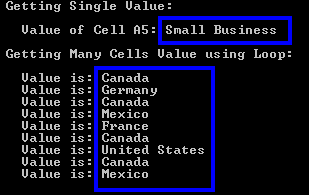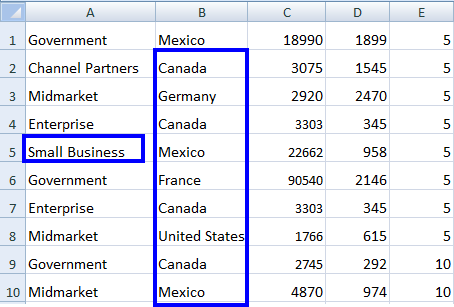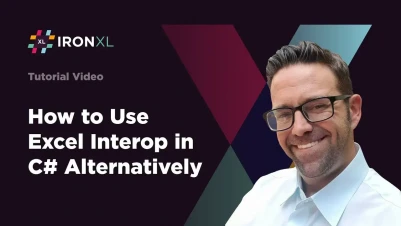
C# Excel Interop Workaround
Many projects use Excel to communicate clearly, but if you are using Microsoft.Office.Interop.Excel, then you have likely had to face many complicated lines of code. In this tutorial, we will use IronXL as a C# Excel Interop workaround, so you don't have to use Interop in order to finish your project. You can use Excel file data, create Excel files, edit, and manipulate all using C# programming.
C# Excel No Interop
- Download Excel No Interop Library
- Access Excel file in C#
- Create a new Excel file and insert data programmatically
- Modify existing files, update and replace cell values, remove rows, and more

How to Use Excel Interop Alternatively
- Install an Excel library to process Excel files.
- Open the
Workbookand add the current Excel file. - Set the default Worksheet.
- Read the value from the Excel Workbook.
- Process and show the value.
Step 1
1. Download IronXL Library
Download IronXL Library or install with NuGet to access the free library and then follow step by step to work through this tutorial on using Excel without Interop. Licenses available if you want to go live with your project.
Install-Package IronXL.Excel
How to Tutorial
2. Access Excel File Data
To develop business applications, we need easy and perfect access to data from Excel files and the ability to manipulate them programmatically according to a variety of requirements. With IronXL, use the WorkBook.Load() function, which grants access to reading a specific Excel file.
After accessing the WorkBook, you can then choose a specific WorkSheet using the WorkBook.GetWorkSheet() function. Now you have all Excel file data available. See the following example for how we used these functions to get Excel file data in a C# project.
// Import the IronXL library to access its functionality
using IronXL;
static void Main(string[] args)
{
// Access Excel file
WorkBook wb = WorkBook.Load("sample.xlsx");
// Access WorkSheet of Excel file
WorkSheet ws = wb.GetWorkSheet("Sheet1");
// Get a specific cell value, convert it to a string, and print it
string a = ws["A5"].Value.ToString();
Console.WriteLine("Getting Single Value:\n\n Value of Cell A5: {0}", a);
Console.WriteLine("\nGetting Many Cells Value using Loop:\n");
// Get multiple cell values using range function and iterate through them
foreach (var cell in ws["B2:B10"])
{
Console.WriteLine(" Value is: {0}", cell.Text);
}
Console.ReadKey(); // Pause the console to view output
}// Import the IronXL library to access its functionality
using IronXL;
static void Main(string[] args)
{
// Access Excel file
WorkBook wb = WorkBook.Load("sample.xlsx");
// Access WorkSheet of Excel file
WorkSheet ws = wb.GetWorkSheet("Sheet1");
// Get a specific cell value, convert it to a string, and print it
string a = ws["A5"].Value.ToString();
Console.WriteLine("Getting Single Value:\n\n Value of Cell A5: {0}", a);
Console.WriteLine("\nGetting Many Cells Value using Loop:\n");
// Get multiple cell values using range function and iterate through them
foreach (var cell in ws["B2:B10"])
{
Console.WriteLine(" Value is: {0}", cell.Text);
}
Console.ReadKey(); // Pause the console to view output
}' Import the IronXL library to access its functionality
Imports Microsoft.VisualBasic
Imports IronXL
Shared Sub Main(ByVal args() As String)
' Access Excel file
Dim wb As WorkBook = WorkBook.Load("sample.xlsx")
' Access WorkSheet of Excel file
Dim ws As WorkSheet = wb.GetWorkSheet("Sheet1")
' Get a specific cell value, convert it to a string, and print it
Dim a As String = ws("A5").Value.ToString()
Console.WriteLine("Getting Single Value:" & vbLf & vbLf & " Value of Cell A5: {0}", a)
Console.WriteLine(vbLf & "Getting Many Cells Value using Loop:" & vbLf)
' Get multiple cell values using range function and iterate through them
For Each cell In ws("B2:B10")
Console.WriteLine(" Value is: {0}", cell.Text)
Next cell
Console.ReadKey() ' Pause the console to view output
End SubThis code will produce the following outcome:
With the Excel file looking like this:
We can see that our Excel file, sample.xlsx, has small business in the A5 cell. The other values from B2 to B10 are the same and displayed in the output.
DataSet and DataTables
We can also work with Excel files as a dataset and datatables using these directions.
// Access WorkBook and WorkSheet
WorkBook wb = WorkBook.Load("sample.xlsx");
WorkSheet ws = wb.GetWorkSheet("Sheet1");
// Convert workbook to DataSet
DataSet ds = wb.ToDataSet();
// Convert worksheet to DataTable
DataTable dt = ws.ToDataTable(true);// Access WorkBook and WorkSheet
WorkBook wb = WorkBook.Load("sample.xlsx");
WorkSheet ws = wb.GetWorkSheet("Sheet1");
// Convert workbook to DataSet
DataSet ds = wb.ToDataSet();
// Convert worksheet to DataTable
DataTable dt = ws.ToDataTable(true);' Access WorkBook and WorkSheet
Dim wb As WorkBook = WorkBook.Load("sample.xlsx")
Dim ws As WorkSheet = wb.GetWorkSheet("Sheet1")
' Convert workbook to DataSet
Dim ds As DataSet = wb.ToDataSet()
' Convert worksheet to DataTable
Dim dt As DataTable = ws.ToDataTable(True)You can read more about how to work with Excel DataSet and DataTables, which provides more code examples and explanations on the process.
Now, we will see another aspect, which is about creating a new Excel file in our C# project.
3. Create New Excel File
We can easily create a new Excel spreadsheet and insert data in it programmatically in our C# project. To accomplish this, IronXL provides the WorkBook.Create() function, which creates a new Excel file.
We can then create as many WorkSheets as needed using the WorkBook.CreateWorkSheet() function.
After that, we can also insert data, as shown in the example below:
// Import the IronXL library
using IronXL;
static void Main(string[] args)
{
// Create a new WorkBook
WorkBook wb = WorkBook.Create();
// Create a new WorkSheet in the workbook
WorkSheet ws = wb.CreateWorkSheet("sheet1");
// Insert data into cells
ws["A1"].Value = "New Value A1";
ws["B2"].Value = "New Value B2";
// Save the newly created Excel file
wb.SaveAs("NewExcelFile.xlsx");
}// Import the IronXL library
using IronXL;
static void Main(string[] args)
{
// Create a new WorkBook
WorkBook wb = WorkBook.Create();
// Create a new WorkSheet in the workbook
WorkSheet ws = wb.CreateWorkSheet("sheet1");
// Insert data into cells
ws["A1"].Value = "New Value A1";
ws["B2"].Value = "New Value B2";
// Save the newly created Excel file
wb.SaveAs("NewExcelFile.xlsx");
}' Import the IronXL library
Imports IronXL
Shared Sub Main(ByVal args() As String)
' Create a new WorkBook
Dim wb As WorkBook = WorkBook.Create()
' Create a new WorkSheet in the workbook
Dim ws As WorkSheet = wb.CreateWorkSheet("sheet1")
' Insert data into cells
ws("A1").Value = "New Value A1"
ws("B2").Value = "New Value B2"
' Save the newly created Excel file
wb.SaveAs("NewExcelFile.xlsx")
End SubThe above code will create a new Excel file with the name NewExcelFile.xlsx, and insert new data in cell addresses A1 and B2 with values New Value A1 and New Value B2 respectively. With this setup, you can insert data in the same way, as much as you need.
Note: If you are creating a new Excel file or modifying an existing one, don't forget to save the file as shown in the example above.
Dig deeper into how to Create new Excel SpreadSheets using C# and try the code in your project.
4. Modify Existing Excel File
We can modify existing Excel files and insert updated data in them programmatically. In Excel file modifications, we will see the following aspects:
- Update the cell value
- Replace old values with new ones
- Remove rows or columns
Let's see how to implement the above topics in our C# project.
Update Cell Value
It is very simple to update the cell value of an existing Excel spreadsheet. Just access the Excel file in the project and specify its WorkSheet, and then update its data as shown in the example below:
// Import the IronXL library
using IronXL;
static void Main(string[] args)
{
// Access the WorkBook and WorkSheet
WorkBook wb = WorkBook.Load("sample.xlsx");
WorkSheet ws = wb.GetWorkSheet("Sheet1");
// Update A3 cell value
ws["A3"].Value = "New Value of A3";
// Save the updated Excel file
wb.SaveAs("sample.xlsx");
}// Import the IronXL library
using IronXL;
static void Main(string[] args)
{
// Access the WorkBook and WorkSheet
WorkBook wb = WorkBook.Load("sample.xlsx");
WorkSheet ws = wb.GetWorkSheet("Sheet1");
// Update A3 cell value
ws["A3"].Value = "New Value of A3";
// Save the updated Excel file
wb.SaveAs("sample.xlsx");
}' Import the IronXL library
Imports IronXL
Shared Sub Main(ByVal args() As String)
' Access the WorkBook and WorkSheet
Dim wb As WorkBook = WorkBook.Load("sample.xlsx")
Dim ws As WorkSheet = wb.GetWorkSheet("Sheet1")
' Update A3 cell value
ws("A3").Value = "New Value of A3"
' Save the updated Excel file
wb.SaveAs("sample.xlsx")
End SubThe above code will update the value of cell A3 with New Value of A3.
We can also update multiple cells with a static value, using the range function:
ws["A3:C3"].Value = "New Value";ws["A3:C3"].Value = "New Value";ws("A3:C3").Value = "New Value"This will update row number 3 from A3 to C3 cells with the New Value in the Excel file.
Learn more about using the Range Function in C# with these examples.
Replace Cell Values
One of the strengths of IronXL is its ability to easily replace old values with new values in existing Excel files, covering all the following aspects:
- Replace values of a complete WorkSheet:
ws.Replace("old value", "new value");ws.Replace("old value", "new value");ws.Replace("old value", "new value")- Replace values of a specific row:
ws.Rows[RowIndex].Replace("old value", "new value");ws.Rows[RowIndex].Replace("old value", "new value");ws.Rows(RowIndex).Replace("old value", "new value")- Replace values of a specific column:
ws.Columns[ColumnIndex].Replace("old value", "new Value");ws.Columns[ColumnIndex].Replace("old value", "new Value");ws.Columns(ColumnIndex).Replace("old value", "new Value")- Replace values in a specific range:
ws["From:To"].Replace("old value", "new value");ws["From:To"].Replace("old value", "new value");ws("From:To").Replace("old value", "new value")Let's view an example to clearly see how to use the above functions in our C# Project to replace the values. In this example, we'll use the replace function to replace a value in a specific range.
// Import the IronXL library
using IronXL;
static void Main(string[] args)
{
// Access the WorkBook and WorkSheet
WorkBook wb = WorkBook.Load("sample.xlsx");
WorkSheet ws = wb.GetWorkSheet("Sheet1");
// Specify a range from B5 to G5 and replace "Normal" value with "Good"
ws["B5:G5"].Replace("Normal", "Good");
// Save the updated Excel file
wb.SaveAs("sample.xlsx");
}// Import the IronXL library
using IronXL;
static void Main(string[] args)
{
// Access the WorkBook and WorkSheet
WorkBook wb = WorkBook.Load("sample.xlsx");
WorkSheet ws = wb.GetWorkSheet("Sheet1");
// Specify a range from B5 to G5 and replace "Normal" value with "Good"
ws["B5:G5"].Replace("Normal", "Good");
// Save the updated Excel file
wb.SaveAs("sample.xlsx");
}' Import the IronXL library
Imports IronXL
Shared Sub Main(ByVal args() As String)
' Access the WorkBook and WorkSheet
Dim wb As WorkBook = WorkBook.Load("sample.xlsx")
Dim ws As WorkSheet = wb.GetWorkSheet("Sheet1")
' Specify a range from B5 to G5 and replace "Normal" value with "Good"
ws("B5:G5").Replace("Normal", "Good")
' Save the updated Excel file
wb.SaveAs("sample.xlsx")
End SubThe above code will replace the Normal value with Good from B5 to G5, and the rest of the WorkSheet remains the same. See more about how to Edit Excel Cell Values in a Range using this function of IronXL.
Remove Rows of Excel File
In application development, we sometimes need to remove whole rows of existing Excel files programmatically. For this task, we use the Remove() function of IronXL. Here's an example:
// Import the IronXL library
using IronXL;
static void Main(string[] args)
{
// Access the WorkBook and WorkSheet
WorkBook wb = WorkBook.Load("sample.xlsx");
WorkSheet ws = wb.GetWorkSheet("Sheet1");
// Remove the row number 2
ws.Rows[2].Remove();
// Save the updated Excel file
wb.SaveAs("sample.xlsx");
}// Import the IronXL library
using IronXL;
static void Main(string[] args)
{
// Access the WorkBook and WorkSheet
WorkBook wb = WorkBook.Load("sample.xlsx");
WorkSheet ws = wb.GetWorkSheet("Sheet1");
// Remove the row number 2
ws.Rows[2].Remove();
// Save the updated Excel file
wb.SaveAs("sample.xlsx");
}' Import the IronXL library
Imports IronXL
Shared Sub Main(ByVal args() As String)
' Access the WorkBook and WorkSheet
Dim wb As WorkBook = WorkBook.Load("sample.xlsx")
Dim ws As WorkSheet = wb.GetWorkSheet("Sheet1")
' Remove the row number 2
ws.Rows(2).Remove()
' Save the updated Excel file
wb.SaveAs("sample.xlsx")
End SubThe above code will remove row number 2 of sample.xlsx.
Tutorial Quick Access
IronXL Reference
Read the API Reference for IronXL to read more about all the functions, features, classes, and namespaces.
IronXL Reference
Frequently Asked Questions
How can I read an Excel file in C# without using Interop?
You can use IronXL to read Excel files in C# without requiring Interop. Load the file using the WorkBook.Load() function and access the worksheet with WorkBook.GetWorkSheet().
What is the process to create a new Excel file programmatically in C#?
With IronXL, you can create a new Excel file by using the WorkBook.Create() method and then add data to it using WorkSheet.CreateWorkSheet().
Is it possible to modify Excel files in C# without using Interop?
Yes, IronXL provides the capability to modify Excel files without Interop by updating cell values, replacing old values, and removing rows or columns directly.
How do I update a specific cell value in an Excel sheet using IronXL?
To update a cell value, load your worksheet using WorkBook.GetWorkSheet(), assign a new value to the cell, and then save your changes.
Can I replace values in a range of cells using IronXL?
IronXL allows you to replace values in a range by using the Replace() function on a worksheet or a specific range object.
What are the advantages of using IronXL over Microsoft.Office.Interop.Excel?
IronXL simplifies Excel file manipulation by providing an easy-to-use API, reducing the need for complex Interop code, and offering better performance and reliability.
How can I remove a row from an Excel file using IronXL?
To remove a row in IronXL, use the Remove() function on the specified row object within the worksheet.
Does IronXL support converting Excel files to DataSets and DataTables?
Yes, IronXL supports the conversion of workbooks to DataSets and worksheets to DataTables, allowing for more flexible data manipulation.
How do I install IronXL in a C# project?
You can install IronXL in your C# project by downloading it from the Iron Software website or by using the NuGet package manager with the command: Install-Package IronXL.Excel.
Is IronXL suitable for large Excel files?
IronXL is optimized to handle large Excel files efficiently, offering fast processing speeds and minimal memory usage compared to traditional Interop methods.