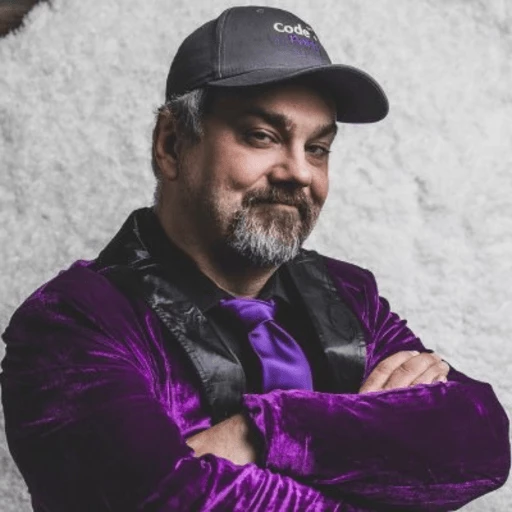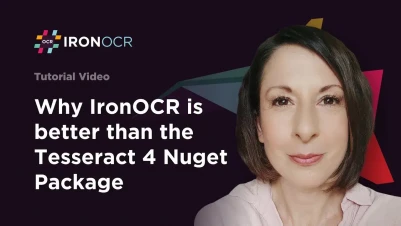
How to Tesseract OCR in C# Alternatives with IronOCR
Looking to implement optical character recognition in your C# applications? While Google Tesseract offers a free OCR solution, many developers struggle with its complex setup, limited accuracy on real-world documents, and challenging C++ interop requirements. This comprehensive guide shows you how to achieve 99.8-100% OCR accuracy using IronOCR's enhanced Tesseract implementation - a native C# library that eliminates installation headaches while delivering superior results.
Whether you're extracting text from scanned documents, processing invoices, or building document automation systems, you'll learn how to implement production-ready OCR in minutes rather than weeks.
Quickstart: One-line OCR with IronTesseract
Grab text in seconds using IronOCR’s simplest API. This example shows how a single line of code lets you call IronTesseract, feed it an image, and get back the recognized text—no fuss, just results.
 Get started making PDFs with NuGet now:
Get started making PDFs with NuGet now:
Install IronOCR with NuGet Package Manager
Copy and run this code snippet.
string text = new IronTesseract().Read(new OcrInput("image.png")).Text;Deploy to test on your live environment
Minimal Workflow (5 steps)
- Install the enhanced Tesseract OCR library via NuGet Package Manager
- Configure image preprocessing for optimal text recognition
- Process multiple document formats including PDFs and multi-frame TIFFs
- Extract structured data with character-level accuracy metrics
- Deploy cross-platform without native dependencies
Comprehensive feature overview of IronOCR's Tesseract implementation for C# showing platform compatibility, supported formats, and advanced processing capabilities
How Can You Extract Text from Images in C# with Minimal Code?
The following example demonstrates how to implement OCR functionality in your .NET application with just a few lines of code. Unlike vanilla Tesseract, this approach handles image preprocessing automatically and delivers accurate results even on imperfect scans.
Use NuGet Package Manager to install the IronOCR NuGet Package into your Visual Studio solution.
using IronOcr;
using System;
// Initialize IronTesseract for performing OCR (Optical Character Recognition)
var ocr = new IronTesseract
{
// Set the language for the OCR process to English
Language = OcrLanguage.English
};
// Create a new OCR input that can hold the images to be processed
using var input = new OcrInput();
// Specify the page indices to be processed from the TIFF image
var pageIndices = new int[] { 1, 2 };
// Load specific pages of the TIFF image into the OCR input object
// Perfect for processing large multi-page documents efficiently
input.LoadImageFrames(@"img\example.tiff", pageIndices);
// Optional pre-processing steps (uncomment as needed)
// input.DeNoise(); // Remove digital noise from scanned documents
// input.Deskew(); // Automatically straighten tilted scans
// Perform OCR on the provided input
OcrResult result = ocr.Read(input);
// Output the recognized text to the console
Console.WriteLine(result.Text);
// Note: The OcrResult object contains detailed information including:
// - Individual words with confidence scores
// - Character positions and bounding boxes
// - Paragraph and line structureusing IronOcr;
using System;
// Initialize IronTesseract for performing OCR (Optical Character Recognition)
var ocr = new IronTesseract
{
// Set the language for the OCR process to English
Language = OcrLanguage.English
};
// Create a new OCR input that can hold the images to be processed
using var input = new OcrInput();
// Specify the page indices to be processed from the TIFF image
var pageIndices = new int[] { 1, 2 };
// Load specific pages of the TIFF image into the OCR input object
// Perfect for processing large multi-page documents efficiently
input.LoadImageFrames(@"img\example.tiff", pageIndices);
// Optional pre-processing steps (uncomment as needed)
// input.DeNoise(); // Remove digital noise from scanned documents
// input.Deskew(); // Automatically straighten tilted scans
// Perform OCR on the provided input
OcrResult result = ocr.Read(input);
// Output the recognized text to the console
Console.WriteLine(result.Text);
// Note: The OcrResult object contains detailed information including:
// - Individual words with confidence scores
// - Character positions and bounding boxes
// - Paragraph and line structureImports IronOcr
Imports System
' Initialize IronTesseract for performing OCR (Optical Character Recognition)
Private ocr = New IronTesseract With {.Language = OcrLanguage.English}
' Create a new OCR input that can hold the images to be processed
Private input = New OcrInput()
' Specify the page indices to be processed from the TIFF image
Private pageIndices = New Integer() { 1, 2 }
' Load specific pages of the TIFF image into the OCR input object
' Perfect for processing large multi-page documents efficiently
input.LoadImageFrames("img\example.tiff", pageIndices)
' Optional pre-processing steps (uncomment as needed)
' input.DeNoise(); // Remove digital noise from scanned documents
' input.Deskew(); // Automatically straighten tilted scans
' Perform OCR on the provided input
Dim result As OcrResult = ocr.Read(input)
' Output the recognized text to the console
Console.WriteLine(result.Text)
' Note: The OcrResult object contains detailed information including:
' - Individual words with confidence scores
' - Character positions and bounding boxes
' - Paragraph and line structureThis code showcases the power of IronOCR's simplified API. The IronTesseract class provides a managed wrapper around Tesseract 5, eliminating the need for complex C++ interop. The OcrInput class supports loading multiple image formats and pages, while the optional preprocessing methods (DeNoise() and Deskew()) can dramatically improve accuracy on real-world documents.
Beyond basic text extraction, the OcrResult object provides rich structured data including word-level confidence scores, character positions, and document structure - enabling advanced features like searchable PDF creation and precise text location tracking.
What Are the Key Differences in Installation Between Tesseract and IronOCR?
Using Tesseract Engine for OCR with .NET
Traditional Tesseract integration in C# requires managing C++ libraries, which creates several challenges.
Developers must handle platform-specific binaries, ensure Visual C++ runtime installation, and manage 32/64-bit compatibility issues. The setup often requires manual compilation of Tesseract and Leptonica libraries, particularly for the latest Tesseract 5 versions which weren't designed for Windows compilation.
Cross-platform deployment becomes especially problematic with Azure, Docker, or Linux environments where permissions and dependencies vary significantly.
IronOCR Tesseract for C#
IronOCR eliminates installation complexity through a single managed .NET library distributed via NuGet:
Install-Package IronOcr
No native DLLs, no C++ runtimes, no platform-specific configurations. Everything runs as pure managed code with automatic dependency resolution.
The library provides full compatibility with:
- .NET Framework 4.6.2 and above
- .NET Standard 2.0 and above (including .NET 5, 6, 7, 8, 9, and 10)
- .NET Core 2.0 and above
This approach ensures consistent behavior across Windows, macOS, Linux, Azure, AWS Lambda, Docker containers, and even Xamarin mobile applications.
How Do Latest OCR Engine Versions Compare for .NET Development?
Google Tesseract with C#
Tesseract 5, while powerful, presents significant challenges for Windows developers.
The latest builds require cross-compilation using MinGW, which rarely produces working Windows binaries. Free C# wrappers on GitHub often lag years behind the latest Tesseract releases, missing critical improvements and bug fixes. Developers frequently resort to using outdated Tesseract 3.x or 4.x versions due to these compilation barriers.
IronOCR Tesseract for .NET
IronOCR ships with a custom-built Tesseract 5 engine optimized specifically for .NET.
This implementation includes performance enhancements like native multithreading support, automatic image preprocessing, and memory-efficient processing of large documents. Regular updates ensure compatibility with the latest .NET releases while maintaining backward compatibility.
The library also provides extensive language support through dedicated NuGet packages, making it simple to add OCR capabilities for over 127 languages without managing external dictionary files.
Google Cloud OCR Comparison
While Google Cloud Vision OCR offers high accuracy, it requires internet connectivity, incurs per-request costs, and raises data privacy concerns for sensitive documents. IronOCR provides comparable accuracy with on-premise processing, making it ideal for applications requiring data security or offline capability.
What Level of OCR Accuracy Can You Achieve with Different Approaches?
Google Tesseract in .NET Projects
Raw Tesseract excels at reading high-resolution, perfectly aligned text but struggles with real-world documents.
Scanned pages, photographs, or low-resolution images often produce garbled output unless extensively preprocessed. Achieving acceptable accuracy typically requires custom image processing pipelines using ImageMagick or similar tools - adding weeks of development time for each document type.
Common accuracy issues include:
- Misread characters on skewed documents
- Complete failure on low-DPI scans
- Poor performance with mixed fonts or layouts
- Inability to handle background noise or watermarks
IronOCR Tesseract in .NET Projects
IronOCR's enhanced implementation achieves 99.8-100% accuracy on typical business documents without manual preprocessing:
using IronOcr;
using System;
// Create an instance of the IronTesseract class for OCR processing
var ocr = new IronTesseract();
// Create an OcrInput object to load and preprocess images
using var input = new OcrInput();
// Specify which pages to extract from multi-page documents
var pageIndices = new int[] { 1, 2 };
// Load specific frames from a TIFF file
// IronOCR automatically detects and handles various image formats
input.LoadImageFrames(@"img\example.tiff", pageIndices);
// Apply automatic image enhancement filters
// These filters dramatically improve accuracy on imperfect scans
input.DeNoise(); // Removes digital artifacts and speckles
input.Deskew(); // Corrects rotation up to 15 degrees
// Perform OCR with enhanced accuracy algorithms
OcrResult result = ocr.Read(input);
// Access the extracted text with confidence metrics
Console.WriteLine(result.Text);
// Additional accuracy features available:
// - result.Confidence: Overall accuracy percentage
// - result.Pages[0].Words: Word-level confidence scores
// - result.Blocks: Structured document layout analysisusing IronOcr;
using System;
// Create an instance of the IronTesseract class for OCR processing
var ocr = new IronTesseract();
// Create an OcrInput object to load and preprocess images
using var input = new OcrInput();
// Specify which pages to extract from multi-page documents
var pageIndices = new int[] { 1, 2 };
// Load specific frames from a TIFF file
// IronOCR automatically detects and handles various image formats
input.LoadImageFrames(@"img\example.tiff", pageIndices);
// Apply automatic image enhancement filters
// These filters dramatically improve accuracy on imperfect scans
input.DeNoise(); // Removes digital artifacts and speckles
input.Deskew(); // Corrects rotation up to 15 degrees
// Perform OCR with enhanced accuracy algorithms
OcrResult result = ocr.Read(input);
// Access the extracted text with confidence metrics
Console.WriteLine(result.Text);
// Additional accuracy features available:
// - result.Confidence: Overall accuracy percentage
// - result.Pages[0].Words: Word-level confidence scores
// - result.Blocks: Structured document layout analysisImports IronOcr
Imports System
' Create an instance of the IronTesseract class for OCR processing
Private ocr = New IronTesseract()
' Create an OcrInput object to load and preprocess images
Private input = New OcrInput()
' Specify which pages to extract from multi-page documents
Private pageIndices = New Integer() { 1, 2 }
' Load specific frames from a TIFF file
' IronOCR automatically detects and handles various image formats
input.LoadImageFrames("img\example.tiff", pageIndices)
' Apply automatic image enhancement filters
' These filters dramatically improve accuracy on imperfect scans
input.DeNoise() ' Removes digital artifacts and speckles
input.Deskew() ' Corrects rotation up to 15 degrees
' Perform OCR with enhanced accuracy algorithms
Dim result As OcrResult = ocr.Read(input)
' Access the extracted text with confidence metrics
Console.WriteLine(result.Text)
' Additional accuracy features available:
' - result.Confidence: Overall accuracy percentage
' - result.Pages[0].Words: Word-level confidence scores
' - result.Blocks: Structured document layout analysisThe automatic preprocessing filters handle common document quality issues that would otherwise require manual intervention. The DeNoise() method removes digital artifacts from scanning, while Deskew() corrects document rotation - both critical for maintaining high accuracy.
Advanced users can further optimize accuracy using custom configurations, including character whitelisting, region-specific processing, and specialized language models for industry-specific terminology.
Which Image Formats and Sources Are Supported for OCR Processing?
Google Tesseract in .NET
Native Tesseract only accepts Leptonica PIX format - an unmanaged C++ pointer that's challenging to work with in C#.
Converting .NET images to PIX format requires careful memory management to prevent leaks. Support for PDFs and multi-page TIFFs requires additional libraries with their own compatibility issues. Many implementations struggle with basic format conversions, limiting practical usability.
IronOCR Image Compatibility
IronOCR provides comprehensive format support with automatic conversion:
- PDF documents (including password-protected)
- Multi-frame TIFF files
- Standard formats: JPEG, PNG, GIF, BMP
- Advanced formats: JPEG2000, WBMP
- .NET types:
System.Drawing.Image,System.Drawing.Bitmap - Data sources: Streams, byte arrays, file paths
- Direct scanner integration
Comprehensive Format Support Example
using IronOcr;
using System;
// Initialize IronTesseract for OCR operations
var ocr = new IronTesseract();
// Create an OcrInput container for multiple sources
using var input = new OcrInput();
// Load password-protected PDFs seamlessly
// IronOCR handles PDF rendering internally
input.LoadPdf("example.pdf", "password");
// Process specific pages from multi-page TIFFs
// Perfect for batch document processing
var pageIndices = new int[] { 1, 2 };
input.LoadImageFrames("multi-frame.tiff", pageIndices);
// Add individual images in any common format
// Automatic format detection and conversion
input.LoadImage("image1.png");
input.LoadImage("image2.jpeg");
// Process all loaded content in a single operation
// Results maintain document structure and ordering
var result = ocr.Read(input);
// Extract text while preserving document layout
Console.WriteLine(result.Text);
// Advanced features for complex documents:
// - Extract images from specific PDF pages
// - Process only certain regions of images
// - Maintain reading order across mixed formatsusing IronOcr;
using System;
// Initialize IronTesseract for OCR operations
var ocr = new IronTesseract();
// Create an OcrInput container for multiple sources
using var input = new OcrInput();
// Load password-protected PDFs seamlessly
// IronOCR handles PDF rendering internally
input.LoadPdf("example.pdf", "password");
// Process specific pages from multi-page TIFFs
// Perfect for batch document processing
var pageIndices = new int[] { 1, 2 };
input.LoadImageFrames("multi-frame.tiff", pageIndices);
// Add individual images in any common format
// Automatic format detection and conversion
input.LoadImage("image1.png");
input.LoadImage("image2.jpeg");
// Process all loaded content in a single operation
// Results maintain document structure and ordering
var result = ocr.Read(input);
// Extract text while preserving document layout
Console.WriteLine(result.Text);
// Advanced features for complex documents:
// - Extract images from specific PDF pages
// - Process only certain regions of images
// - Maintain reading order across mixed formatsImports IronOcr
Imports System
' Initialize IronTesseract for OCR operations
Private ocr = New IronTesseract()
' Create an OcrInput container for multiple sources
Private input = New OcrInput()
' Load password-protected PDFs seamlessly
' IronOCR handles PDF rendering internally
input.LoadPdf("example.pdf", "password")
' Process specific pages from multi-page TIFFs
' Perfect for batch document processing
Dim pageIndices = New Integer() { 1, 2 }
input.LoadImageFrames("multi-frame.tiff", pageIndices)
' Add individual images in any common format
' Automatic format detection and conversion
input.LoadImage("image1.png")
input.LoadImage("image2.jpeg")
' Process all loaded content in a single operation
' Results maintain document structure and ordering
Dim result = ocr.Read(input)
' Extract text while preserving document layout
Console.WriteLine(result.Text)
' Advanced features for complex documents:
' - Extract images from specific PDF pages
' - Process only certain regions of images
' - Maintain reading order across mixed formatsThis unified approach to document loading eliminates format-specific code. Whether processing scanned TIFFs, digital PDFs, or smartphone photos, the same API handles all scenarios. The OcrInput class intelligently manages memory and provides consistent results regardless of source format.
For specialized scenarios, IronOCR also supports reading barcodes and QR codes from the same documents, enabling comprehensive document data extraction in a single pass.
How Does OCR Performance Compare in Real-World Applications?
Free Google Tesseract Performance
Vanilla Tesseract can deliver acceptable speed on pre-processed, high-resolution images that match its training data.
However, real-world performance often disappoints. Processing a single page of a scanned document can take 10-30 seconds when Tesseract struggles with image quality. The single-threaded architecture becomes a bottleneck for batch processing, and memory usage can spiral with large images.
IronOCR Tesseract Library Performance
IronOCR implements intelligent performance optimizations for production workloads:
using IronOcr;
using System;
// Configure IronTesseract for optimal performance
var ocr = new IronTesseract();
// Performance optimization: disable unnecessary character recognition
// Speeds up processing by 20-30% when special characters aren't needed
ocr.Configuration.BlackListCharacters = "~`$#^*_}{][|\\@¢©«»°±·×‑–—''""•…′″€™←↑→↓↔⇄⇒∅∼≅≈≠≤≥≪≫⌁⌘○◔◑◕●";
// Use automatic page segmentation for faster processing
// Adapts to document layout without manual configuration
ocr.Configuration.PageSegmentationMode = TesseractPageSegmentationMode.Auto;
// Disable barcode scanning when not needed
// Eliminates unnecessary processing overhead
ocr.Configuration.ReadBarCodes = false;
// Switch to fast language pack for speed-critical applications
// Trades minimal accuracy for 40% performance improvement
ocr.Language = OcrLanguage.EnglishFast;
// Load and process documents efficiently
using var input = new OcrInput();
var pageIndices = new int[] { 1, 2 };
input.LoadImageFrames(@"img\Potter.tiff", pageIndices);
// Multi-threaded processing utilizes all CPU cores
// Automatically scales based on system capabilities
var result = ocr.Read(input);
Console.WriteLine(result.Text);
// Performance monitoring capabilities:
// - result.TimeToRead: Processing duration
// - result.InputDetails: Image analysis metrics
// - Memory-efficient streaming for large documentsusing IronOcr;
using System;
// Configure IronTesseract for optimal performance
var ocr = new IronTesseract();
// Performance optimization: disable unnecessary character recognition
// Speeds up processing by 20-30% when special characters aren't needed
ocr.Configuration.BlackListCharacters = "~`$#^*_}{][|\\@¢©«»°±·×‑–—''""•…′″€™←↑→↓↔⇄⇒∅∼≅≈≠≤≥≪≫⌁⌘○◔◑◕●";
// Use automatic page segmentation for faster processing
// Adapts to document layout without manual configuration
ocr.Configuration.PageSegmentationMode = TesseractPageSegmentationMode.Auto;
// Disable barcode scanning when not needed
// Eliminates unnecessary processing overhead
ocr.Configuration.ReadBarCodes = false;
// Switch to fast language pack for speed-critical applications
// Trades minimal accuracy for 40% performance improvement
ocr.Language = OcrLanguage.EnglishFast;
// Load and process documents efficiently
using var input = new OcrInput();
var pageIndices = new int[] { 1, 2 };
input.LoadImageFrames(@"img\Potter.tiff", pageIndices);
// Multi-threaded processing utilizes all CPU cores
// Automatically scales based on system capabilities
var result = ocr.Read(input);
Console.WriteLine(result.Text);
// Performance monitoring capabilities:
// - result.TimeToRead: Processing duration
// - result.InputDetails: Image analysis metrics
// - Memory-efficient streaming for large documentsImports IronOcr
Imports System
' Configure IronTesseract for optimal performance
Private ocr = New IronTesseract()
' Performance optimization: disable unnecessary character recognition
' Speeds up processing by 20-30% when special characters aren't needed
ocr.Configuration.BlackListCharacters = "~`$#^*_}{][|\@¢©«»°±·×‑–—''""•…′″€™←↑→↓↔⇄⇒∅∼≅≈≠≤≥≪≫⌁⌘○◔◑◕●"
' Use automatic page segmentation for faster processing
' Adapts to document layout without manual configuration
ocr.Configuration.PageSegmentationMode = TesseractPageSegmentationMode.Auto
' Disable barcode scanning when not needed
' Eliminates unnecessary processing overhead
ocr.Configuration.ReadBarCodes = False
' Switch to fast language pack for speed-critical applications
' Trades minimal accuracy for 40% performance improvement
ocr.Language = OcrLanguage.EnglishFast
' Load and process documents efficiently
Dim input = New OcrInput()
Dim pageIndices = New Integer() { 1, 2 }
input.LoadImageFrames("img\Potter.tiff", pageIndices)
' Multi-threaded processing utilizes all CPU cores
' Automatically scales based on system capabilities
Dim result = ocr.Read(input)
Console.WriteLine(result.Text)
' Performance monitoring capabilities:
' - result.TimeToRead: Processing duration
' - result.InputDetails: Image analysis metrics
' - Memory-efficient streaming for large documentsThese optimizations demonstrate IronOCR's production-ready design. The BlackListCharacters configuration alone can improve speed by 20-30% when special characters aren't required. The fast language packs provide an excellent balance for high-volume processing where perfect accuracy isn't critical.
For enterprise applications, IronOCR's multi-threading support enables processing multiple documents simultaneously, achieving throughput improvements of 4-8x on modern multi-core systems compared to single-threaded Tesseract.
What Makes the API Design Different Between Tesseract and IronOCR?
Google Tesseract OCR in .NET
Integrating raw Tesseract into C# applications presents two challenging options:
- Interop wrappers: Often outdated, poorly documented, and prone to memory leaks
- Command-line execution: Difficult to deploy, blocked by security policies, poor error handling
Neither approach works reliably in cloud environments, web applications, or cross-platform deployments. The lack of proper .NET integration means spending more time fighting the tools than solving business problems.
IronOCR Tesseract OCR Library for .NET
IronOCR provides a fully managed, intuitive API designed specifically for .NET developers:
Simplest Implementation
using IronOcr;
// Initialize the OCR engine with full IntelliSense support
var ocr = new IronTesseract();
// Process an image with automatic format detection
// Handles JPEG, PNG, TIFF, PDF, and more
var result = ocr.Read("img.png");
// Extract text with confidence metrics
string extractedText = result.Text;
Console.WriteLine(extractedText);
// Rich API provides detailed results:
// - result.Confidence: Overall accuracy percentage
// - result.Pages: Page-by-page breakdown
// - result.Paragraphs: Document structure
// - result.Words: Individual word details
// - result.Barcodes: Detected barcode valuesusing IronOcr;
// Initialize the OCR engine with full IntelliSense support
var ocr = new IronTesseract();
// Process an image with automatic format detection
// Handles JPEG, PNG, TIFF, PDF, and more
var result = ocr.Read("img.png");
// Extract text with confidence metrics
string extractedText = result.Text;
Console.WriteLine(extractedText);
// Rich API provides detailed results:
// - result.Confidence: Overall accuracy percentage
// - result.Pages: Page-by-page breakdown
// - result.Paragraphs: Document structure
// - result.Words: Individual word details
// - result.Barcodes: Detected barcode valuesImports IronOcr
' Initialize the OCR engine with full IntelliSense support
Private ocr = New IronTesseract()
' Process an image with automatic format detection
' Handles JPEG, PNG, TIFF, PDF, and more
Private result = ocr.Read("img.png")
' Extract text with confidence metrics
Private extractedText As String = result.Text
Console.WriteLine(extractedText)
' Rich API provides detailed results:
' - result.Confidence: Overall accuracy percentage
' - result.Pages: Page-by-page breakdown
' - result.Paragraphs: Document structure
' - result.Words: Individual word details
' - result.Barcodes: Detected barcode valuesThis streamlined API eliminates the complexity of traditional Tesseract integration. Every method includes comprehensive XML documentation, making it easy to explore capabilities directly in your IDE. The extensive API documentation provides detailed examples for every feature.
Professional support from experienced engineers ensures you're never stuck on implementation details. The library receives regular updates, maintaining compatibility with the latest .NET releases while adding new features based on developer feedback.
Which Platforms and Deployment Scenarios Are Supported?
Google Tesseract + Interop for .NET
Cross-platform Tesseract deployment requires platform-specific builds and configurations.
Each target environment needs different binaries, runtime dependencies, and permissions. Docker containers require careful base image selection. Azure deployments often fail due to missing Visual C++ runtimes. Linux compatibility depends on specific distributions and package availability.
IronOCR Tesseract .NET OCR Library
IronOCR provides true write-once, deploy-anywhere capability:
Application Types:
- Desktop applications (WPF, WinForms, Console)
- Web applications (ASP.NET Core, Blazor)
- Cloud services (Azure Functions, AWS Lambda)
- Mobile apps (via Xamarin)
- Microservices (Docker, Kubernetes)
Platform Support:
- Windows (7, 8, 10, 11, Server editions)
- macOS (Intel and Apple Silicon)
- Linux (Ubuntu, Debian, CentOS, Alpine)
- Docker containers (official base images)
- Cloud platforms (Azure, AWS, Google Cloud)
.NET Compatibility:
- .NET Framework 4.6.2 and above
- .NET Core 2.0+ (all versions)
- .NET 5, 6, 7, 8, 9, and 10
- .NET Standard 2.0+
- Mono framework
- Xamarin.Mac
The library handles platform differences internally, providing consistent results across all environments. Deployment guides cover specific scenarios including containerization, serverless functions, and high-availability configurations.
How Do Multi-Language OCR Capabilities Compare?
Google Tesseract Language Support
Managing languages in raw Tesseract requires downloading and maintaining tessdata files - approximately 4GB for all languages.
The folder structure must be precise, environment variables properly configured, and paths accessible at runtime. Language switching requires file system access, complicating deployment in restricted environments. Version mismatches between Tesseract binaries and language files cause cryptic errors.
IronOCR Language Management
IronOCR revolutionizes language support through NuGet package management:
Arabic OCR Example
using IronOcr;
// Configure IronTesseract for Arabic text recognition
var ocr = new IronTesseract
{
// Set primary language to Arabic
// Automatically handles right-to-left text
Language = OcrLanguage.Arabic
};
// Load Arabic documents for processing
using var input = new OcrInput();
var pageIndices = new int[] { 1, 2 };
input.LoadImageFrames("img/arabic.gif", pageIndices);
// IronOCR includes specialized preprocessing for Arabic scripts
// Handles cursive text and diacritical marks automatically
// Perform OCR with language-specific optimizations
var result = ocr.Read(input);
// Save results with proper Unicode encoding
// Preserves Arabic text formatting and direction
result.SaveAsTextFile("arabic.txt");
// Advanced Arabic features:
// - Mixed Arabic/English document support
// - Automatic number conversion (Eastern/Western Arabic)
// - Font-specific optimization for common Arabic typefacesusing IronOcr;
// Configure IronTesseract for Arabic text recognition
var ocr = new IronTesseract
{
// Set primary language to Arabic
// Automatically handles right-to-left text
Language = OcrLanguage.Arabic
};
// Load Arabic documents for processing
using var input = new OcrInput();
var pageIndices = new int[] { 1, 2 };
input.LoadImageFrames("img/arabic.gif", pageIndices);
// IronOCR includes specialized preprocessing for Arabic scripts
// Handles cursive text and diacritical marks automatically
// Perform OCR with language-specific optimizations
var result = ocr.Read(input);
// Save results with proper Unicode encoding
// Preserves Arabic text formatting and direction
result.SaveAsTextFile("arabic.txt");
// Advanced Arabic features:
// - Mixed Arabic/English document support
// - Automatic number conversion (Eastern/Western Arabic)
// - Font-specific optimization for common Arabic typefacesImports IronOcr
' Configure IronTesseract for Arabic text recognition
Private ocr = New IronTesseract With {.Language = OcrLanguage.Arabic}
' Load Arabic documents for processing
Private input = New OcrInput()
Private pageIndices = New Integer() { 1, 2 }
input.LoadImageFrames("img/arabic.gif", pageIndices)
' IronOCR includes specialized preprocessing for Arabic scripts
' Handles cursive text and diacritical marks automatically
' Perform OCR with language-specific optimizations
Dim result = ocr.Read(input)
' Save results with proper Unicode encoding
' Preserves Arabic text formatting and direction
result.SaveAsTextFile("arabic.txt")
' Advanced Arabic features:
' - Mixed Arabic/English document support
' - Automatic number conversion (Eastern/Western Arabic)
' - Font-specific optimization for common Arabic typefacesMulti-Language Document Processing
using IronOcr;
// Install language packs via NuGet:
// PM> Install-Package IronOcr.Languages.ChineseSimplified
// Configure multi-language OCR
var ocr = new IronTesseract();
// Set primary language for majority content
ocr.Language = OcrLanguage.ChineseSimplified;
// Add secondary language for mixed content
// Perfect for documents with Chinese text and English metadata
ocr.AddSecondaryLanguage(OcrLanguage.English);
// Process multi-language PDFs efficiently
using var input = new OcrInput();
input.LoadPdf("multi-language.pdf");
// IronOCR automatically detects and switches between languages
// Maintains high accuracy across language boundaries
var result = ocr.Read(input);
// Export preserves all languages correctly
result.SaveAsTextFile("results.txt");
// Supported scenarios:
// - Technical documents with English terms in foreign text
// - Multilingual forms and applications
// - International business documents
// - Mixed-script content (Latin, CJK, Arabic, etc.)using IronOcr;
// Install language packs via NuGet:
// PM> Install-Package IronOcr.Languages.ChineseSimplified
// Configure multi-language OCR
var ocr = new IronTesseract();
// Set primary language for majority content
ocr.Language = OcrLanguage.ChineseSimplified;
// Add secondary language for mixed content
// Perfect for documents with Chinese text and English metadata
ocr.AddSecondaryLanguage(OcrLanguage.English);
// Process multi-language PDFs efficiently
using var input = new OcrInput();
input.LoadPdf("multi-language.pdf");
// IronOCR automatically detects and switches between languages
// Maintains high accuracy across language boundaries
var result = ocr.Read(input);
// Export preserves all languages correctly
result.SaveAsTextFile("results.txt");
// Supported scenarios:
// - Technical documents with English terms in foreign text
// - Multilingual forms and applications
// - International business documents
// - Mixed-script content (Latin, CJK, Arabic, etc.)Imports IronOcr
' Install language packs via NuGet:
' PM> Install-Package IronOcr.Languages.ChineseSimplified
' Configure multi-language OCR
Private ocr = New IronTesseract()
' Set primary language for majority content
ocr.Language = OcrLanguage.ChineseSimplified
' Add secondary language for mixed content
' Perfect for documents with Chinese text and English metadata
ocr.AddSecondaryLanguage(OcrLanguage.English)
' Process multi-language PDFs efficiently
Dim input = New OcrInput()
input.LoadPdf("multi-language.pdf")
' IronOCR automatically detects and switches between languages
' Maintains high accuracy across language boundaries
Dim result = ocr.Read(input)
' Export preserves all languages correctly
result.SaveAsTextFile("results.txt")
' Supported scenarios:
' - Technical documents with English terms in foreign text
' - Multilingual forms and applications
' - International business documents
' - Mixed-script content (Latin, CJK, Arabic, etc.)The language pack system supports over 127 languages, each optimized for specific scripts and writing systems. Installation through NuGet ensures version compatibility and simplifies deployment across different environments.
What Additional Features Does IronOCR Provide Beyond Basic OCR?
IronOCR extends far beyond basic text extraction with enterprise-ready features:
- Automatic Image Analysis: Intelligently configures processing based on image characteristics
- Searchable PDF Creation: Convert scanned documents into fully searchable PDFs
- Advanced PDF OCR: Extract text while preserving document structure
- Barcode and QR Code Reading: Detect and decode barcodes in the same pass
- HTML Export: Generate structured HTML from OCR results
- TIFF to PDF Conversion: Transform multi-page TIFFs into searchable PDFs
- Multi-threading Support: Process multiple documents simultaneously
- Detailed Result Analysis: Access character-level data with confidence scores
The OcrResult class provides granular access to recognized content, enabling sophisticated post-processing and validation workflows.
Which OCR Solution Should You Choose for C# Development?
Google Tesseract for C# OCR
Choose vanilla Tesseract when:
- Working on academic or research projects
- Processing perfectly scanned documents with unlimited development time
- Building proof-of-concept applications
- Cost is the only consideration
Be prepared for significant integration challenges and ongoing maintenance requirements.
IronOCR Tesseract OCR Library for .NET Framework & Core
IronOCR is the optimal choice for:
- Production applications requiring reliability
- Projects with real-world document quality
- Cross-platform deployments
- Time-sensitive development schedules
- Applications requiring professional support
The library pays for itself through reduced development time and superior accuracy on challenging documents.
How to Get Started with Professional OCR in Your C# Project?
Begin implementing high-accuracy OCR in your Visual Studio project:
Install-Package IronOcr
Or download the IronOCR .NET DLL directly for manual installation.
Start with our comprehensive getting started guide, explore code examples, and leverage professional support when needed.
Experience the difference professional OCR makes - start your free trial today and join over 10,000 companies achieving 99.8%+ accuracy in their document processing workflows.
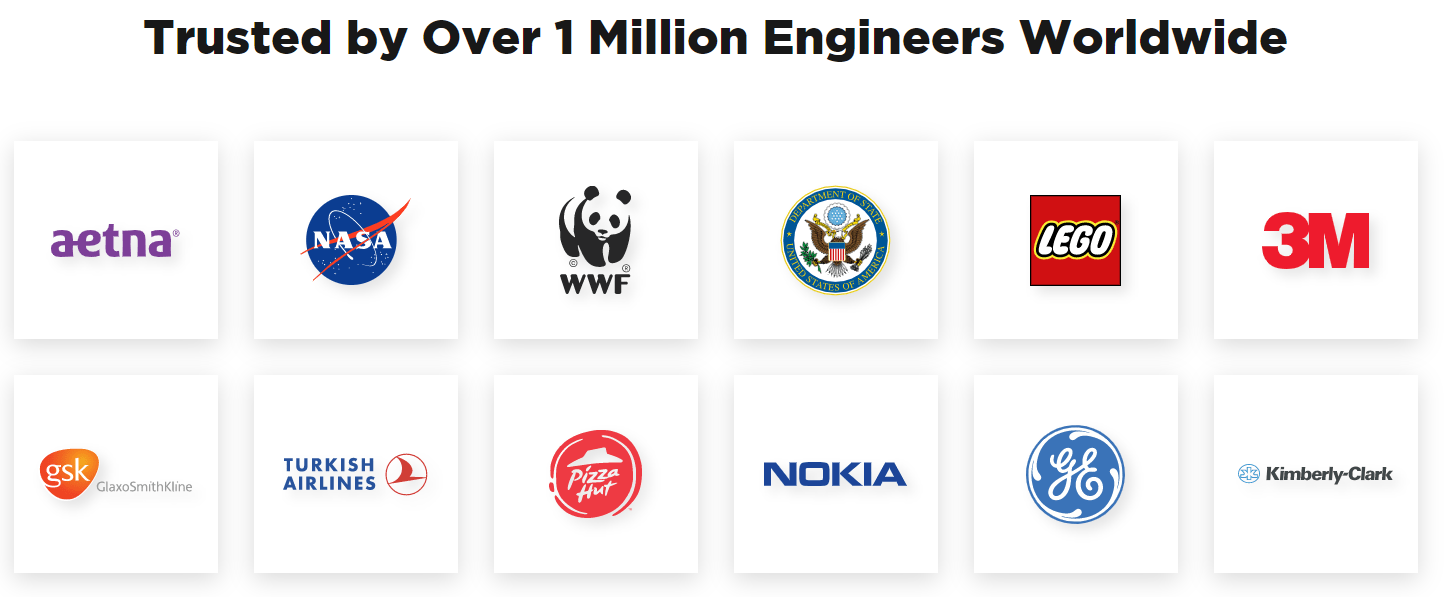 Iron Software OCR technology is trusted by Fortune 500 companies and government organizations worldwide for mission-critical document processing
Iron Software OCR technology is trusted by Fortune 500 companies and government organizations worldwide for mission-critical document processing
For detailed comparisons with other OCR services, explore our analysis: AWS Textract vs Google Vision OCR - Enterprise Feature Comparison.
Frequently Asked Questions
How can I implement Tesseract OCR in C# applications?
To implement Tesseract OCR in C# applications, you can use the IronTesseract class from IronOCR. Install it via NuGet with the command Install-Package IronOcr, then add the namespace using IronOcr;. Instantiate the OCR engine using var ocr = new IronTesseract(); and extract text from an image with var result = ocr.Read("image.png");.
What are the benefits of using IronOCR over traditional Tesseract?
IronOCR offers several benefits over traditional Tesseract, including simplified deployment without native dependencies, automatic image preprocessing for enhanced accuracy, and managed .NET integration. It provides features like PDF and multi-language support and can be easily installed via NuGet, avoiding the complex C++ interop required by vanilla Tesseract.
How can I improve OCR accuracy in my C# projects?
To improve OCR accuracy in C# projects, use IronOCR's automatic image enhancement features. Methods like input.DeNoise() and input.Deskew() help to preprocess images, reducing noise and correcting skew. Additionally, choose the right language settings and use confidence metrics for accuracy validation through OcrResult.Confidence.
Can I perform OCR on PDF documents using C#?
Yes, with IronOCR's OcrInput class, you can perform OCR on PDF documents. Load a PDF using input.LoadPdf("file.pdf", "password") and process it with var result = ocr.Read(input);. This allows for text extraction and creation of searchable PDFs directly within your C# applications.
How do I handle multiple languages in a single OCR document?
IronOCR allows for processing multiple languages within a single document. Set the primary language using ocr.Language = OcrLanguage.English; and add secondary languages with ocr.AddSecondaryLanguage(OcrLanguage.Spanish);. This flexibility is beneficial for documents containing mixed languages or technical terms.
What platforms support IronOCR?
IronOCR supports a wide range of platforms, including .NET Framework 4.6.2+, .NET Core 2.0+, .NET 5-10, and .NET Standard 2.0+. It runs on Windows, macOS, and Linux, as well as in Docker containers, Azure Functions, AWS Lambda, and Xamarin mobile apps, providing consistent performance across different environments.
How can I optimize the performance of OCR processing in C#?
To optimize OCR processing performance in C#, utilize IronOCR's features such as disabling unnecessary barcode scanning with ocr.Configuration.ReadBarCodes = false; and choosing faster language models like ocr.Language = OcrLanguage.EnglishFast;. Additionally, leverage multi-threading capabilities for faster batch processing.
What image formats are supported by IronOCR?
IronOCR supports various image formats, including PDF, TIFF, JPEG, and PNG. Use the OcrInput class to load images with methods like input.LoadImage("photo.jpg") or input.LoadPdf("file.pdf"). This wide compatibility allows easy integration with different image sources and formats.