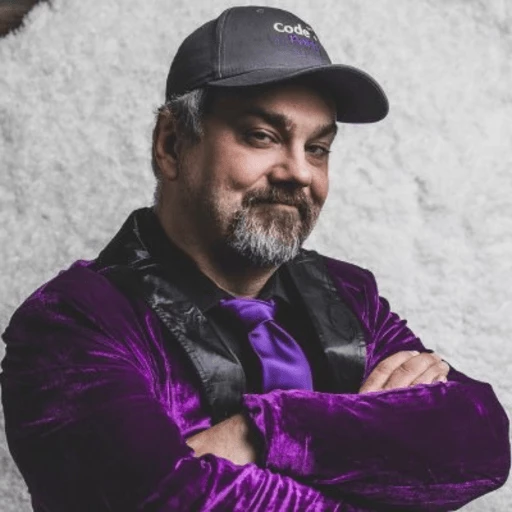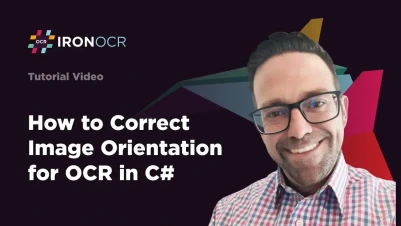
Fix Image Orientation in OCR with C#
IronOCR fixes image orientation issues through rotation, deskewing, and scaling methods. Chain these transformations to correct tilted scans, upside-down documents, and improperly sized images for accurate OCR text extraction in your .NET applications.
Quickstart: Rotate-Deskew-Scale in One Line
Chain IronOCR's OcrInput methods to rotate, deskew, and scale your image in a single call — prepare images for accurate OCR without boilerplate.
 Get started making PDFs with NuGet now:
Get started making PDFs with NuGet now:
Install IronOCR with NuGet Package Manager
Copy and run this code snippet.
var result = new IronOcr.OcrInput().LoadImage("skewed.png").Rotate(90).Deskew(45).Scale(150).Let(input => new IronOcr.IronTesseract().Read(input));Deploy to test on your live environment
Minimal Workflow (5 steps)
- Download a C# library to fix image orientation
- Import the PDF document and images for reading
- Apply desired orientation correction, such as rotation, deskew, and scale
- Export the corrected image for viewing
- Utilize the
Readmethod for OCR processing
How Do I Rotate Images in IronOCR?
Rotating changes image orientation by a specific angle to ensure text is upright and correctly aligned. This corrects scanned documents placed incorrectly on scanners or photos taken at awkward angles.
Pass a degree value to the Rotate method. Positive values rotate clockwise; negative values rotate counterclockwise. Rotation occurs around the image center point, maintaining original dimensions while adjusting content orientation.
When Should I Use Image Rotation?
Image rotation corrects documents scanned or photographed at incorrect orientations. Common scenarios include:
- Documents scanned upside down or sideways
- Mobile photos requiring orientation change
- Multi-page documents with inconsistent page orientations
- Historical archives with varying scanning standards
- Passport scanning where orientation varies
- License plate recognition from different camera angles
For automated rotation detection, use IronOCR's DetectPageOrientation method which determines correct orientation through text analysis.
What Degree Values Work Best?
Common rotation values are multiples of 90 degrees (90, 180, 270) for standard orientation issues. IronOCR supports any degree value for fine adjustments:
- 90/-270 degrees: Landscape to portrait conversion
- 180 degrees: Upside-down documents
- 270/-90 degrees: Portrait to landscape conversion
- Small angles (1-10 degrees): Minor adjustments, though deskewing often works better for slight tilts
For scanned documents from older equipment, combine rotation with other preprocessing steps.
How Does Rotation Affect OCR Accuracy?
Proper rotation is crucial for OCR accuracy. IronOCR's Tesseract 5 engine expects left-to-right, top-to-bottom text flow. Misaligned text causes:
- Character misrecognition
- Incorrect word boundaries
- Failed paragraph detection
- Poor multi-language document performance
- Reduced confidence scores in results
:path=/static-assets/ocr/content-code-examples/how-to/image-orientation-correction-rotate-image.csusing IronOcr;
// Instantiate IronTesseract
IronTesseract ocrTesseract = new IronTesseract();
// Add image
using var imageInput = new OcrImageInput("paragraph_skewed.png");
// Rotate the image 180 degrees clockwise
imageInput.Rotate(180);
// Export the modified image
imageInput.SaveAsImages("rotate");Imports IronOcr
' Instantiate IronTesseract
Private ocrTesseract As New IronTesseract()
' Add image
Private imageInput = New OcrImageInput("paragraph_skewed.png")
' Rotate the image 180 degrees clockwise
imageInput.Rotate(180)
' Export the modified image
imageInput.SaveAsImages("rotate")Export modified images using the SaveAsImages method. Below shows the image before and after rotation.

Before

After
How Do I Deskew Tilted Images?
Deskewing straightens tilted or skewed images, correcting slant to ensure horizontal text alignment. This fixes documents placed crookedly on scanners or photos taken at slight angles.
Apply deskewing with the Deskew method. Pass an integer specifying maximum skew angle to correct. Higher values allow more correction but slow processing and risk errors like upside-down pages. The default 15-degree maximum handles most scenarios effectively.
What Angle Values Should I Use for Deskewing?
Optimal deskew angles depend on document quality and requirements:
- Default (no parameter): Automatic detection for most documents
- 5-15 degrees: Slightly tilted scans, balancing accuracy with speed
- 15-30 degrees: Severely skewed documents; consider rotation for angles beyond 20 degrees
- 30+ degrees: May over-correct; use image filters instead
For heavily skewed documents, combine deskewing with image optimization filters. The Filter Wizard can help identify optimal preprocessing steps.
When Is Deskewing Most Effective?
Deskewing works best on:
- Text-heavy documents with clear horizontal lines
- Forms and structured documents
- Scanned pages from books or magazines
- Multi-page TIFF files with consistent skew
- Financial documents requiring precise alignment
Less effective for:
- Handwritten text with irregular baselines
- Images with multiple text orientations
- Documents with heavy graphics or tables
- Screenshots that are already properly aligned
How Can I Avoid Over-Correction Issues?
Prevent deskewing problems by:
- Starting with conservative angle limits (10-15 degrees)
- Using OcrResult confidence scores to validate corrections
- Applying deskewing after rotation for compound issues
- Testing sample documents before batch processing
- Using progress tracking for large batches
- Implementing abort tokens for long-running operations
:path=/static-assets/ocr/content-code-examples/how-to/image-orientation-correction-rotate-image.csusing IronOcr;
// Instantiate IronTesseract
IronTesseract ocrTesseract = new IronTesseract();
// Add image
using var imageInput = new OcrImageInput("paragraph_skewed.png");
// Rotate the image 180 degrees clockwise
imageInput.Rotate(180);
// Export the modified image
imageInput.SaveAsImages("rotate");Imports IronOcr
' Instantiate IronTesseract
Private ocrTesseract As New IronTesseract()
' Add image
Private imageInput = New OcrImageInput("paragraph_skewed.png")
' Rotate the image 180 degrees clockwise
imageInput.Rotate(180)
' Export the modified image
imageInput.SaveAsImages("rotate")
Before

After
How Do I Scale Images for Better OCR?
Scaling resizes images to standardize dimensions for consistent text recognition. Proper scaling ensures text is neither too small to detect accurately nor too large to process efficiently.
Apply scaling with the Scale method using a percentage value (100% means no effect). The second parameter, ScaleCropArea, determines whether crop areas scale proportionally (recommended as 'true'). Scaling maintains aspect ratio to prevent text distortion.
What Are the Optimal Scale Percentages?
Optimal scaling depends on source resolution and OCR requirements:
- 50-80%: High-resolution scans (600+ DPI) for faster processing
- 100%: No scaling, original dimensions
- 120-150%: Low-resolution images to enhance character recognition
- 200%+: Very small text, though DPI settings may work better
Target text height of 20-30 pixels for best results. See optimizing image DPI for Tesseract for detailed guidance on resolution optimization.
How Does Scaling Impact OCR Performance?
Scaling affects accuracy and speed:
- Downscaling (below 100%): Faster processing but may lose fine details
- Upscaling (above 100%): Better accuracy for small text but slower processing
- Memory usage: Scales quadratically with image dimensions
- Processing time: Increases with larger dimensions
For performance optimization, see fast OCR configuration and multithreading for speed.
When Should I Use ScaleCropArea?
Use ScaleCropArea when:
- Working with specific image regions
- Processing forms with defined fields
- Extracting identity document data
- Maintaining positions for barcode reading
- Reading MICR cheques with specific zones
Set to true unless you need original crop coordinates.
:path=/static-assets/ocr/content-code-examples/how-to/image-orientation-correction-rotate-image.csusing IronOcr;
// Instantiate IronTesseract
IronTesseract ocrTesseract = new IronTesseract();
// Add image
using var imageInput = new OcrImageInput("paragraph_skewed.png");
// Rotate the image 180 degrees clockwise
imageInput.Rotate(180);
// Export the modified image
imageInput.SaveAsImages("rotate");Imports IronOcr
' Instantiate IronTesseract
Private ocrTesseract As New IronTesseract()
' Add image
Private imageInput = New OcrImageInput("paragraph_skewed.png")
' Rotate the image 180 degrees clockwise
imageInput.Rotate(180)
' Export the modified image
imageInput.SaveAsImages("rotate")How Do Different Scale Values Compare?
The comparison below shows how scaling affects dimensions and text clarity. Moderate scaling maintains readability while adjusting processing requirements:


What Are the Best Practices for Combined Corrections?
Apply corrections in this order for optimal results:
- Rotation first for major orientation issues
- Deskewing to fine-tune alignment
- Scaling to optimize OCR processing
This sequence ensures each correction builds upon the previous without compounding errors. For complex processing needs, explore IronOCR's comprehensive image filters and image quality correction tools.
How Do I Combine All Orientation Corrections?
Chain multiple corrections for comprehensive image preparation:
/* :path=/static-assets/ocr/content-code-examples/how-to/image-orientation-correction-combined.cs */
using IronOcr;
// Create OCR engine with optimized configuration
IronTesseract ocrTesseract = new IronTesseract();
// Load and process image with all corrections
using var imageInput = new OcrImageInput("skewed_document.png");
// Apply corrections in optimal sequence
imageInput
.Rotate(90) // Fix major orientation
.Deskew(15) // Correct minor tilts
.Scale(150, true); // Enhance for OCR
// Perform OCR on corrected image
OcrResult result = ocrTesseract.Read(imageInput);
// Access extracted text
string extractedText = result.Text;/* :path=/static-assets/ocr/content-code-examples/how-to/image-orientation-correction-combined.cs */
using IronOcr;
// Create OCR engine with optimized configuration
IronTesseract ocrTesseract = new IronTesseract();
// Load and process image with all corrections
using var imageInput = new OcrImageInput("skewed_document.png");
// Apply corrections in optimal sequence
imageInput
.Rotate(90) // Fix major orientation
.Deskew(15) // Correct minor tilts
.Scale(150, true); // Enhance for OCR
// Perform OCR on corrected image
OcrResult result = ocrTesseract.Read(imageInput);
// Access extracted text
string extractedText = result.Text;IRON VB CONVERTER ERROR developers@ironsoftware.comWhich Additional Preprocessing Improves Results?
Beyond orientation correction, consider these enhancements:
- Color correction for faded documents
- Quality filters for noise reduction
- Computer vision for text location
- Highlight text debugging to verify corrections
For batch processing, implement async support to handle multiple documents efficiently. Monitor processing with timeouts for large operations.
How Can I Export Corrected Images?
Export processed images for verification or further use:
- Single images:
SaveAsImages()method - Searchable PDFs with embedded text
- hOCR HTML export for web integration
- PDF streams for cloud storage
Test corrections with simple one-line OCR before implementing complex workflows.
Frequently Asked Questions
How do I fix tilted or skewed images before OCR processing?
IronOCR provides powerful image orientation correction through its OcrInput class. You can chain methods like Rotate(), Deskew(), and Scale() to fix tilted scans, upside-down documents, and improperly sized images. For example, use input.Rotate(90).Deskew(45).Scale(150) to apply multiple corrections in one line before text extraction.
What rotation angles should I use for different document orientations?
IronOCR supports any rotation angle, but common values include: 90 degrees for landscape-to-portrait conversion, 180 degrees for upside-down documents, and 270 degrees for portrait-to-landscape conversion. For minor adjustments (1-10 degrees), consider using IronOCR's Deskew() method instead for better results with slightly tilted documents.
Can I automatically detect the correct orientation of my documents?
Yes, IronOCR includes a DetectPageOrientation method that automatically determines the correct orientation through text analysis. This feature is particularly useful when processing batches of documents with inconsistent orientations, such as historical archives or multi-page documents from various sources.
When should I use deskewing versus rotation for image correction?
Use IronOCR's Rotate() method for major orientation issues (90, 180, 270 degrees) when documents are completely sideways or upside-down. Use the Deskew() method for slight tilts and skews typically found in scanned documents. You can chain both methods together for comprehensive correction of poorly scanned images.
How do I scale images for better OCR accuracy?
IronOCR's Scale() method allows you to resize images by percentage. For example, Scale(150) increases the image size by 50%, which can improve OCR accuracy for low-resolution scans. This is particularly useful when combined with rotation and deskewing for comprehensive image preprocessing.