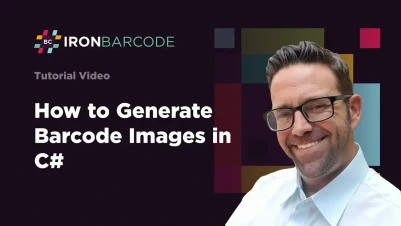
How to Generate Barcode Images in C# .NET Applications
Need to quickly generate professional barcode images in your .NET applications? This tutorial shows you exactly how to create, customize, and export barcodes using IronBarcode - from simple one-line implementations to advanced styling techniques that give you complete control over your barcode appearance.
Quickstart: Create and Save a Barcode Image Instantly
With IronBarcode you can generate and export a barcode image in just one simple call. Use the CreateBarcode method with your text, choose the format and size, then call SaveAsPng — no complex setup needed.
 Get started making PDFs with NuGet now:
Get started making PDFs with NuGet now:
Install IronBarcode with NuGet Package Manager
Copy and run this code snippet.
IronBarCode.BarcodeWriter.CreateBarcode("Hello123", BarcodeWriterEncoding.Code128, 200, 100).SaveAsPng("barcode.png");Deploy to test on your live environment
Minimal Workflow (5 steps)
- Install IronBarcode via NuGet Package Manager
- Generate a Simple Barcode with One Line of Code
- Apply Custom Styling and Annotations to Your Barcode
- Export Barcodes as Images, PDFs, or HTML
- Use Fluent API for Efficient Barcode Generation
How Do I Install a Barcode Generator Library in C#?
Installing IronBarcode takes just seconds using the NuGet Package Manager. You can install it directly through the Package Manager Console or download the DLL manually.
Install-Package BarCode
 IronBarcode provides comprehensive barcode generation capabilities for .NET developers
IronBarcode provides comprehensive barcode generation capabilities for .NET developersHow Can I Generate a Simple Barcode Using C#?
Creating your first barcode requires just two lines of code. The example below demonstrates generating a standard Code128 barcode and saving it as an image file.
using IronBarCode;
// Create a barcode with your desired content and encoding type
GeneratedBarcode myBarcode = BarcodeWriter.CreateBarcode("https://ironsoftware.com/csharp/barcode", BarcodeWriterEncoding.Code128);
// Save the barcode as a PNG image file
myBarcode.SaveAsPng("myBarcode.png");
// Optional: Open the generated image in your default viewer
System.Diagnostics.Process.Start(new System.Diagnostics.ProcessStartInfo("myBarcode.png") { UseShellExecute = true });using IronBarCode;
// Create a barcode with your desired content and encoding type
GeneratedBarcode myBarcode = BarcodeWriter.CreateBarcode("https://ironsoftware.com/csharp/barcode", BarcodeWriterEncoding.Code128);
// Save the barcode as a PNG image file
myBarcode.SaveAsPng("myBarcode.png");
// Optional: Open the generated image in your default viewer
System.Diagnostics.Process.Start(new System.Diagnostics.ProcessStartInfo("myBarcode.png") { UseShellExecute = true });Imports IronBarCode
' Create a barcode with your desired content and encoding type
Private myBarcode As GeneratedBarcode = BarcodeWriter.CreateBarcode("https://ironsoftware.com/csharp/barcode", BarcodeWriterEncoding.Code128)
' Save the barcode as a PNG image file
myBarcode.SaveAsPng("myBarcode.png")
' Optional: Open the generated image in your default viewer
System.Diagnostics.Process.Start(New System.Diagnostics.ProcessStartInfo("myBarcode.png") With {.UseShellExecute = True})The BarcodeWriter.CreateBarcode() method is your entry point for barcode generation. It accepts two parameters: the data you want to encode and the barcode format from the BarcodeWriterEncoding enum. IronBarcode supports all major barcode formats including Code128, Code39, EAN13, UPC-A, PDF417, DataMatrix, and QR codes.
Once generated, the GeneratedBarcode object provides multiple export options. You can save it as various image formats (PNG, JPEG, GIF, TIFF), export to PDF, or even retrieve it as a System.Drawing.Bitmap for further processing in your application.
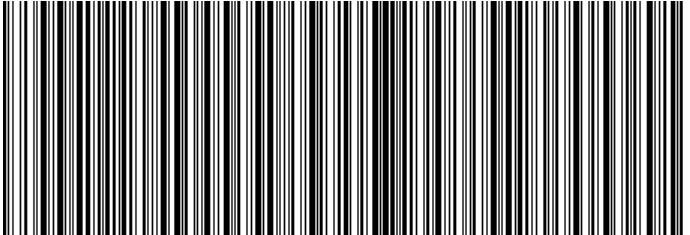 A Code128 barcode generated with IronBarcode displaying a URL
A Code128 barcode generated with IronBarcode displaying a URLCan I Customize the Appearance of Generated Barcodes?
IronBarcode offers extensive customization options that go far beyond basic barcode generation. You can add annotations, adjust colors, set margins, and control every aspect of your barcode's appearance.
using IronBarCode;
using IronSoftware.Drawing;
// Create a QR code with advanced styling options
GeneratedBarcode myBarCode = BarcodeWriter.CreateBarcode(
"https://ironsoftware.com/csharp/barcode",
BarcodeWriterEncoding.QRCode
);
// Add descriptive text above the barcode
myBarCode.AddAnnotationTextAboveBarcode("Product URL:");
// Display the encoded value below the barcode
myBarCode.AddBarcodeValueTextBelowBarcode();
// Set consistent margins around the barcode
myBarCode.SetMargins(100);
// Customize the barcode color (purple in this example)
myBarCode.ChangeBarCodeColor(Color.Purple);
// Export as an HTML file for web integration
myBarCode.SaveAsHtmlFile("MyBarCode.html");using IronBarCode;
using IronSoftware.Drawing;
// Create a QR code with advanced styling options
GeneratedBarcode myBarCode = BarcodeWriter.CreateBarcode(
"https://ironsoftware.com/csharp/barcode",
BarcodeWriterEncoding.QRCode
);
// Add descriptive text above the barcode
myBarCode.AddAnnotationTextAboveBarcode("Product URL:");
// Display the encoded value below the barcode
myBarCode.AddBarcodeValueTextBelowBarcode();
// Set consistent margins around the barcode
myBarCode.SetMargins(100);
// Customize the barcode color (purple in this example)
myBarCode.ChangeBarCodeColor(Color.Purple);
// Export as an HTML file for web integration
myBarCode.SaveAsHtmlFile("MyBarCode.html");Imports IronBarCode
Imports IronSoftware.Drawing
' Create a QR code with advanced styling options
Private myBarCode As GeneratedBarcode = BarcodeWriter.CreateBarcode("https://ironsoftware.com/csharp/barcode", BarcodeWriterEncoding.QRCode)
' Add descriptive text above the barcode
myBarCode.AddAnnotationTextAboveBarcode("Product URL:")
' Display the encoded value below the barcode
myBarCode.AddBarcodeValueTextBelowBarcode()
' Set consistent margins around the barcode
myBarCode.SetMargins(100)
' Customize the barcode color (purple in this example)
myBarCode.ChangeBarCodeColor(Color.Purple)
' Export as an HTML file for web integration
myBarCode.SaveAsHtmlFile("MyBarCode.html")The GeneratedBarcode class provides a rich set of methods for customization:
- Annotations: Use
AddAnnotationTextAboveBarcode()andAddAnnotationTextBelowBarcode()to add custom labels or instructions around your barcode - Value Display: The
AddBarcodeValueTextBelowBarcode()method automatically displays the encoded data in human-readable format - Spacing: Control whitespace with
SetMargins()to ensure proper scanning and visual appeal - Colors: Change foreground and background colors using
ChangeBarCodeColor()andChangeBackgroundColor() - Export Options: Save as image files, PDFs, or self-contained HTML documents
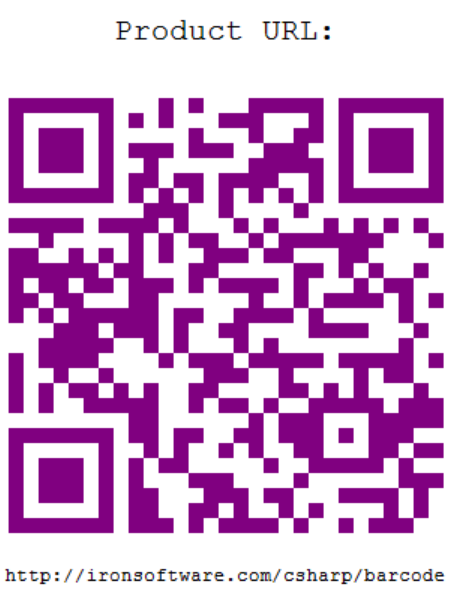 A styled QR code featuring custom color and annotation text
A styled QR code featuring custom color and annotation textFor detailed customization options, explore the GeneratedBarcode class documentation which covers all available styling methods and properties.
How Do I Create and Export a Barcode in One Line of Code?
IronBarcode implements a fluent API design pattern that enables method chaining for more concise and readable code. This approach is particularly useful when applying multiple transformations to your barcode.
using IronBarCode;
using IronSoftware.Drawing;
// Generate, style, and convert a barcode in a single statement
string value = "https://ironsoftware.com/csharp/barcode";
// Create PDF417 barcode with chained operations
AnyBitmap barcodeBitmap = BarcodeWriter
.CreateBarcode(value, BarcodeWriterEncoding.PDF417) // Create PDF417 barcode
.ResizeTo(300, 200) // Set specific dimensions
.SetMargins(10) // Add 10px margins
.ToBitmap(); // Convert to bitmap
// Convert to System.Drawing.Bitmap for legacy compatibility
System.Drawing.Bitmap legacyBitmap = barcodeBitmap;using IronBarCode;
using IronSoftware.Drawing;
// Generate, style, and convert a barcode in a single statement
string value = "https://ironsoftware.com/csharp/barcode";
// Create PDF417 barcode with chained operations
AnyBitmap barcodeBitmap = BarcodeWriter
.CreateBarcode(value, BarcodeWriterEncoding.PDF417) // Create PDF417 barcode
.ResizeTo(300, 200) // Set specific dimensions
.SetMargins(10) // Add 10px margins
.ToBitmap(); // Convert to bitmap
// Convert to System.Drawing.Bitmap for legacy compatibility
System.Drawing.Bitmap legacyBitmap = barcodeBitmap;Imports IronBarCode
Imports IronSoftware.Drawing
' Generate, style, and convert a barcode in a single statement
Private value As String = "https://ironsoftware.com/csharp/barcode"
' Create PDF417 barcode with chained operations
Private barcodeBitmap As AnyBitmap = BarcodeWriter.CreateBarcode(value, BarcodeWriterEncoding.PDF417).ResizeTo(300, 200).SetMargins(10).ToBitmap() ' Convert to bitmap
' Convert to System.Drawing.Bitmap for legacy compatibility
Private legacyBitmap As System.Drawing.Bitmap = barcodeBitmapThe fluent API pattern offers several advantages:
- Readability: Chain operations in a logical sequence that reads like natural language
- Efficiency: Reduce variable declarations and intermediate steps
- Flexibility: Easily add or remove operations without restructuring your code
Common fluent operations include:
ResizeTo(): Control exact barcode dimensionsSetMargins(): Add consistent spacingChangeBarCodeColor(): Modify appearanceAddAnnotationTextAboveBarcode(): Include descriptive textToBitmap(),SaveAsPng(),SaveAsPdf(): Export in various formats
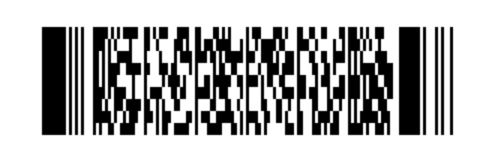 A PDF417 barcode generated using fluent method chaining
A PDF417 barcode generated using fluent method chainingWhat Barcode Formats Are Supported by IronBarcode?
IronBarcode supports comprehensive barcode format generation through the BarcodeWriterEncoding enum. Supported formats include:
1D Barcodes: Code128, Code39, Code93, Codabar, ITF, MSI, Plessey, UPCA, UPCE, EAN8, EAN13 2D Barcodes: QRCode, DataMatrix, PDF417, Aztec, MaxiCode Specialized Formats: IntelligentMail, DataBar, DataBarExpanded, and various GS1 standards
Each format has specific characteristics and use cases. For example, QR codes excel at storing URLs and large amounts of data, while EAN13 is standard for retail products. Learn more about choosing the right barcode format for your application.
How Can I Verify My Generated Barcode Is Readable?
Quality assurance is critical for barcode implementation. IronBarcode includes built-in verification to ensure your generated barcodes remain scannable:
// Generate and verify a barcode
GeneratedBarcode myBarcode = BarcodeWriter
.CreateBarcode("TEST123", BarcodeWriterEncoding.Code128)
.ResizeTo(200, 100)
.ChangeBarCodeColor(Color.DarkBlue);
// Verify the barcode is still readable after modifications
bool isReadable = myBarcode.Verify();
Console.WriteLine($"Barcode verification: {(isReadable ? "PASS" : "FAIL")}");// Generate and verify a barcode
GeneratedBarcode myBarcode = BarcodeWriter
.CreateBarcode("TEST123", BarcodeWriterEncoding.Code128)
.ResizeTo(200, 100)
.ChangeBarCodeColor(Color.DarkBlue);
// Verify the barcode is still readable after modifications
bool isReadable = myBarcode.Verify();
Console.WriteLine($"Barcode verification: {(isReadable ? "PASS" : "FAIL")}");' Generate and verify a barcode
Dim myBarcode As GeneratedBarcode = BarcodeWriter.CreateBarcode("TEST123", BarcodeWriterEncoding.Code128).ResizeTo(200, 100).ChangeBarCodeColor(Color.DarkBlue)
' Verify the barcode is still readable after modifications
Dim isReadable As Boolean = myBarcode.Verify()
Console.WriteLine($"Barcode verification: {(If(isReadable, "PASS", "FAIL"))}")The Verify() method checks whether your barcode remains machine-readable after applying transformations like resizing or recoloring. This is especially important when using non-standard colors or very small sizes.
Where Can I Find More Barcode Generation Examples?
To expand your barcode generation capabilities, explore these additional resources:
Source Code and Examples
Download the complete source code for this tutorial:
Advanced Topics
- Generate QR Codes with Logos - Add branding to your QR codes
- Barcode Styling Guide - Master advanced customization techniques
- Reading Barcodes from Images - Complete the cycle with barcode scanning
- Batch Barcode Generation - Generate multiple barcodes efficiently
API Documentation
BarcodeWriterClass Reference - Complete method documentationGeneratedBarcodeClass Reference - All customization optionsBarcodeWriterEncodingEnum - Supported barcode formats
Ready to Generate Professional Barcodes in Your Application?
IronBarcode makes barcode generation straightforward while providing the flexibility needed for professional applications. Whether you need simple product codes or complex 2D barcodes with custom styling, IronBarcode handles it all with minimal code.
Download IronBarcode today and start generating barcodes in minutes. Need help choosing the right license? Check our licensing options or request a free trial key to test IronBarcode in your production environment.
Frequently Asked Questions
How can I create a barcode image in C#?
To create a barcode image in C#, you can use IronBarcode's BarcodeWriter.CreateBarcode() method. This allows you to specify the data and barcode format, and then save the image with formats like PNG or JPEG using methods such as SaveAsPng().
What are the steps to install IronBarcode in a .NET project?
You can install IronBarcode in your .NET project by using NuGet Package Manager in Visual Studio. Alternatively, you can download the DLL from the IronBarcode website and add it to your project references.
How can I export a barcode as a PDF in C#?
IronBarcode allows exporting barcodes as PDFs using the SaveAsPdf() method from the GeneratedBarcode class, offering a straightforward way to save your barcodes in PDF format.
What customization options are available for barcodes in C#?
IronBarcode provides extensive customization options, such as changing barcode colors with ChangeBarCodeColor(), adding text annotations using AddAnnotationTextAboveBarcode(), and setting margins with SetMargins().
How can I quickly create and style a barcode in one line of code?
Using IronBarcode's Fluent API, you can create and style a barcode in one line with method chaining: BarcodeWriter.CreateBarcode(data, encoding).ResizeTo(300, 200).SetMargins(10).SaveAsPng(path).
How do I ensure that my barcode is scannable after modifications?
To verify the scannability of a barcode after styling or resizing, use the Verify() method on the GeneratedBarcode object to check its machine-readability.
Can I generate QR codes with logos in C#?
Yes, IronBarcode supports QR code generation with embedded logos using the QRCodeWriter class, which includes features for logo insertion and enhanced error correction levels.
What is the process for generating multiple barcodes efficiently in C#?
You can efficiently generate multiple barcodes in C# using IronBarcode, which supports batch processing and allows for the use of loops or parallel processing to handle high-volume barcode generation.
What file formats can I use to export barcodes in C#?
IronBarcode supports exporting barcodes in various formats, including PNG, JPEG, GIF, TIFF, BMP, PDF, and HTML, providing flexibility for different application needs.
How can I add human-readable text below a barcode in C#?
To add human-readable text below a barcode in C#, use the AddBarcodeValueTextBelowBarcode() method, which automatically displays the encoded value in a text format beneath the barcode image.



















