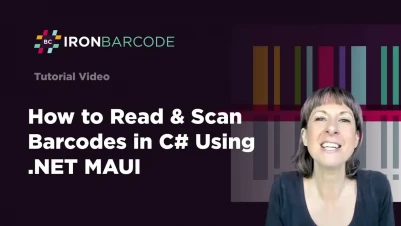
.NET MAUI Barcode Scanner
Introduction
.NET MAUI (.NET Multi-platform App UI) is a cross-platform framework to seamlessly create cross-platform applications in a single codebase. For example, you can easily create Microsoft Windows, iOS, and Android applications in one project. What separates it from other platforms, frameworks, and libraries is the way it lets the developer community use the native controls in their projects and provides them with extra components. As a result, developers can use these pre-made components and services to build the applications more quickly without writing every aspect of the code from scratch.
In this article, we'll explain how to integrate IronBarcode in a .NET MAUI Windows app to scan a barcode or QR code.
How to Read & Scan Barcodes in .NET MAUI
- Install C# library to read and scan barcodes
- Design the application front-end according to the task in .NET MAUI
- Get the image path of the given barcode image
- Use the
Readmethod to scan the provided barcode - Copy the result value with the
SetTextAsyncmethod
IronBarcode: C# Barcode Library
To read barcodes in our application, we'll be using the IronBarcode .NET library. It provides a robust and simple API for reading barcodes, allowing for development without any hassle or barcode domain knowledge. It can be easily installed with the NuGet package manager.
IronBarcode supports a multitude of barcodes formats for reading, including Code 39, Code 128, PDF417, among many others. You can read from a variety of data formats such as image files, memory streams, and PDFs.
Steps to Read Barcodes in a .NET MAUI App
Follow these steps to read a barcode in a .NET MAUI app.
Prerequisites
- Visual Studio 2022
- A .NET MAUI project in Visual Studio
Install IronBarcode Library
We can install the IronBarcode library using the NuGet Package Manager Console. To open this console in Visual Studio, navigate to Tools > NuGet Package Manager > Package Manager Console. Then, write the following command in the console:
Install-Package BarCode
This console command will download the latest version of the IronBarcode library in the MAUI project. Alternatively, you could also search for the latest version of the NuGet package on theNuGet website.
Front-End
The first step will be to create the front-end design. For this, we will create a layout that consists of two buttons, one text area, and one image box. One button will be used to select the barcode, and another will copy the text of the barcode. The Image box will show the selected image.
Replace the content in MainPage.xaml file with the following:
<?xml version="1.0" encoding="utf-8"?>
<ContentPage xmlns="http://schemas.microsoft.com/dotnet/2021/maui"
xmlns:x="http://schemas.microsoft.com/winfx/2009/xaml"
x:Class="MAUI_Barcode.MainPage">
<ScrollView>
<VerticalStackLayout
Spacing="25"
Padding="30,0"
VerticalOptions="Center">
<Button
x:Name="ImageSelect"
Text="Select Barcode"
SemanticProperties.Hint="Select Image"
Clicked="SelectBarcode"
HorizontalOptions="Center" />
<Image
x:Name="barcodeImage"
SemanticProperties.Description="Selected Barcode"
HeightRequest="200"
HorizontalOptions="Center" />
<Editor
x:Name="outputText"
Placeholder="Output text"
HeightRequest="100"
WidthRequest="500" />
<Button
x:Name="copyText"
Text="Copy"
SemanticProperties.Hint="Copy Text"
WidthRequest="150"
Clicked="CopyEditorText"
HorizontalOptions="Center" />
</VerticalStackLayout>
</ScrollView>
</ContentPage><?xml version="1.0" encoding="utf-8"?>
<ContentPage xmlns="http://schemas.microsoft.com/dotnet/2021/maui"
xmlns:x="http://schemas.microsoft.com/winfx/2009/xaml"
x:Class="MAUI_Barcode.MainPage">
<ScrollView>
<VerticalStackLayout
Spacing="25"
Padding="30,0"
VerticalOptions="Center">
<Button
x:Name="ImageSelect"
Text="Select Barcode"
SemanticProperties.Hint="Select Image"
Clicked="SelectBarcode"
HorizontalOptions="Center" />
<Image
x:Name="barcodeImage"
SemanticProperties.Description="Selected Barcode"
HeightRequest="200"
HorizontalOptions="Center" />
<Editor
x:Name="outputText"
Placeholder="Output text"
HeightRequest="100"
WidthRequest="500" />
<Button
x:Name="copyText"
Text="Copy"
SemanticProperties.Hint="Copy Text"
WidthRequest="150"
Clicked="CopyEditorText"
HorizontalOptions="Center" />
</VerticalStackLayout>
</ScrollView>
</ContentPage>All elements are in a vertical stack with the center position. You can change it according to your preference.
Barcode Scanning using IronBarcode
This section will describe the code for scanning barcodes using the IronBarcode library. First, we'll use a FilePicker to select the file and specify the file type for the image. After that, we will use the FullPath property to retrieve the image file's path and then set the source of the image box to the FullPath value. Finally, we will use the path value in the Read function of the BarcodeReader to retrieve the text.
private async void SelectBarcode(object sender, EventArgs e)
{
// Use FilePicker to allow the user to select an image file.
var images = await FilePicker.Default.PickAsync(new PickOptions
{
PickerTitle = "Pick image",
FileTypes = FilePickerFileType.Images
});
// Get the full path of the selected image file.
var imageSource = images.FullPath.ToString();
// Set the source of the Image view to the selected image's path.
barcodeImage.Source = imageSource;
// Use IronBarcode to read the barcode from the image file and get the first result.
var result = BarcodeReader.Read(imageSource).First().Text;
// Display the read result in the Editor.
outputText.Text = result;
}private async void SelectBarcode(object sender, EventArgs e)
{
// Use FilePicker to allow the user to select an image file.
var images = await FilePicker.Default.PickAsync(new PickOptions
{
PickerTitle = "Pick image",
FileTypes = FilePickerFileType.Images
});
// Get the full path of the selected image file.
var imageSource = images.FullPath.ToString();
// Set the source of the Image view to the selected image's path.
barcodeImage.Source = imageSource;
// Use IronBarcode to read the barcode from the image file and get the first result.
var result = BarcodeReader.Read(imageSource).First().Text;
// Display the read result in the Editor.
outputText.Text = result;
}Private Async Sub SelectBarcode(ByVal sender As Object, ByVal e As EventArgs)
' Use FilePicker to allow the user to select an image file.
Dim images = Await FilePicker.Default.PickAsync(New PickOptions With {
.PickerTitle = "Pick image",
.FileTypes = FilePickerFileType.Images
})
' Get the full path of the selected image file.
Dim imageSource = images.FullPath.ToString()
' Set the source of the Image view to the selected image's path.
barcodeImage.Source = imageSource
' Use IronBarcode to read the barcode from the image file and get the first result.
Dim result = BarcodeReader.Read(imageSource).First().Text
' Display the read result in the Editor.
outputText.Text = result
End SubThe code shown below will be used to copy the text editor's text and display an alert message to the user that the text is copied.
private async void CopyEditorText(object sender, EventArgs e)
{
// Copy the text from the Editor to the clipboard.
await Clipboard.SetTextAsync(outputText.Text);
// Show a success message to the user.
await DisplayAlert("Success", "Text is copied!", "OK");
}private async void CopyEditorText(object sender, EventArgs e)
{
// Copy the text from the Editor to the clipboard.
await Clipboard.SetTextAsync(outputText.Text);
// Show a success message to the user.
await DisplayAlert("Success", "Text is copied!", "OK");
}Private Async Sub CopyEditorText(ByVal sender As Object, ByVal e As EventArgs)
' Copy the text from the Editor to the clipboard.
Await Clipboard.SetTextAsync(outputText.Text)
' Show a success message to the user.
Await DisplayAlert("Success", "Text is copied!", "OK")
End SubYou can find the project source code in this article on GitHub.
Output
After running the project, you'll see the following output. The image is not showing because it is not selected yet.

Output when no image is selected
When the barcode is selected, it'll show like the below screenshot, and the output text of the QR Code will be shown in the editor.

Output after image is selected
Clicking the Copy button will trigger the alert window mentioned before to appear.

Copy alert
Conclusion
In this article, we explained how we can read barcodes in a .NET MAUI application using IronBarcode. As a QR code reader, IronBarcode performs very well—it provides the exact output as expected. Moreover, it can read barcodes that are difficult to read. You can also create and customize barcodes by using different fonts. Get more tutorial posts regarding IronBarcode from this link.
IronBarcode must be licensed for development and commercial use. You can find more information on licensing here.
Frequently Asked Questions
How can I scan QR codes in a .NET MAUI application?
You can scan QR codes in a .NET MAUI application by using the IronBarcode library. Install the library via NuGet Package Manager in Visual Studio, and use BarcodeReader.Read method to extract text from a selected image file.
What is the process to install IronBarcode in a .NET MAUI project?
To install IronBarcode in a .NET MAUI project, open the NuGet Package Manager Console in Visual Studio and execute the command Install-Package Barcode to download and install the library.
What barcode formats can be read using the IronBarcode library?
IronBarcode supports a variety of barcode formats, including QR codes, Code 39, Code 128, PDF417, and more, allowing for versatile barcode reading capabilities in your applications.
How do I design the interface for a barcode scanner app in .NET MAUI?
In .NET MAUI, the interface for a barcode scanner app can be designed using XAML. Typically, it includes a layout with buttons, a text area, and an image box, which can be defined in the MainPage.xaml file.
How can I copy the scanned barcode text to the clipboard in a .NET MAUI app?
Use the Clipboard.SetTextAsync method in your .NET MAUI app to copy the scanned barcode text to the clipboard. This method can be triggered by a button click, displaying an alert to confirm the action.
Is it possible to customize barcode appearances in .NET MAUI with IronBarcode?
Yes, IronBarcode allows customization of barcode appearances by providing options to alter fonts, colors, and styles, enabling the creation of visually tailored barcodes.
Do I need a license to use IronBarcode in commercial applications?
Yes, a license is required to use IronBarcode for both development and commercial purposes. Licensing details and options are available on the IronBarcode website.
Where can I access the source code for the .NET MAUI barcode scanner tutorial?
The source code for the .NET MAUI barcode scanner tutorial is available on GitHub. A link to the repository is provided in the article for easy access.
How does IronBarcode enhance barcode scanning in .NET MAUI apps?
IronBarcode enhances barcode scanning in .NET MAUI apps by providing a robust API that supports multiple barcode formats and seamless integration with .NET MAUI projects, ensuring efficient and accurate barcode reading.



















