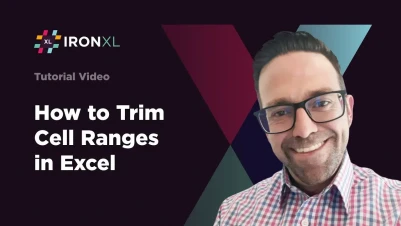
How to Trim Cell Range in C# Without Interop
The IronXL library removes all empty rows and columns on the range borders in C# code without using Office Interop. This feature enables efficient data processing and clean data extraction from Excel files without the overhead of the Office suite.
Quickstart: Trim Borders of a Cell Range with IronXL
Here's a simple example showing how to trim all empty rows and columns around a selected column using IronXL in C#. One API call does the job—no complex setup required.
 Get started making PDFs with NuGet now:
Get started making PDFs with NuGet now:
Install IronXL with NuGet Package Manager
Copy and run this code snippet.
IronXL.WorkBook.Create(IronXL.ExcelFileFormat.XLSX) .DefaultWorkSheet.GetColumn(0) .Trim();Deploy to test on your live environment
Minimal Workflow (5 steps)
- Download the C# library to trim cell ranges
- Open an existing or create a new Excel spreadsheet
- Select a range, row, or column to be trimmed
- Use the
Trimmethod on the selected range, row, or column - Check the returned Range of the trim method
How Do I Trim Cell Ranges in Excel Using C#?
Select the desired Range of cells and apply the Trim method on it. This method trims leading and trailing empty cells from the selected range, effectively reducing the range to contain only the data-populated cells. The trimming operation identifies the boundaries of your actual data and creates a new range that excludes empty rows and columns at the edges.
When working with Excel data, you often encounter spreadsheets with excess empty cells around your actual data. These empty cells can interfere with data processing, increase file sizes, and complicate importing data into DataTables. IronXL's trim functionality provides an elegant solution by automatically detecting and removing these border cells.
Trim method does not remove empty cells located in the middle of rows and columns within the range. To address this, you can apply sorting to push those empty cells to either the top or bottom of the range.What Does the Trim Method Actually Remove?
The Trim method specifically targets empty cells at the borders of your selected range. It scans from the edges inward until it encounters cells with data, then creates a new range excluding the empty border cells. This is particularly useful when you've copied data from another source that may have included unwanted empty cells.
:path=/static-assets/excel/content-code-examples/how-to/trim-cell-range-column.csusing IronXL;
WorkBook workBook = WorkBook.Create(ExcelFileFormat.XLSX);
WorkSheet workSheet = workBook.DefaultWorkSheet;
workSheet["A2"].Value = "A2";
workSheet["A3"].Value = "A3";
workSheet["B1"].Value = "B1";
workSheet["B2"].Value = "B2";
workSheet["B3"].Value = "B3";
workSheet["B4"].Value = "B4";
// Retrieve column
RangeColumn column = workSheet.GetColumn(0);
// Apply trimming
Range trimmedColumn = workSheet.GetColumn(0).Trim();Imports IronXL
Private workBook As WorkBook = WorkBook.Create(ExcelFileFormat.XLSX)
Private workSheet As WorkSheet = workBook.DefaultWorkSheet
Private workSheet("A2").Value = "A2"
Private workSheet("A3").Value = "A3"
Private workSheet("B1").Value = "B1"
Private workSheet("B2").Value = "B2"
Private workSheet("B3").Value = "B3"
Private workSheet("B4").Value = "B4"
' Retrieve column
Private column As RangeColumn = workSheet.GetColumn(0)
' Apply trimming
Private trimmedColumn As Range = workSheet.GetColumn(0).Trim()
Which Range Types Can I Trim?
IronXL supports trimming operations on various range types, making it versatile for different data processing scenarios. You can trim:
- Individual columns: Perfect for cleaning up single data columns imported from databases
- Individual rows: Useful for processing horizontal data sets
- Rectangular ranges: Ideal for cleaning entire data tables or specific sections
Here's how to work with different range types:
// Trimming different range types
using IronXL;
WorkBook workBook = WorkBook.Load("DataWithEmptyBorders.xlsx");
WorkSheet workSheet = workBook.DefaultWorkSheet;
// Trim a specific column
Range trimmedColumn = workSheet.GetColumn(2).Trim();
// Trim a specific row
Range trimmedRow = workSheet.GetRow(5).Trim();
// Trim a rectangular range
Range dataRange = workSheet.GetRange("A1:Z100");
Range trimmedRange = dataRange.Trim();
// Save the cleaned data
workBook.SaveAs("CleanedData.xlsx");// Trimming different range types
using IronXL;
WorkBook workBook = WorkBook.Load("DataWithEmptyBorders.xlsx");
WorkSheet workSheet = workBook.DefaultWorkSheet;
// Trim a specific column
Range trimmedColumn = workSheet.GetColumn(2).Trim();
// Trim a specific row
Range trimmedRow = workSheet.GetRow(5).Trim();
// Trim a rectangular range
Range dataRange = workSheet.GetRange("A1:Z100");
Range trimmedRange = dataRange.Trim();
// Save the cleaned data
workBook.SaveAs("CleanedData.xlsx");IRON VB CONVERTER ERROR developers@ironsoftware.comWhen trimming ranges, IronXL preserves all cell formatting and styles, ensuring your data maintains its visual presentation while removing unnecessary empty cells.
How Do I Handle Empty Cells in the Middle of My Data?
While the Trim method excels at removing border cells, it doesn't affect empty cells within your data. For comprehensive data cleaning, combine trimming with other operations. Consider these approaches:
Sort before trimming: Use IronXL's sorting capabilities to consolidate your data, pushing empty cells to the edges where trim can remove them.
Filter and copy: Create a new range containing only non-empty cells, then trim the result for a fully compacted dataset.
- Combine with data validation: Apply cell clearing operations to remove specific empty cells before trimming.
// Example: Combining sort and trim for comprehensive cleaning
using IronXL;
WorkBook workBook = WorkBook.Load("MessyData.xlsx");
WorkSheet workSheet = workBook.DefaultWorkSheet;
// First, get the data range
Range dataRange = workSheet.GetRange("A1:E50");
// Sort to push empty cells to bottom
dataRange.SortByColumn(0, SortOrder.Ascending);
// Now trim to remove the empty cells that were pushed to edges
Range cleanedRange = dataRange.Trim();
// The result is a compacted data range
Console.WriteLine($"Original range: {dataRange.RowCount} rows");
Console.WriteLine($"Trimmed range: {cleanedRange.RowCount} rows");// Example: Combining sort and trim for comprehensive cleaning
using IronXL;
WorkBook workBook = WorkBook.Load("MessyData.xlsx");
WorkSheet workSheet = workBook.DefaultWorkSheet;
// First, get the data range
Range dataRange = workSheet.GetRange("A1:E50");
// Sort to push empty cells to bottom
dataRange.SortByColumn(0, SortOrder.Ascending);
// Now trim to remove the empty cells that were pushed to edges
Range cleanedRange = dataRange.Trim();
// The result is a compacted data range
Console.WriteLine($"Original range: {dataRange.RowCount} rows");
Console.WriteLine($"Trimmed range: {cleanedRange.RowCount} rows");IRON VB CONVERTER ERROR developers@ironsoftware.comBest Practices for Trimming Cell Ranges
When implementing trim operations in your Excel processing workflows, consider these best practices:
Always validate your data range: Before trimming, ensure you've selected the correct range to avoid accidentally removing important data.
Use with data imports: Trimming is particularly valuable when importing Excel data from external sources that may have inconsistent formatting.
Combine with other operations: For maximum efficiency, integrate trimming into broader data cleaning pipelines that might include formula recalculation and formatting standardization.
- Performance considerations: The trim operation is lightweight and efficient, making it suitable for processing large Excel files without significant performance impact.
The trim functionality in IronXL provides a simple yet powerful way to clean up Excel data programmatically. By removing unnecessary empty cells from range borders, you can streamline data processing, reduce file sizes, and ensure your Excel automation workflows operate on clean, well-structured data.
Frequently Asked Questions
How do I remove empty border cells from Excel ranges in C#?
IronXL provides a simple Trim() method that removes all empty rows and columns from the borders of your selected range. Just select your range, row, or column and call the Trim() method - no Office Interop required.
What exactly does the Trim method remove from Excel ranges?
The Trim method in IronXL specifically removes empty cells at the borders of your selected range. It scans inward from the edges until it finds cells with data, then creates a new range that excludes the empty border cells. Note that it doesn't remove empty cells in the middle of your data.
Can I trim different types of ranges in Excel using C#?
Yes, IronXL supports trimming various range types including individual columns (for database imports), individual rows (for horizontal datasets), and rectangular ranges (for entire data tables). The Trim() method works consistently across all these range types.
How do I handle empty cells in the middle of my data range?
While IronXL's Trim method removes border cells, it doesn't affect empty cells within your data. To handle internal empty cells, you can use IronXL's sorting functionality to push empty cells to the top or bottom of your range before trimming.
Do I need Microsoft Office installed to trim Excel ranges in C#?
No, IronXL operates independently without requiring Microsoft Office or Office Interop. It provides native C# Excel manipulation capabilities, making it ideal for server environments or systems without Office installations.




















