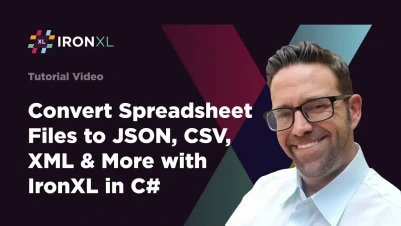
How to Convert Spreadsheet File Types in C# with IronXL
IronXL enables C# developers to convert spreadsheets between multiple formats including XLS, XLSX, CSV, JSON, XML, and HTML using simple Load and SaveAs methods, streamlining file format transformations in business applications.
IronXL supports the conversion of spreadsheet files between various formats, including XLS, XLSX, XLSM, XLTX, CSV, TSV, JSON, XML, and HTML. It also supports inline code data types such as HTML strings, binary data, byte arrays, DataSets, and MemoryStreams. The Load method is used to open a spreadsheet file, and the SaveAs method is used to export the spreadsheet to the desired file type.
This flexibility makes IronXL an essential tool for .NET developers working with Excel files in C# across different platforms and applications. Whether you're building data migration tools, reporting systems, or business intelligence applications, the ability to seamlessly convert between formats ensures compatibility with various systems and user requirements.
Quickstart: Convert an Excel Spreadsheet to JSON
With one simple line of code, IronXL lets you load an Excel file and export it as JSON - no complex configuration, just fast results. It's a perfect get-started example for developers needing swift file-type conversion.
 Get started making PDFs with NuGet now:
Get started making PDFs with NuGet now:
Install IronXL with NuGet Package Manager
Copy and run this code snippet.
IronXL.WorkBook.Load("input.xlsx").SaveAsJson("output.json");Deploy to test on your live environment
Minimal Workflow (5 steps)

- Install the C# library for converting Excel files to other file formats
- Use the
WorkBookclass to load or create new XLS or XLSX - View, add, or modify data in the Excel spreadsheet using C#
- Utilize the methods in the
WorkBookclass to export the spreadsheet - Check the exported file in the specified directory
How Do I Convert Spreadsheet File Types?
The process of converting spreadsheet types involves loading a file in one supported format and exporting it to another format using IronXL's intelligent data restructuring capabilities. This conversion process preserves data integrity while adapting to the structural requirements of each target format.
While the SaveAs method can be used to export to CSV, JSON, XML, and HTML, it is recommended to use the dedicated methods for each file format:
SaveAsCsv- Optimized for comma-separated values with proper escapingSaveAsJson- Creates properly formatted JSON with data type preservationSaveAsXml- Generates well-formed XML with appropriate schemaExportToHtml- Produces styled HTML tables with formatting retained
fileName.sheetName.format. In the example below, the output for the CSV format would be sample.new_sheet.csv.:path=/static-assets/excel/content-code-examples/how-to/convert-spreadsheet-file-types-different-format.csusing IronXL;
// Load the Excel spreadsheet
WorkBook workbook = WorkBook.Load("sample.xlsx");
// Convert and save as CSV
workbook.SaveAsCsv("sample.csv");
// Convert and save as JSON
workbook.SaveAsJson("sample.json");
// Convert and save as XML
workbook.SaveAsXml("sample.xml");
// Convert and export to HTML
workbook.ExportToHtml("sample.html");
// The files will be saved in the project's directory with the specified formatsIRON VB CONVERTER ERROR developers@ironsoftware.comEach export method is optimized for its target format. For instance, converting XLSX to CSV handles special characters and delimiters correctly, while JSON export maintains data types and hierarchical structures.
When Should I Use Each Format?
Understanding when to use each file format is crucial for business applications:
- CSV/TSV: Best for simple tabular data, database imports, or when you need maximum compatibility with other applications
- JSON: Ideal for web services, REST APIs, and modern JavaScript applications
- XML: Suitable for structured data exchange, configuration files, and legacy system integration
- HTML: Perfect for displaying data on websites or generating reports for email distribution
What Advanced Conversion Options Are Available?
In the previous section, we explored the most common file formats for conversion. However, IronXL has the capability to convert spreadsheets to many more formats. Explore all the available options for loading and exporting spreadsheets, including advanced scenarios like exporting to DataSet and DataTable for database operations.
Which File Formats Can I Load?
- XLS, XLSX, XLSM, and XLTX
- CSV (Comma-Separated Values)
- TSV (Tab-Separated Values)
Which Formats Can I Export To?
- XLS, XLSX, and XLSM
- CSV and TSV
- JSON
- XML
- HTML
Inline code data types:
- HTML string
- Binary and Byte array
- DataSet: Exporting Excel into
System.Data.DataSetandSystem.Data.DataTableobjects allows easy interoperability or integration with DataGrids, SQL, and EF. - MemoryStream
The inline code data types can be sent as a RESTful API response or used with IronPDF to convert them into a PDF document. This flexibility is particularly useful when creating spreadsheets dynamically in web applications.
:path=/static-assets/excel/content-code-examples/how-to/convert-spreadsheet-file-types-different-format-advanced.csusing IronXL;
// Load the Excel spreadsheet
WorkBook workbook = WorkBook.Load("advanced_sample.xlsx");
// Convert and save to various formats
workbook.SaveAs("advanced_sample.xlsm");
workbook.SaveAsCsv("advanced_sample.csv");
workbook.SaveAsJson("advanced_sample.json");
workbook.SaveAsXml("advanced_sample.xml");
workbook.ExportToHtml("advanced_sample.html");
// You can also convert to binary or byte array for advanced uses
byte[] excelAsByteArray = workbook.ToBinary();IRON VB CONVERTER ERROR developers@ironsoftware.comThe code above loads an ordinary XLSX file, then converts and exports it to several formats. For comprehensive examples of file conversions, visit our conversion examples page.
What Does the Converted Output Look Like?

The various files exported are shown below.





Best Practices for File Conversion
When converting spreadsheet files, consider these best practices to ensure optimal results:
Preserve Data Integrity: Always verify that critical data, formulas, and formatting are maintained after conversion. Some formats like CSV don't support multiple sheets or formatting.
Handle Large Files Efficiently: For large spreadsheets, consider using streaming methods or processing data in chunks to manage memory usage effectively.
- Error Handling: Implement proper error handling to catch conversion failures:
try
{
WorkBook workbook = WorkBook.Load("input.xlsx");
// Check if the file has data before converting
if (workbook.WorkSheets.Count > 0 && workbook.DefaultWorkSheet.RowCount > 0)
{
workbook.SaveAsCsv("output.csv");
Console.WriteLine("Conversion successful!");
}
else
{
Console.WriteLine("No data found in the spreadsheet.");
}
}
catch (Exception ex)
{
Console.WriteLine($"Conversion failed: {ex.Message}");
}try
{
WorkBook workbook = WorkBook.Load("input.xlsx");
// Check if the file has data before converting
if (workbook.WorkSheets.Count > 0 && workbook.DefaultWorkSheet.RowCount > 0)
{
workbook.SaveAsCsv("output.csv");
Console.WriteLine("Conversion successful!");
}
else
{
Console.WriteLine("No data found in the spreadsheet.");
}
}
catch (Exception ex)
{
Console.WriteLine($"Conversion failed: {ex.Message}");
}IRON VB CONVERTER ERROR developers@ironsoftware.comChoose the Right Format: Select the output format based on your specific needs:
- Use XLSX for full Excel functionality
- Choose CSV for simple data exchange
- Select JSON for web applications and APIs
- Pick XML for structured data with schemas
- Export to HTML for web display
- Character Encoding: Pay attention to character encoding, especially when dealing with international data. IronXL handles UTF-8 encoding by default, ensuring proper character representation across different systems.
For more detailed guidance on working with Excel files in .NET applications, explore the comprehensive IronXL documentation.
Frequently Asked Questions
How do I convert Excel files to CSV format in C#?
With IronXL, you can convert Excel files to CSV using the SaveAsCsv method. Simply load your Excel file with WorkBook.Load() and then call SaveAsCsv() to export it. IronXL handles proper escaping and formatting automatically, creating a separate CSV file for each worksheet in your Excel file.
Can I convert multiple Excel worksheets to JSON simultaneously?
Yes, IronXL automatically converts all worksheets when exporting to JSON format. When you use the SaveAsJson method, IronXL creates separate JSON files for each worksheet following the naming convention fileName.sheetName.json, preserving data types and structure from each sheet.
What spreadsheet file formats are supported for conversion?
IronXL supports conversion between multiple formats including XLS, XLSX, XLSM, XLTX, CSV, TSV, JSON, XML, and HTML. Additionally, it supports inline code data types such as HTML strings, binary data, byte arrays, DataSets, and MemoryStreams for maximum flexibility in your C# applications.
How can I preserve Excel formatting when converting to HTML?
When converting Excel to HTML, use IronXL's ExportToHtml method instead of the generic SaveAs. This dedicated method produces styled HTML tables that retain formatting from your original Excel file, ensuring your data presentation remains consistent across formats.
Is it possible to convert Excel files without Microsoft Office installed?
Yes, IronXL operates independently without requiring Microsoft Office or Excel Interop. It provides a self-contained solution for converting Excel files in C#, making it ideal for server environments and applications where Office installation isn't feasible.
What's the simplest way to convert an Excel file to another format?
The simplest approach with IronXL is using one line of code: IronXL.WorkBook.Load("input.xlsx").SaveAsJson("output.json"). This loads your Excel file and immediately exports it to your desired format - replace SaveAsJson with SaveAsCsv, SaveAsXml, or ExportToHtml as needed.




















