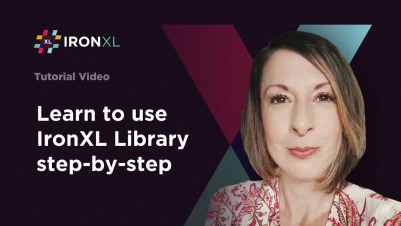
A Guide to Reading and Writing Excel Files in C#
Reading and creating Excel (XLS, XLSX, and CSV) files in C# and other .NET languages is easy using the IronXL software library from Iron Software.
IronXL does not require Excel Interop to be installed on your server. IronXL provides a faster and more intuitive API than Microsoft.Office.Interop.Excel.
IronXL works on the following platforms:
- .NET Framework 4.6.2 and above for Windows and Azure
- .NET Core 2 and above for Windows, Linux, MacOS, and Azure
- .NET 5, .NET 6, .NET 7, .NET 8, Mono, Maui, and Xamarin
Install IronXL
Firstly install IronXL, using our NuGet package or by downloading the DLL. IronXL classes can be found in the IronXL namespace.
The easiest way to install IronXL is using the NuGet Package Manager for Visual-Studio: The package name is IronXL.Excel.
Install-Package IronXL.Excel
Reading an Excel Document
With IronXL, extracting data from an Excel file can be done in just a few lines of code.
:path=/static-assets/excel/content-code-examples/get-started/get-started-1.csusing IronXL;
// Supported spreadsheet formats for reading include: XLSX, XLS, CSV and TSV
WorkBook workBook = WorkBook.Load("data.xlsx");
WorkSheet workSheet = workBook.WorkSheets.First();
// Select cells easily in Excel notation and return the calculated value, date, text or formula
int cellValue = workSheet["A2"].IntValue;
// Read from Ranges of cells elegantly.
foreach (var cell in workSheet["A2:B10"])
{
Console.WriteLine("Cell {0} has value '{1}'", cell.AddressString, cell.Text);
}Imports IronXL
' Supported spreadsheet formats for reading include: XLSX, XLS, CSV and TSV
Private workBook As WorkBook = WorkBook.Load("data.xlsx")
Private workSheet As WorkSheet = workBook.WorkSheets.First()
' Select cells easily in Excel notation and return the calculated value, date, text or formula
Private cellValue As Integer = workSheet("A2").IntValue
' Read from Ranges of cells elegantly.
For Each cell In workSheet("A2:B10")
Console.WriteLine("Cell {0} has value '{1}'", cell.AddressString, cell.Text)
Next cellCreating New Excel Documents
IronXL offers a quick and easy interface for generating Excel documents using C# or VB.NET.
:path=/static-assets/excel/content-code-examples/get-started/get-started-2.csusing IronXL;
// Create new Excel WorkBook document.
WorkBook workBook = WorkBook.Create(ExcelFileFormat.XLSX);
workBook.Metadata.Author = "IronXL";
// Add a blank WorkSheet
WorkSheet workSheet = workBook.CreateWorkSheet("main_sheet");
// Add data and styles to the new worksheet
workSheet["A1"].Value = "Hello World";
workSheet["A2"].Style.BottomBorder.SetColor("#ff6600");
workSheet["A2"].Style.BottomBorder.Type = IronXL.Styles.BorderType.Double;
// Save the excel file
workBook.SaveAs("NewExcelFile.xlsx");Imports IronXL
' Create new Excel WorkBook document.
Private workBook As WorkBook = WorkBook.Create(ExcelFileFormat.XLSX)
workBook.Metadata.Author = "IronXL"
' Add a blank WorkSheet
Dim workSheet As WorkSheet = workBook.CreateWorkSheet("main_sheet")
' Add data and styles to the new worksheet
workSheet("A1").Value = "Hello World"
workSheet("A2").Style.BottomBorder.SetColor("#ff6600")
workSheet("A2").Style.BottomBorder.Type = IronXL.Styles.BorderType.Double
' Save the excel file
workBook.SaveAs("NewExcelFile.xlsx")Exporting as CSV, XLS, XLSX, JSON or XML
IronXL also allows you to save or export data to a variety of popular structured spreadsheet formats.
:path=/static-assets/excel/content-code-examples/get-started/get-started-3.cs// Export to many formats with fluent saving
workSheet.SaveAs("NewExcelFile.xls");
workSheet.SaveAs("NewExcelFile.xlsx");
workSheet.SaveAsCsv("NewExcelFile.csv");
workSheet.SaveAsJson("NewExcelFile.json");
workSheet.SaveAsXml("NewExcelFile.xml");' Export to many formats with fluent saving
workSheet.SaveAs("NewExcelFile.xls")
workSheet.SaveAs("NewExcelFile.xlsx")
workSheet.SaveAsCsv("NewExcelFile.csv")
workSheet.SaveAsJson("NewExcelFile.json")
workSheet.SaveAsXml("NewExcelFile.xml")Styling Cells and Ranges
You can apply formatting to Excel cells and ranges using the IronXL.Range.Style object.
:path=/static-assets/excel/content-code-examples/get-started/get-started-4.cs// Set cell's value and styles
workSheet["A1"].Value = "Hello World";
workSheet["A2"].Style.BottomBorder.SetColor("#ff6600");
workSheet["A2"].Style.BottomBorder.Type = IronXL.Styles.BorderType.Double;' Set cell's value and styles
workSheet("A1").Value = "Hello World"
workSheet("A2").Style.BottomBorder.SetColor("#ff6600")
workSheet("A2").Style.BottomBorder.Type = IronXL.Styles.BorderType.DoubleSorting Ranges
With IronXL, you can sort a range of Excel cells easily using the Range object.
:path=/static-assets/excel/content-code-examples/get-started/get-started-5.csusing IronXL;
WorkBook workBook = WorkBook.Load("test.xls");
WorkSheet workSheet = workBook.WorkSheets.First();
// This is how we get range from Excel worksheet
Range range = workSheet["A2:A8"];
// Sort the range in the sheet
range.SortAscending();
workBook.Save();Imports IronXL
Private workBook As WorkBook = WorkBook.Load("test.xls")
Private workSheet As WorkSheet = workBook.WorkSheets.First()
' This is how we get range from Excel worksheet
Private range As Range = workSheet("A2:A8")
' Sort the range in the sheet
range.SortAscending()
workBook.Save()Editing Formulas
Modifying an Excel formula is as simple as assigning a value that begins with an "=" sign. The formula will be calculated instantly.
:path=/static-assets/excel/content-code-examples/get-started/get-started-6.cs// Set a formula
workSheet["A1"].Value = "=SUM(A2:A10)";
// Get the calculated value
decimal sum = workSheet["A1"].DecimalValue;' Set a formula
workSheet("A1").Value = "=SUM(A2:A10)"
' Get the calculated value
Dim sum As Decimal = workSheet("A1").DecimalValueWhy Choose IronXL?
IronXL offers a developer-friendly API for reading and writing Excel documents in .NET. It works without requiring Microsoft Excel or Excel Interop to be installed on the server, making Excel file handling fast, lightweight, and hassle-free.
Moving Forward
To explore more features and capabilities, we recommend reviewing the .NET API Reference formatted similarly to MSDN documentation.




















