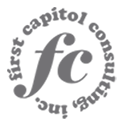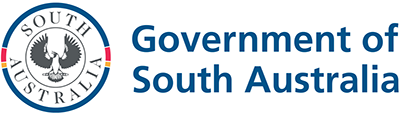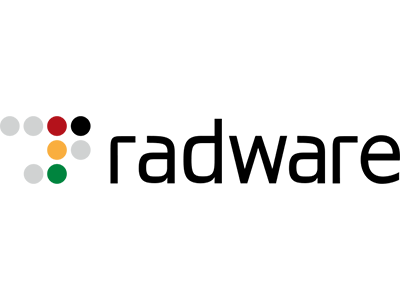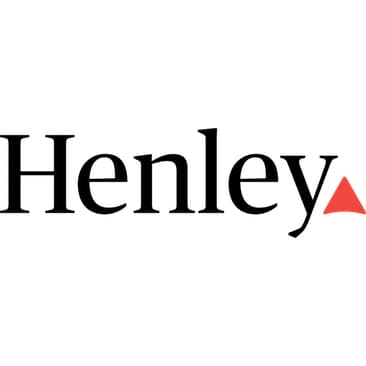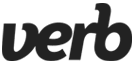Test in production without watermarks.
Works wherever you need it to.
Get 30 days of fully functional product.
Have it up and running in minutes.
Full access to our support engineering team during your product trial
using IronBarCode;
using System.Drawing;
// Reading a barcode is easy with IronBarcode!
var resultFromFile = BarcodeReader.Read(@"file/barcode.png"); // From a file
var resultFromBitMap = BarcodeReader.Read(new Bitmap("barcode.bmp")); // From a bitmap
var resultFromImage = BarcodeReader.Read(Image.FromFile("barcode.jpg")); // From an image
var resultFromPdf = BarcodeReader.ReadPdf(@"file/mydocument.pdf"); // From PDF use ReadPdf
// To configure and fine-tune barcode reading, utilize the BarcodeReaderOptions class
var myOptionsExample = new BarcodeReaderOptions
{
// Choose a reading speed from: Faster, Balanced, Detailed, ExtremeDetail
// There is a tradeoff in performance as more detail is set
Speed = ReadingSpeed.Balanced,
// Reader will stop scanning once a single barcode is found (if set to true)
ExpectMultipleBarcodes = true,
// By default, all barcode formats are scanned for
// Specifying a subset of barcode types to search for would improve performance
ExpectBarcodeTypes = BarcodeEncoding.AllOneDimensional,
// Utilize multiple threads to read barcodes from multiple images in parallel
Multithreaded = true,
// Maximum threads for parallelized barcode reading
// Default is 4
MaxParallelThreads = 2,
// The area of each image frame in which to scan for barcodes
// Specifying a crop area will significantly improve performance and avoid noisy parts of the image
CropArea = new Rectangle(),
// Special setting for Code39 barcodes
// If a Code39 barcode is detected, try to read with both the base and extended ASCII character sets
UseCode39ExtendedMode = true
};
// Read with the options applied
var results = BarcodeReader.Read("barcode.png", myOptionsExample);
// Create a barcode with one line of code
var myBarcode = BarcodeWriter.CreateBarcode("12345", BarcodeWriterEncoding.EAN8);
// After creating a barcode, we may choose to resize
myBarcode.ResizeTo(400, 100);
// Save our newly-created barcode as an image
myBarcode.SaveAsImage("EAN8.jpeg");
Image myBarcodeImage = myBarcode.Image; // Can be used as Image
Bitmap myBarcodeBitmap = myBarcode.ToBitmap(); // Can be used as BitmapImports IronBarCode
Imports System.Drawing
' Reading a barcode is easy with IronBarcode!
Private resultFromFile = BarcodeReader.Read("file/barcode.png") ' From a file
Private resultFromBitMap = BarcodeReader.Read(New Bitmap("barcode.bmp")) ' From a bitmap
Private resultFromImage = BarcodeReader.Read(Image.FromFile("barcode.jpg")) ' From an image
Private resultFromPdf = BarcodeReader.ReadPdf("file/mydocument.pdf") ' From PDF use ReadPdf
' To configure and fine-tune barcode reading, utilize the BarcodeReaderOptions class
Private myOptionsExample = New BarcodeReaderOptions With {
.Speed = ReadingSpeed.Balanced,
.ExpectMultipleBarcodes = True,
.ExpectBarcodeTypes = BarcodeEncoding.AllOneDimensional,
.Multithreaded = True,
.MaxParallelThreads = 2,
.CropArea = New Rectangle(),
.UseCode39ExtendedMode = True
}
' Read with the options applied
Private results = BarcodeReader.Read("barcode.png", myOptionsExample)
' Create a barcode with one line of code
Private myBarcode = BarcodeWriter.CreateBarcode("12345", BarcodeWriterEncoding.EAN8)
' After creating a barcode, we may choose to resize
myBarcode.ResizeTo(400, 100)
' Save our newly-created barcode as an image
myBarcode.SaveAsImage("EAN8.jpeg")
Dim myBarcodeImage As Image = myBarcode.Image ' Can be used as Image
Dim myBarcodeBitmap As Bitmap = myBarcode.ToBitmap() ' Can be used as BitmapIronBarCode supports various standard formats, from image files (jpeg, png, and jpg) to more programmatic formats where you would want to pass the variables around, such as a bitmap. Furthermore, it also supports external formats such as PDF, allowing IronBarCode to integrate seamlessly in any codebase, giving developers flexibility with file formats and variables.
Aside from being a barcode reader for all file formats, IronBarcode also doubles as a barcode generator that supports all standard encoding and formatting, such as the EAN8, Code128, and Code39. Setting the barcode generator up only takes two lines of code. With a low barrier of entry and plenty of customization options for developers, IronBarCode is the number one choice for all situations related to barcodes.
var myBarcode = BarcodeWriter.CreateBarcode("12345", BarcodeEncoding.EAN8);Image myBarcodeImage = myBarcode.ToImage();myBarcode.ResizeTo(400, 100);var resultFromFile = BarcodeReader.Read(@"file/barcode.png");var myOptionsExample = new BarcodeReaderOptions { /* Options */ };We first import the necessary libraries such as IronBarCode and System.Drawing, and instantiate BarcodeWriter to create a barcode with the string value of 12345 with the format of EAN8. We then save the generated barcode as an image in the desired format. There are various options for this as IronBarCode supports creating the barcode as an Image as well as a Bitmap.
As seen from above, generating a barcode using IronBarCode requires only two lines of code and saving it as a file for later usage. IronBarCode further extends this by providing developers with a plethora of options to customize the barcode to match the situation.
We can use the ResizeTo method and pass in the height and width to resize the barcode image.
Like the above, we first instantiate BarcodeReader, pass the file path to the Read method, and save it as a variable to use later and manipulate the barcode object. There are specified methods for reading external formats such as PDF with ReadPDF; however, for general image formats and bitmaps, we would use Read.
IronBarCode allows developers to scan barcodes from standard file format. However, there are situations where the developers want to fine-tune the behavior of the Read method, especially in cases where it is reading a batch of barcode files programmatically. This is where BarcodeReaderOptions comes in. IronBarCode lets you fully customize things such as the speed at which it reads with Speed, whether multiple barcodes are expected in the file with ExpectedMultipleBarcodes, and what kind of barcodes they are with the property ExpectBarcodeTypes. This allows developers to run multiple threads to read barcodes from multiple images in parallel, as well as control the number of threads used when doing parallel reading.
These are just some of the properties that showcase the power of IronBarCode. For a complete list, please refer to the documentation here.
Click here to view the How-to Guide, including examples, sample code, and files
using IronBarCode;
using IronSoftware.Drawing;
// Choose which filters are to be applied (in order)
// Set cacheAtEachIteration = true to save the intermediate image data after each filter is applied
var filtersToApply = new ImageFilterCollection(cacheAtEachIteration: true) {
new SharpenFilter(),
new InvertFilter(),
new ContrastFilter(),
new BrightnessFilter(),
new AdaptiveThresholdFilter(),
new BinaryThresholdFilter(),
new GaussianBlurFilter(),
new MedianBlurFilter(),
new BilateralFilter()
};
BarcodeReaderOptions myOptionsExample = new BarcodeReaderOptions()
{
// Set chosen filters in BarcodeReaderOptions
ImageFilters = filtersToApply,
Speed = ReadingSpeed.Balanced,
ExpectMultipleBarcodes = true,
};
// Read with the options applied
BarcodeResults results = BarcodeReader.Read("screenshot.png", myOptionsExample);
AnyBitmap[] filteredImages = results.FilterImages();
// Export intermediate image files to disk
for (int i = 0 ; i < filteredImages.Length ; i++)
filteredImages[i].SaveAs($"{i}_barcode.png");
// Or
results.ExportFilterImagesToDisk("filter-result.jpg");Imports IronBarCode
Imports IronSoftware.Drawing
' Choose which filters are to be applied (in order)
' Set cacheAtEachIteration = true to save the intermediate image data after each filter is applied
Private filtersToApply = New ImageFilterCollection(cacheAtEachIteration:= True) From {
New SharpenFilter(),
New InvertFilter(),
New ContrastFilter(),
New BrightnessFilter(),
New AdaptiveThresholdFilter(),
New BinaryThresholdFilter(),
New GaussianBlurFilter(),
New MedianBlurFilter(),
New BilateralFilter()
}
Private myOptionsExample As New BarcodeReaderOptions() With {
.ImageFilters = filtersToApply,
.Speed = ReadingSpeed.Balanced,
.ExpectMultipleBarcodes = True
}
' Read with the options applied
Private results As BarcodeResults = BarcodeReader.Read("screenshot.png", myOptionsExample)
Private filteredImages() As AnyBitmap = results.FilterImages()
' Export intermediate image files to disk
For i As Integer = 0 To filteredImages.Length - 1
filteredImages(i).SaveAs($"{i}_barcode.png")
Next i
' Or
results.ExportFilterImagesToDisk("filter-result.jpg")IronBarcode offers many image pre-processing filters to choose from that are easily applied within BarcodeReaderOptions. Select the filters that may improve reading of your image such as Sharpen, Binary Threshold, and Contrast. Please keep in mind that the order in which you choose them is the order that they are applied.
There is the option of saving the image data of the intermediate images with each filter applied. This can be toggled with the SaveAtEachIteration property of ImageFilterCollection.
using IronBarCode; // Import IronBarcode library
public class BarcodeProcessor
{
public static void Main()
{
// Create a BarcodeReaderOptions instance
BarcodeReaderOptions options = new BarcodeReaderOptions();
// Add filters to the options
options.Filters.Add(new ImageFilter { FilterType = ImageFilterType.Sharpen });
options.Filters.Add(new ImageFilter { FilterType = ImageFilterType.BinaryThreshold });
options.Filters.Add(new ImageFilter { FilterType = ImageFilterType.Contrast });
// Enable saving of intermediate images for each filter applied
options.Filters.SaveAtEachIteration = true;
// Read a barcode from an image file using the options
var result = BarcodeReader.ReadBarcodesFromFile("path/to/your/barcode/image.jpg", options);
// Display the barcode data
foreach (var barcode in result)
{
Console.WriteLine($"Type: {barcode.BarcodeType} - Value: {barcode.Text}");
}
}
}using IronBarCode; // Import IronBarcode library
public class BarcodeProcessor
{
public static void Main()
{
// Create a BarcodeReaderOptions instance
BarcodeReaderOptions options = new BarcodeReaderOptions();
// Add filters to the options
options.Filters.Add(new ImageFilter { FilterType = ImageFilterType.Sharpen });
options.Filters.Add(new ImageFilter { FilterType = ImageFilterType.BinaryThreshold });
options.Filters.Add(new ImageFilter { FilterType = ImageFilterType.Contrast });
// Enable saving of intermediate images for each filter applied
options.Filters.SaveAtEachIteration = true;
// Read a barcode from an image file using the options
var result = BarcodeReader.ReadBarcodesFromFile("path/to/your/barcode/image.jpg", options);
// Display the barcode data
foreach (var barcode in result)
{
Console.WriteLine($"Type: {barcode.BarcodeType} - Value: {barcode.Text}");
}
}
}IRON VB CONVERTER ERROR developers@ironsoftware.comBarcodeReaderOptions and configure it with various image filters: Sharpen, Binary Threshold, and Contrast.SaveAtEachIteration to true, the library saves intermediate images after each filter application, which is useful for debugging and analysis.using IronBarCode;
using System.Drawing;
/*** CREATING BARCODE IMAGES ***/
// Create and save a barcode in a single line of code
BarcodeWriter.CreateBarcode("12345", BarcodeWriterEncoding.EAN8).ResizeTo(400, 100).SaveAsImage("EAN8.jpeg");
/***** IN-DEPTH BARCODE CREATION OPTIONS *****/
// BarcodeWriter.CreateBarcode creates a GeneratedBarcode which can be styled and exported as an Image object or file
GeneratedBarcode MyBarCode = BarcodeWriter.CreateBarcode("Any Number, String or Binary Value", BarcodeWriterEncoding.Code128);
// Style the Barcode in a fluent LINQ-style fashion
MyBarCode.ResizeTo(300, 150).SetMargins(20).AddAnnotationTextAboveBarcode("Example EAN8 Barcode").AddBarcodeValueTextBelowBarcode();
MyBarCode.ChangeBackgroundColor(Color.LightGoldenrodYellow);
// Save the barcode as an image file
MyBarCode.SaveAsImage("MyBarCode.png");
MyBarCode.SaveAsGif("MyBarCode.gif");
MyBarCode.SaveAsHtmlFile("MyBarCode.html");
MyBarCode.SaveAsJpeg("MyBarCode.jpg");
MyBarCode.SaveAsPdf("MyBarCode.Pdf");
MyBarCode.SaveAsPng("MyBarCode.png");
MyBarCode.SaveAsTiff("MyBarCode.tiff");
MyBarCode.SaveAsWindowsBitmap("MyBarCode.bmp");
// Save the barcode as a .NET native object
Image MyBarCodeImage = MyBarCode.Image;
Bitmap MyBarCodeBitmap = MyBarCode.ToBitmap();
byte[] PngBytes = MyBarCode.ToPngBinaryData();
using (System.IO.Stream PdfStream = MyBarCode.ToPdfStream())
{
// Stream barcode image output also works for GIF, JPEG, PDF, PNG, BMP and TIFF
}
// Save MyBarCode as an HTML file or tag
MyBarCode.SaveAsHtmlFile("MyBarCode.Html");
string ImgTagForHTML = MyBarCode.ToHtmlTag();
string DataURL = MyBarCode.ToDataUrl();
// Save MyBarCode to a new PDF, or stamp it in any position on any page(s) of an existing document
MyBarCode.SaveAsPdf("MyBarCode.Pdf");
MyBarCode.StampToExistingPdfPage("ExistingPDF.pdf", 200, 50, 1); // Position (200, 50) on page 1
MyBarCode.StampToExistingPdfPages("ExistingPDF.pdf", 200, 50, new[] { 1, 2, 3 }, "Password123"); // Multiple pages of an encrypted PDFImports IronBarCode
Imports System.Drawing
'''* CREATING BARCODE IMAGES **
' Create and save a barcode in a single line of code
BarcodeWriter.CreateBarcode("12345", BarcodeWriterEncoding.EAN8).ResizeTo(400, 100).SaveAsImage("EAN8.jpeg")
'''*** IN-DEPTH BARCODE CREATION OPTIONS ****
' BarcodeWriter.CreateBarcode creates a GeneratedBarcode which can be styled and exported as an Image object or file
Dim MyBarCode As GeneratedBarcode = BarcodeWriter.CreateBarcode("Any Number, String or Binary Value", BarcodeWriterEncoding.Code128)
' Style the Barcode in a fluent LINQ-style fashion
MyBarCode.ResizeTo(300, 150).SetMargins(20).AddAnnotationTextAboveBarcode("Example EAN8 Barcode").AddBarcodeValueTextBelowBarcode()
MyBarCode.ChangeBackgroundColor(Color.LightGoldenrodYellow)
' Save the barcode as an image file
MyBarCode.SaveAsImage("MyBarCode.png")
MyBarCode.SaveAsGif("MyBarCode.gif")
MyBarCode.SaveAsHtmlFile("MyBarCode.html")
MyBarCode.SaveAsJpeg("MyBarCode.jpg")
MyBarCode.SaveAsPdf("MyBarCode.Pdf")
MyBarCode.SaveAsPng("MyBarCode.png")
MyBarCode.SaveAsTiff("MyBarCode.tiff")
MyBarCode.SaveAsWindowsBitmap("MyBarCode.bmp")
' Save the barcode as a .NET native object
Dim MyBarCodeImage As Image = MyBarCode.Image
Dim MyBarCodeBitmap As Bitmap = MyBarCode.ToBitmap()
Dim PngBytes() As Byte = MyBarCode.ToPngBinaryData()
Using PdfStream As System.IO.Stream = MyBarCode.ToPdfStream()
' Stream barcode image output also works for GIF, JPEG, PDF, PNG, BMP and TIFF
End Using
' Save MyBarCode as an HTML file or tag
MyBarCode.SaveAsHtmlFile("MyBarCode.Html")
Dim ImgTagForHTML As String = MyBarCode.ToHtmlTag()
Dim DataURL As String = MyBarCode.ToDataUrl()
' Save MyBarCode to a new PDF, or stamp it in any position on any page(s) of an existing document
MyBarCode.SaveAsPdf("MyBarCode.Pdf")
MyBarCode.StampToExistingPdfPage("ExistingPDF.pdf", 200, 50, 1) ' Position (200, 50) on page 1
MyBarCode.StampToExistingPdfPages("ExistingPDF.pdf", 200, 50, { 1, 2, 3 }, "Password123") ' Multiple pages of an encrypted PDFIn this example, we see that barcodes of many different types and formats can be created, resized, and saved; possibly even in a single line of code.
Using our fluent API, the generated barcode class can be used to set margins, resize, and annotate barcodes. They may then be saved as images with IronBarcode automatically assuming the correct image type from a file name: GIFs, HTML files, HTML tags, JPEGs, PDFs, PNGs, TIFFs, and Windows Bitmaps.
We also have the StampToExistingPdfPage method, which allows a barcode to be generated and stamped onto an existing PDF. This is useful when editing a generic PDF or adding an internal identification number to a document via a barcode.
// Import the necessary namespace
using IronBarCode;
class BarcodeExample
{
static void Main()
{
// Create a barcode with a specified value and type
var barcode = BarcodeWriter.CreateBarcode("123456789", BarcodeEncoding.Code128);
// Set the margins and resize the barcode image
barcode.SetMargins(10); // Set margins around the barcode
barcode.ResizeTo(300, 100); // Resize the barcode to 300x100 pixels
// Annotate the barcode with custom text
barcode.AddAnnotationTextBelowBarcode("Sample Barcode");
// Save the barcode as an image. The format is automatically determined from the file extension.
barcode.SaveAsPng("barcode.png");
// Stamp the barcode onto an existing PDF
string pdfPath = "document.pdf";
int pageNumber = 1; // Page in the PDF where the barcode will be stamped
barcode.StampToExistingPdfPage(pdfPath, pageNumber);
// Inform the user that the process is complete
System.Console.WriteLine("Barcode has been created, annotated, saved, and stamped onto the PDF.");
}
}// Import the necessary namespace
using IronBarCode;
class BarcodeExample
{
static void Main()
{
// Create a barcode with a specified value and type
var barcode = BarcodeWriter.CreateBarcode("123456789", BarcodeEncoding.Code128);
// Set the margins and resize the barcode image
barcode.SetMargins(10); // Set margins around the barcode
barcode.ResizeTo(300, 100); // Resize the barcode to 300x100 pixels
// Annotate the barcode with custom text
barcode.AddAnnotationTextBelowBarcode("Sample Barcode");
// Save the barcode as an image. The format is automatically determined from the file extension.
barcode.SaveAsPng("barcode.png");
// Stamp the barcode onto an existing PDF
string pdfPath = "document.pdf";
int pageNumber = 1; // Page in the PDF where the barcode will be stamped
barcode.StampToExistingPdfPage(pdfPath, pageNumber);
// Inform the user that the process is complete
System.Console.WriteLine("Barcode has been created, annotated, saved, and stamped onto the PDF.");
}
}' Import the necessary namespace
Imports IronBarCode
Friend Class BarcodeExample
Shared Sub Main()
' Create a barcode with a specified value and type
Dim barcode = BarcodeWriter.CreateBarcode("123456789", BarcodeEncoding.Code128)
' Set the margins and resize the barcode image
barcode.SetMargins(10) ' Set margins around the barcode
barcode.ResizeTo(300, 100) ' Resize the barcode to 300x100 pixels
' Annotate the barcode with custom text
barcode.AddAnnotationTextBelowBarcode("Sample Barcode")
' Save the barcode as an image. The format is automatically determined from the file extension.
barcode.SaveAsPng("barcode.png")
' Stamp the barcode onto an existing PDF
Dim pdfPath As String = "document.pdf"
Dim pageNumber As Integer = 1 ' Page in the PDF where the barcode will be stamped
barcode.StampToExistingPdfPage(pdfPath, pageNumber)
' Inform the user that the process is complete
System.Console.WriteLine("Barcode has been created, annotated, saved, and stamped onto the PDF.")
End Sub
End ClassCreateBarcode method from the BarcodeWriter class helps generate a barcode with the given string and encoding.StampToExistingPdfPage, you can integrate our barcode directly onto specified pages of an existing PDF document.using IronBarCode;
using System;
using System.Drawing;
/*** STYLING GENERATED BARCODES ***/
// BarcodeWriter.CreateBarcode creates a GeneratedBarcode object which allows the barcode to be styled and annotated.
GeneratedBarcode MyBarCode = BarcodeWriter.CreateBarcode("Iron Software", BarcodeWriterEncoding.QRCode);
// Any text (or commonly, the value of the barcode) can be added to the image in a default or specified font.
// Text positions are automatically centered, above or below. Fonts that are too large for a given image are automatically scaled down.
MyBarCode.AddBarcodeValueTextBelowBarcode();
MyBarCode.AddAnnotationTextAboveBarcode("This is My Barcode", new Font(new FontFamily("Arial"), 12, FontStyle.Regular, GraphicsUnit.Pixel), Color.DarkSlateBlue);
// Resize, add margins and check final image dimensions
MyBarCode.ResizeTo(300, 300); // Resize in pixels
MyBarCode.SetMargins(0, 20, 0, 20); // Set margins in pixels
int FinalWidth = MyBarCode.Width;
int FinalHeight = MyBarCode.Height;
// Recolor the barcode and its background
MyBarCode.ChangeBackgroundColor(Color.LightGray);
MyBarCode.ChangeBarCodeColor(Color.DarkSlateBlue);
if (!MyBarCode.Verify())
{
Console.WriteLine("Color contrast should be at least 50% or a barcode may become unreadable. Test using GeneratedBarcode.Verify()");
}
// Finally, save the result
MyBarCode.SaveAsHtmlFile("StyledBarcode.html");
/*** STYLING BARCODES IN A SINGLE LINQ-STYLE EXPRESSION ***/
// Create a barcode in one line of code
BarcodeWriter.CreateBarcode("https://ironsoftware.com", BarcodeWriterEncoding.Aztec).ResizeTo(250, 250).SetMargins(10).AddBarcodeValueTextAboveBarcode().SaveAsImage("StyledBarcode.png");
/*** STYLING QR CODES WITH LOGO IMAGES OR BRANDING ***/
// Use the QRCodeWriter.CreateQrCodeWithLogo Method instead of BarcodeWriter.CreateBarcode
// Logo will automatically be sized appropriately and snapped to the QR grid.
var qrCodeLogo = new QRCodeLogo("ironsoftware_logo.png");
GeneratedBarcode myQRCodeWithLogo = QRCodeWriter.CreateQrCodeWithLogo("https://ironsoftware.com/", qrCodeLogo);
myQRCodeWithLogo.ResizeTo(500, 500).SetMargins(10).ChangeBarCodeColor(Color.DarkGreen);
myQRCodeWithLogo.ResizeTo(500, 500).SetMargins(10).ChangeBarCodeColor(Color.DarkGreen);
myQRCodeWithLogo.SaveAsPng("QRWithLogo.Png").SaveAsPdf("MyVerifiedQR.html"); // Save as 2 different formatsImports IronBarCode
Imports System
Imports System.Drawing
'''* STYLING GENERATED BARCODES **
' BarcodeWriter.CreateBarcode creates a GeneratedBarcode object which allows the barcode to be styled and annotated.
Private MyBarCode As GeneratedBarcode = BarcodeWriter.CreateBarcode("Iron Software", BarcodeWriterEncoding.QRCode)
' Any text (or commonly, the value of the barcode) can be added to the image in a default or specified font.
' Text positions are automatically centered, above or below. Fonts that are too large for a given image are automatically scaled down.
MyBarCode.AddBarcodeValueTextBelowBarcode()
MyBarCode.AddAnnotationTextAboveBarcode("This is My Barcode", New Font(New FontFamily("Arial"), 12, FontStyle.Regular, GraphicsUnit.Pixel), Color.DarkSlateBlue)
' Resize, add margins and check final image dimensions
MyBarCode.ResizeTo(300, 300) ' Resize in pixels
MyBarCode.SetMargins(0, 20, 0, 20) ' Set margins in pixels
Dim FinalWidth As Integer = MyBarCode.Width
Dim FinalHeight As Integer = MyBarCode.Height
' Recolor the barcode and its background
MyBarCode.ChangeBackgroundColor(Color.LightGray)
MyBarCode.ChangeBarCodeColor(Color.DarkSlateBlue)
If Not MyBarCode.Verify() Then
Console.WriteLine("Color contrast should be at least 50% or a barcode may become unreadable. Test using GeneratedBarcode.Verify()")
End If
' Finally, save the result
MyBarCode.SaveAsHtmlFile("StyledBarcode.html")
'''* STYLING BARCODES IN A SINGLE LINQ-STYLE EXPRESSION **
' Create a barcode in one line of code
BarcodeWriter.CreateBarcode("https://ironsoftware.com", BarcodeWriterEncoding.Aztec).ResizeTo(250, 250).SetMargins(10).AddBarcodeValueTextAboveBarcode().SaveAsImage("StyledBarcode.png")
'''* STYLING QR CODES WITH LOGO IMAGES OR BRANDING **
' Use the QRCodeWriter.CreateQrCodeWithLogo Method instead of BarcodeWriter.CreateBarcode
' Logo will automatically be sized appropriately and snapped to the QR grid.
Dim qrCodeLogo As New QRCodeLogo("ironsoftware_logo.png")
Dim myQRCodeWithLogo As GeneratedBarcode = QRCodeWriter.CreateQrCodeWithLogo("https://ironsoftware.com/", qrCodeLogo)
myQRCodeWithLogo.ResizeTo(500, 500).SetMargins(10).ChangeBarCodeColor(Color.DarkGreen)
myQRCodeWithLogo.ResizeTo(500, 500).SetMargins(10).ChangeBarCodeColor(Color.DarkGreen)
myQRCodeWithLogo.SaveAsPng("QRWithLogo.Png").SaveAsPdf("MyVerifiedQR.html") ' Save as 2 different formatsIn this sample, we see that barcodes may be annotated with text of your choosing or the barcode's own value using any typeface which is installed on the target machine. If that typeface is not available, an appropriate similar typeface will be chosen. Barcodes may be resized, have margins added, and both the barcode and the background may be recolored. They may then be saved as an appropriate format.
In the final few lines of code, you can see that using our fluent style operators, it's possible to create and style a barcode in only a few lines of code, similar to System.Linq.
using IronBarCode;
GeneratedBarcode MyBarCode = BarcodeWriter.CreateBarcode("1234567890", BarcodeWriterEncoding.Code128);
// Save as a stand-alone HTML file without any image assets
MyBarCode.SaveAsHtmlFile("MyBarCode.html");
// Save as a stand-alone HTML image tag which can be served in HTML files, ASPX or MVC Views. No image assets required, the tag embeds the entire image in its source content
string ImgTag = MyBarCode.ToHtmlTag();
// Turn the image into a HTML/CSS Data URI.
string DataURI = MyBarCode.ToDataUrl();Imports IronBarCode
Private MyBarCode As GeneratedBarcode = BarcodeWriter.CreateBarcode("1234567890", BarcodeWriterEncoding.Code128)
' Save as a stand-alone HTML file without any image assets
MyBarCode.SaveAsHtmlFile("MyBarCode.html")
' Save as a stand-alone HTML image tag which can be served in HTML files, ASPX or MVC Views. No image assets required, the tag embeds the entire image in its source content
Dim ImgTag As String = MyBarCode.ToHtmlTag()
' Turn the image into a HTML/CSS Data URI.
Dim DataURI As String = MyBarCode.ToDataUrl()IronBarcode has a very useful feature allowing barcodes to be exported as HTML that is self-contained, such that it has no associated image assets. Everything is contained within the HTML file.
We may export as an HTML file, HTML image tag, or to a data URI.
Here's an example of how you can create a barcode and export it in different formats using IronBarcode in C#:
// Import the IronBarCode namespace
using IronBarCode;
class BarcodeExample
{
static void Main()
{
// Generate a simple barcode
GeneratedBarcode barcode = BarcodeWriter.CreateBarcode("123456", BarcodeEncoding.Code128);
// Export the barcode as an HTML image tag
string htmlImageTag = barcode.ToHtmlTag();
// This HTML tag can be embedded directly into your HTML files or web pages
// Export the barcode to a data URI
string dataUri = barcode.ToDataUri();
// The data URI can be embedded anywhere a regular image URL can be used
// Export the barcode as a complete HTML file
string filePath = @"C:\path\to\barcode.html";
barcode.SaveAsHtmlFile(filePath);
// This will save a self-contained HTML file that displays the barcode
// Output the HTML image tag to the console
System.Console.WriteLine("HTML Image Tag: ");
System.Console.WriteLine(htmlImageTag);
// Output the data URI to the console
System.Console.WriteLine("Data URI: ");
System.Console.WriteLine(dataUri);
// Inform that the HTML file has been saved
System.Console.WriteLine("Barcode saved as a complete HTML file: " + filePath);
}
}// Import the IronBarCode namespace
using IronBarCode;
class BarcodeExample
{
static void Main()
{
// Generate a simple barcode
GeneratedBarcode barcode = BarcodeWriter.CreateBarcode("123456", BarcodeEncoding.Code128);
// Export the barcode as an HTML image tag
string htmlImageTag = barcode.ToHtmlTag();
// This HTML tag can be embedded directly into your HTML files or web pages
// Export the barcode to a data URI
string dataUri = barcode.ToDataUri();
// The data URI can be embedded anywhere a regular image URL can be used
// Export the barcode as a complete HTML file
string filePath = @"C:\path\to\barcode.html";
barcode.SaveAsHtmlFile(filePath);
// This will save a self-contained HTML file that displays the barcode
// Output the HTML image tag to the console
System.Console.WriteLine("HTML Image Tag: ");
System.Console.WriteLine(htmlImageTag);
// Output the data URI to the console
System.Console.WriteLine("Data URI: ");
System.Console.WriteLine(dataUri);
// Inform that the HTML file has been saved
System.Console.WriteLine("Barcode saved as a complete HTML file: " + filePath);
}
}' Import the IronBarCode namespace
Imports IronBarCode
Friend Class BarcodeExample
Shared Sub Main()
' Generate a simple barcode
Dim barcode As GeneratedBarcode = BarcodeWriter.CreateBarcode("123456", BarcodeEncoding.Code128)
' Export the barcode as an HTML image tag
Dim htmlImageTag As String = barcode.ToHtmlTag()
' This HTML tag can be embedded directly into your HTML files or web pages
' Export the barcode to a data URI
Dim dataUri As String = barcode.ToDataUri()
' The data URI can be embedded anywhere a regular image URL can be used
' Export the barcode as a complete HTML file
Dim filePath As String = "C:\path\to\barcode.html"
barcode.SaveAsHtmlFile(filePath)
' This will save a self-contained HTML file that displays the barcode
' Output the HTML image tag to the console
System.Console.WriteLine("HTML Image Tag: ")
System.Console.WriteLine(htmlImageTag)
' Output the data URI to the console
System.Console.WriteLine("Data URI: ")
System.Console.WriteLine(dataUri)
' Inform that the HTML file has been saved
System.Console.WriteLine("Barcode saved as a complete HTML file: " & filePath)
End Sub
End ClassIn this example:
BarcodeWriter.CreateBarcode, specifying the input data and encoding type.ToHtmlTag() generates an HTML <img> tag that can be embedded in web pages.ToDataUri() creates a data URI string which can be used as a source for <img> tags or virtually anywhere an image URL is needed.SaveAsHtmlFile() saves the barcode as a standalone HTML file, containing all image data inline, making it portable and easy to share.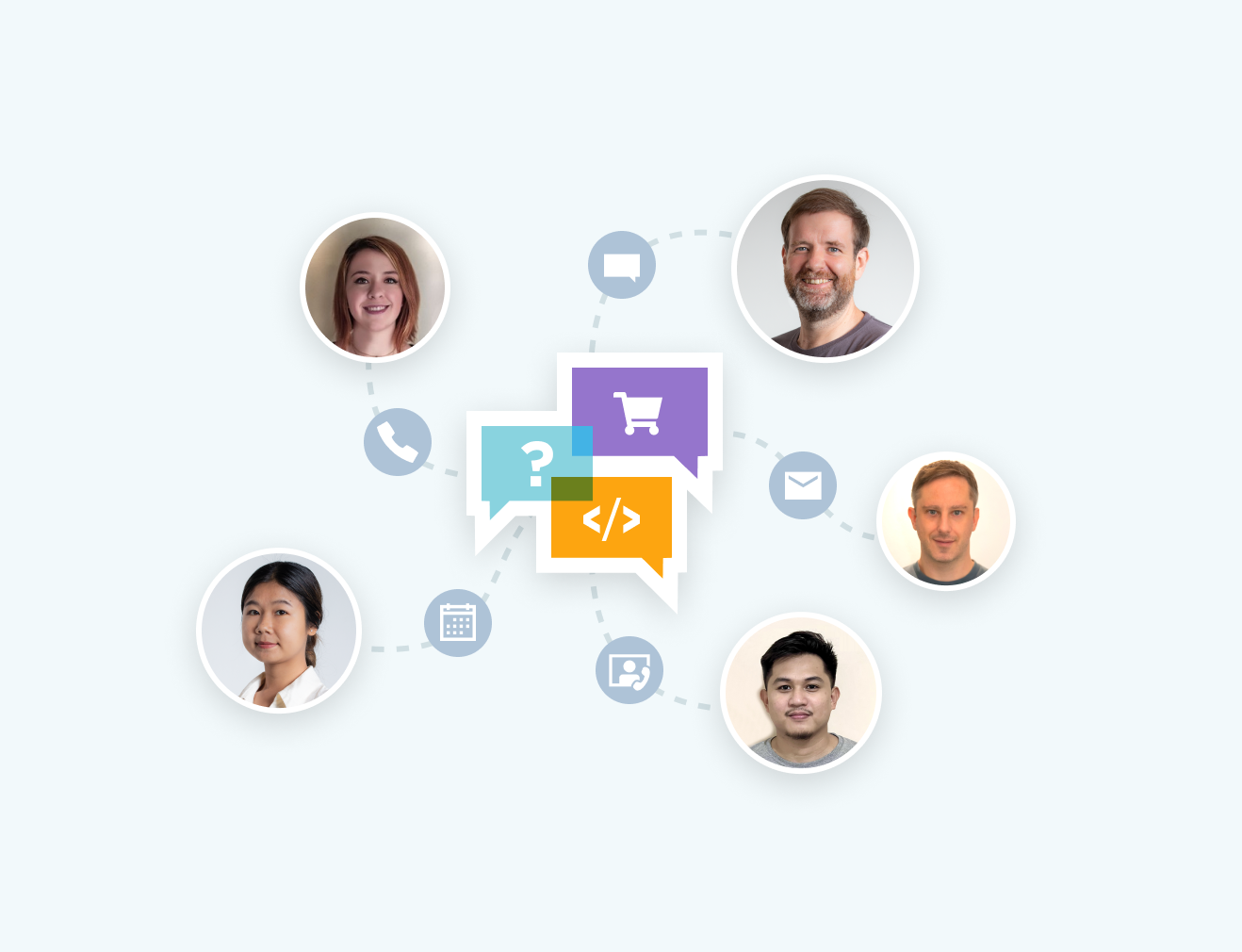
Whether it's product, integration or licensing queries, the Iron product development team is on hand to support all of your questions. Get in touch and start a dialog with Iron to make the most of our library in your project.
Ask a Question
IronBarcode reads and generates the majority of barcode and QR standards including UPC A/E, EAN 8/13, Code 39, Code 93, Code 128, ITF, MSI, RSS 14/Expanded, Databar, CodaBar, QR, Styled QR, Data Matrix, MaxiCode, PDF417, Plessey, and Aztec. Results provide barcode data, type, page, text, and barcode image; ideal for archive or indexing systems.
See Full Function List
IronBarcode automatically pre processes barcode images to improve speed and accuracy. Correcting rotation, noise, distortion and skewing to read scans or live video frames. Multi core, multi thread ready for batch processing server applications. Automatically find one or multiple barcodes in single and multi page documents. Search for specific barcode types or document locations without the need for complex APIs.
Learn More
Get started in minutes with a few lines of code. Built for the .NET as an easy to use single DLL; without dependencies; supporting 32 & 64 bit; in any .NET Language. Use in Web, Cloud, Desktop or Console Applications; supporting Mobile & Desktop devices.
You can download the software product from this link.
Get Started Now
Save or Print to a file or stream, as PDF, JPG, TIFF, GIF, BMP, PNG, or HTML formats. Set colour, quality, rotation, size and text. Use the C# Barcode Programming toolbox along with IronPDF and IronOCR for a full .NET Document Library.
Learn More

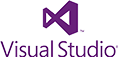
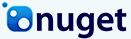


Free community development licenses. Commercial licenses from $749.



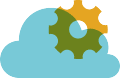
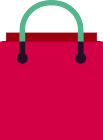
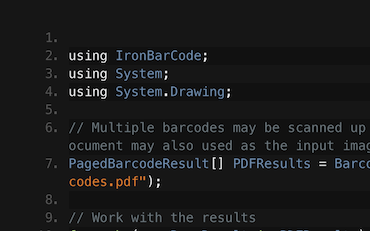
C# .NET Barcode QR

See How Frank uses IronBarcode to Read Barcodes from Scans, Photos, & PDF documents inside his C# .NET Barcode Application...
View Frank's Barcode Reading Tutorial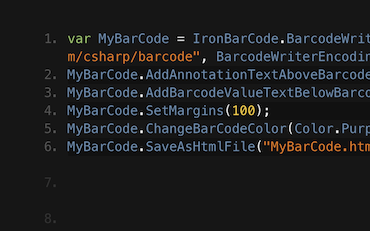
C# .NET Barcode

Francesca shares some tips and tricks for writing Barcodes to Images in C# or VB Applications. See how to write the barcodes and all the options available to you with IronBarcode...
See Francesca's Barcode Tutorial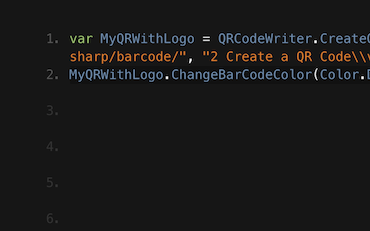
QR .NET C# VB

Jenny's Team use IronBarcode to write thousands of QRs per day. See their tutorial on getting the most out of IronBarcode...
QR Writing Tutorial from Jenny's Team
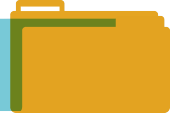
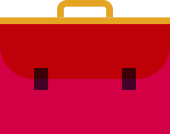
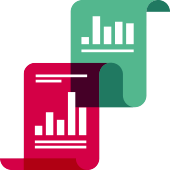


Iron's team have over 10 years experience in the .NET software component market.