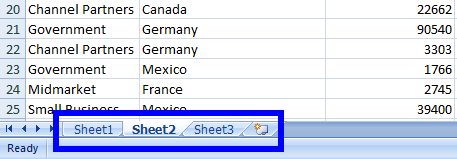C# 導出到 Excel:逐步教程
需要使用不同格式的 Excel 試算表並使用 C Sharp 導出到 Excel 的功能。 項目可能需要以特定格式使用電子表格數據,包括.xml、.csv、.xls、.xlsx和.json。 在這個教程中,我們將學習如何使用 C# 將 Excel 試算表資料匯出到不同的格式。 它可以很簡單,甚至不需要依賴遺留的 Microsoft.Office.Interop.Excel 函式庫。
如何在C#中導出至Excel
- 下載 C# 函式庫以匯出 Excel 文件
- 在導入或導出文件時寫擴展名
- 使用 .xls 擴展名匯出 Excel 文件
- 匯出 .xlsx 或 .xls 文件到 .csv
- 導出 .xlsx 文件數據到 .XML
- 將 .xlsx 檔案資料匯出為 .JSON
第一步
1. 獲取 IronXL 程式庫
要在 .NET Core 中輕鬆處理 Excel 檔案,請嘗試使用 IronXL。 下載 IronXL DLL 或 使用 NuGet 安裝,以便在開發專案中免費使用。
Install-Package IronXL.Excel
下載並在您的專案中加入其參考。 可以使用IronXL命名空間來訪問IronXL類別。
如何操作教程
2. 在C#中導出到Excel
IronXL 提供了在 .NET 應用程式中將資料匯出為 .xls、.xlsx 和 .csv 檔案的最簡單方法。 還可以將資料匯出為.json和.xml檔案。 讓我們一一看看如何輕鬆地將 Excel 檔案數據導出到這些格式。
3. C# 匯出至 .XLSX 檔案
匯出具有.xlsx副檔名的Excel文件非常容易。 讓我們看看這個例子。 在以下代碼中,我們的 XlsFile.xls 文件存在於項目的 bin>Debug 資料夾中。
請記住:在導入或導出時不要忘記寫上文件名的擴展名。
預設情況下,新的 Excel 文件將在專案的 bin>Debug 資料夾中建立。 如果我們想在自定義路徑中創建一個新文件,那麼我們可以使用wb.SaveAs(@"E:\IronXL\NewXlsxFile.xlsx");。 在此處閱讀教程以了解更多有關如何在.NET中匯出Excel文件的資訊。
:path=/static-assets/excel/content-code-examples/how-to/c-sharp-export-to-excel-xlsx.csusing IronXL;
// Import .xls, .csv, or .tsv file
WorkBook workbook = WorkBook.Load("XlsFile.xls");
// Export as .xlsx file
workbook.SaveAs("newFile.xlsx");Imports IronXL
' Import .xls, .csv, or .tsv file
Private workbook As WorkBook = WorkBook.Load("XlsFile.xls")
' Export as .xlsx file
workbook.SaveAs("newFile.xlsx")4. C# 匯出至 .XLS 檔案
也可以使用IronXL導出帶有.xls擴展名的文件。 為了這個目的,讓我們看看下面的例子。
:path=/static-assets/excel/content-code-examples/how-to/c-sharp-export-to-excel-xls.csusing IronXL;
// Import .xlsx, .csv or .tsv file
WorkBook workbook = WorkBook.Load("XlsxFile.xlsx");
// Export as .xls file
workbook.SaveAs("newFile.xls");Imports IronXL
' Import .xlsx, .csv or .tsv file
Private workbook As WorkBook = WorkBook.Load("XlsxFile.xlsx")
' Export as .xls file
workbook.SaveAs("newFile.xls")5. C# 匯出至 .CSV 檔案
我們可以輕鬆地使用 IronXL 將 .xlsx 或 .xls 檔案匯出為 .csv。 讓我們看看一個範例,展示如何將 Excel 文件匯出為 CSV (.csv) 文件。
:path=/static-assets/excel/content-code-examples/how-to/c-sharp-export-to-excel-csv.csusing IronXL;
// Import .xlsx or xls file
WorkBook workbook = WorkBook.Load("sample.xlsx");
// Export as .xls file
workbook.SaveAsCsv("newFile.csv");Imports IronXL
' Import .xlsx or xls file
Private workbook As WorkBook = WorkBook.Load("sample.xlsx")
' Export as .xls file
workbook.SaveAsCsv("newFile.csv")上述代碼將創建以下三個CSV文件:
很容易理解為什麼它創建了三個.csv文件。 這是因為sample.xlsx包含了三個工作表。 因此,它將創建三個.csv文件,並且每個工作表的 Excel 文件數據將匯出到相應的.csv文件。
我們可以在這裡查看sample.xlsx中的工作表數量:
然而,如果 Excel 文件中只有一個工作表,則只會創建一個.csv文件。
6. C# 匯出至 .XML 檔案
我們可以將我們的 Excel 文件數據導出到 .XML 文件格式。 以下程式碼將把sample.xlsx檔案中的資料匯出到.xml檔案中。由於sample.xlsx有三個工作表,因此將會建立三個XML檔案,就如同之前的範例。
:path=/static-assets/excel/content-code-examples/how-to/c-sharp-export-to-excel-xml.csusing IronXL;
// Import .xlsx, .xls or .csv file
WorkBook workbook = WorkBook.Load("sample.xlsx");
// Export as .xml file
workbook.SaveAsXml("newFile.xml");Imports IronXL
' Import .xlsx, .xls or .csv file
Private workbook As WorkBook = WorkBook.Load("sample.xlsx")
' Export as .xml file
workbook.SaveAsXml("newFile.xml")7. C# 匯出至 .JSON 檔案
使用IronXL可以非常容易地將Excel文件數據導出到JSON文件格式,如下面的代碼示例所示。 該代碼將把sample.xlsx文件中的數據匯出到.json文件中。由於sample.xlsx中的三個工作表,因此將會再次創建三個.json文件。
:path=/static-assets/excel/content-code-examples/how-to/c-sharp-export-to-excel-json.csusing IronXL;
// Import Excel file
WorkBook workbook = WorkBook.Load("sample.xlsx");
// Export as JSON file
workbook.SaveAsJson("newFile.json");Imports IronXL
' Import Excel file
Private workbook As WorkBook = WorkBook.Load("sample.xlsx")
' Export as JSON file
workbook.SaveAsJson("newFile.json")快速指南