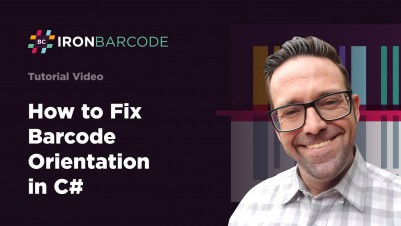
How to Fix Barcode Orientation in C#
IronBarcode automatically corrects barcode orientation using its built-in AutoRotate feature, which detects and reads barcodes at any angle without manual image rotation, ensuring accurate barcode reading even from tilted or rotated images.
Barcode orientation refers to the angle at which a barcode is printed or displayed on a product or document. It can be adjusted to various angles to fit different layout and design requirements. The most common orientation is horizontal, where the barcode is aligned from left to right, which is the standard and most widely used format. Any non-zero orientation degree poses a challenge for libraries to detect and retrieve the value. IronBarcode offers automatic orientation correction to detect any non-zero orientations for barcodes and QR codes.
Quickstart: Auto-rotate image correction in one line
Here's how easily you can correct orientation: one line of code using IronBarcode's AutoRotate option—enabled by default—to read barcodes accurately even when images are rotated.
 Get started making PDFs with NuGet now:
Get started making PDFs with NuGet now:
Install IronBarcode with NuGet Package Manager
Copy and run this code snippet.
var result = IronBarCode.BarcodeReader.Read("rotatedImage.png", new IronBarCode.BarcodeReaderOptions { AutoRotate = true });Deploy to test on your live environment
Minimal Workflow (5 steps)
- Download the C# library to fix barcode orientation
- Set the AutoRotate property to true
- Import the targeted barcodes and QR codes
- Read the barcodes and QR codes with the reading option
- Retrieve the resulting barcode value
How Do I Fix Barcode Orientation in My Application?
To apply automatic orientation correction, set the AutoRotate property in BarcodeReaderOptions to true. This property is set to true by default, so you should not have to do anything. Reading any non-zero oriented barcode image should work out of the box.
The AutoRotate feature is particularly useful when working with various barcode formats including QR codes, Data Matrix, and traditional linear barcodes. Whether you're reading barcodes from images or scanning from PDF documents, the orientation correction ensures reliable results.
Let's use the image below as our sample. Download the following 20° rotation and 45° rotation sample images.

20° Rotation

45° Rotation
What Code Do I Need to Implement AutoRotate?
:path=/static-assets/barcode/content-code-examples/how-to/image-orientation-correct-autorotate.csusing IronBarCode;
using System;
BarcodeReaderOptions myOptionsExample = new BarcodeReaderOptions()
{
// Turn on auto rotation in ML detection
AutoRotate = true,
};
var results = BarcodeReader.Read("rotate20.png", myOptionsExample);
// Print out the value
Console.WriteLine(results[0].Value);Imports IronBarCode
Imports System
Private myOptionsExample As New BarcodeReaderOptions() With {.AutoRotate = True}
Private results = BarcodeReader.Read("rotate20.png", myOptionsExample)
' Print out the value
Console.WriteLine(results(0).Value)The AutoRotate feature leverages advanced machine learning algorithms to detect the barcode orientation automatically. This is especially valuable when dealing with multiple barcodes in a single image or when processing batches of images with varying orientations.
Working with Different Rotation Angles
IronBarcode's orientation correction handles various rotation angles seamlessly. Here's an example that demonstrates reading barcodes at different rotation angles:
using IronBarCode;
using System;
using System.Collections.Generic;
// Process multiple rotated images
var rotatedImages = new List<string> { "rotate20.png", "rotate45.png", "rotate90.png" };
var options = new BarcodeReaderOptions
{
AutoRotate = true,
// Combine with other reading optimizations
Speed = ReadingSpeed.Balanced,
ExpectMultipleBarcodes = false
};
foreach (var imagePath in rotatedImages)
{
var results = BarcodeReader.Read(imagePath, options);
if (results.Length > 0)
{
Console.WriteLine($"Image: {imagePath} - Barcode Value: {results[0].Value}");
Console.WriteLine($"Barcode Type: {results[0].BarcodeType}");
Console.WriteLine($"Rotation Applied: {results[0].WasRotated}");
}
}using IronBarCode;
using System;
using System.Collections.Generic;
// Process multiple rotated images
var rotatedImages = new List<string> { "rotate20.png", "rotate45.png", "rotate90.png" };
var options = new BarcodeReaderOptions
{
AutoRotate = true,
// Combine with other reading optimizations
Speed = ReadingSpeed.Balanced,
ExpectMultipleBarcodes = false
};
foreach (var imagePath in rotatedImages)
{
var results = BarcodeReader.Read(imagePath, options);
if (results.Length > 0)
{
Console.WriteLine($"Image: {imagePath} - Barcode Value: {results[0].Value}");
Console.WriteLine($"Barcode Type: {results[0].BarcodeType}");
Console.WriteLine($"Rotation Applied: {results[0].WasRotated}");
}
}IRON VB CONVERTER ERROR developers@ironsoftware.comPerformance Considerations
While AutoRotate is enabled by default, understanding its performance implications helps optimize your barcode reading workflow. The feature works efficiently with IronBarcode's reading speed options, allowing you to balance accuracy and performance based on your application's needs.
For applications requiring high-speed processing, you can combine AutoRotate with other optimization techniques:
var fastReadOptions = new BarcodeReaderOptions
{
AutoRotate = true,
Speed = ReadingSpeed.Faster,
// Specify expected barcode types to improve performance
ExpectBarcodeTypes = BarcodeEncoding.QRCode | BarcodeEncoding.Code128,
// Define crop region if barcode location is predictable
CropArea = new System.Drawing.Rectangle(100, 100, 300, 300)
};var fastReadOptions = new BarcodeReaderOptions
{
AutoRotate = true,
Speed = ReadingSpeed.Faster,
// Specify expected barcode types to improve performance
ExpectBarcodeTypes = BarcodeEncoding.QRCode | BarcodeEncoding.Code128,
// Define crop region if barcode location is predictable
CropArea = new System.Drawing.Rectangle(100, 100, 300, 300)
};IRON VB CONVERTER ERROR developers@ironsoftware.comIntegration with Image Correction Features
AutoRotate works seamlessly with IronBarcode's image correction filters. When dealing with poor quality images that are also rotated, you can apply multiple corrections:
var advancedOptions = new BarcodeReaderOptions
{
AutoRotate = true,
// Apply additional image corrections
ImageFilters = new ImageFilterCollection
{
new AdaptiveThresholdFilter(),
new BrightnessFilter(1.2f),
new ContrastFilter(1.5f)
}
};
var results = BarcodeReader.Read("low-quality-rotated-barcode.jpg", advancedOptions);var advancedOptions = new BarcodeReaderOptions
{
AutoRotate = true,
// Apply additional image corrections
ImageFilters = new ImageFilterCollection
{
new AdaptiveThresholdFilter(),
new BrightnessFilter(1.2f),
new ContrastFilter(1.5f)
}
};
var results = BarcodeReader.Read("low-quality-rotated-barcode.jpg", advancedOptions);IRON VB CONVERTER ERROR developers@ironsoftware.comBest Practices for Orientation Correction
Default Behavior: Since AutoRotate is enabled by default, you typically don't need to explicitly set it unless you've disabled it previously or want to ensure it's active.
Combining with Crop Regions: When using crop regions to improve performance, ensure the crop area is large enough to accommodate the rotated barcode.
Multi-threaded Processing: AutoRotate is thread-safe and works well with async and multithreaded operations, making it suitable for high-volume barcode processing applications.
- Format-Specific Considerations: While AutoRotate works with all supported barcode formats, some formats like PDF417 and Data Matrix may benefit from additional format-specific options.
In many cases, correcting rotation may not be sufficient, and a filter is required. Learn how to use image filters in the following article: "How to use Image Correction Filters."
Frequently Asked Questions
How do I fix rotated barcode images in my C# application?
IronBarcode automatically fixes rotated barcode images using its built-in AutoRotate feature. Simply set AutoRotate to true in BarcodeReaderOptions (it's enabled by default), and the library will detect and read barcodes at any angle without manual rotation.
What barcode orientations can be automatically corrected?
IronBarcode's AutoRotate feature can detect and correct any non-zero degree orientation, including 20°, 45°, 90°, 180°, and 270° rotations. The feature works with various barcode formats including QR codes, Data Matrix, and traditional linear barcodes.
Do I need to write special code to handle tilted barcodes?
No special code is required. IronBarcode's AutoRotate property is enabled by default, so orientation correction works out of the box. You only need one line of code: var result = IronBarCode.BarcodeReader.Read("rotatedImage.png");
Can orientation correction work with PDF documents?
Yes, IronBarcode's AutoRotate feature works seamlessly when scanning barcodes from PDF documents as well as images. The orientation correction ensures reliable results regardless of the source format.
What technology powers the automatic orientation detection?
IronBarcode uses advanced machine learning algorithms to automatically detect barcode orientation. This intelligent approach ensures accurate barcode reading even from tilted or rotated images without manual intervention.



















