Test in a live environment
Test in production without watermarks.
Works wherever you need it to.
using IronXL;
// Create new Excel spreadsheet
WorkBook workBook = WorkBook.Create(ExcelFileFormat.XLSX);
// Create worksheets (workSheet1, workSheet2, workSheet3)
WorkSheet workSheet1 = workBook.CreateWorkSheet("workSheet1");
WorkSheet workSheet2 = workBook.CreateWorkSheet("workSheet2");
WorkSheet workSheet3 = workBook.CreateWorkSheet("workSheet3");
// Set worksheet position (workSheet2, workSheet1, workSheet3)
workBook.SetSheetPosition("workSheet2", 0);
// Set active for workSheet3
workBook.SetActiveTab(2);
// Remove workSheet1
workBook.RemoveWorkSheet(1);
workBook.SaveAs("manageWorkSheet.xlsx");Imports IronXL
' Create new Excel spreadsheet
Private workBook As WorkBook = WorkBook.Create(ExcelFileFormat.XLSX)
' Create worksheets (workSheet1, workSheet2, workSheet3)
Private workSheet1 As WorkSheet = workBook.CreateWorkSheet("workSheet1")
Private workSheet2 As WorkSheet = workBook.CreateWorkSheet("workSheet2")
Private workSheet3 As WorkSheet = workBook.CreateWorkSheet("workSheet3")
' Set worksheet position (workSheet2, workSheet1, workSheet3)
workBook.SetSheetPosition("workSheet2", 0)
' Set active for workSheet3
workBook.SetActiveTab(2)
' Remove workSheet1
workBook.RemoveWorkSheet(1)
workBook.SaveAs("manageWorkSheet.xlsx")IronXL library makes managing worksheet using C# code as easy as possible. The actions of create & delete worksheet, change worksheets position, set active worksheet in Excel file can be achieved without using Office Interop.
The CreateWorkSheet method allows creating worksheet possible. It requires the worksheet name as the only parameter.
SetSheetPosition method can be used to change or move worksheet position. The two parameters are required. The worksheet name as String and its index position as Integer.
Set active worksheet means to set which worksheet to be opened by default when the workbook is opened. To achieve this use SetActiveTab method with the index position of the worksheet.
Removing the worksheet can also be done with IronXL. Use RemoveWorkSheet method along with index position of the worksheet. In the case of worksheet's position is unknown, the name of the worksheet can also be used to delete the worksheet.
Please note that all the index position mentioned above follows zero-based indexing.
CreateWorkSheet method to create worksheetSetSheetPositionSetActiveTab to set which worksheet to be opened by defaultRemoveWorkSheet C# functionusing IronXL;
using System;
using System.Linq;
// Supported for XLSX, XLS, XLSM, XLTX, CSV and TSV
WorkBook workBook = WorkBook.Load("sample.xlsx");
// Select worksheet at index 0
WorkSheet workSheet = workBook.WorkSheets[0];
// Get any existing worksheet
WorkSheet firstSheet = workBook.DefaultWorkSheet;
// Select a cell and return the converted value
int cellValue = workSheet["A2"].IntValue;
// Read from ranges of cells elegantly.
foreach (var cell in workSheet["A2:A10"])
{
Console.WriteLine("Cell {0} has value '{1}'", cell.AddressString, cell.Text);
}
// Calculate aggregate values such as Min, Max and Sum
decimal sum = workSheet["A2:A10"].Sum();
// Linq compatible
decimal max = workSheet["A2:A10"].Max(c => c.DecimalValue);Imports IronXL
Imports System
Imports System.Linq
' Supported for XLSX, XLS, XLSM, XLTX, CSV and TSV
Private workBook As WorkBook = WorkBook.Load("sample.xlsx")
' Select worksheet at index 0
Private workSheet As WorkSheet = workBook.WorkSheets(0)
' Get any existing worksheet
Private firstSheet As WorkSheet = workBook.DefaultWorkSheet
' Select a cell and return the converted value
Private cellValue As Integer = workSheet("A2").IntValue
' Read from ranges of cells elegantly.
For Each cell In workSheet("A2:A10")
Console.WriteLine("Cell {0} has value '{1}'", cell.AddressString, cell.Text)
Next cell
' Calculate aggregate values such as Min, Max and Sum
Dim sum As Decimal = workSheet("A2:A10").Sum()
' Linq compatible
Dim max As Decimal = workSheet("A2:A10").Max(Function(c) c.DecimalValue)IronXL is an Excel Library for C# and .NET which allows developers to load/read Excel data from XLSX, XLS, XLSM, XLTX, CSV and TSV Documents without using Microsoft.Office.Interop.Excel. Although all the available file format can be read with Load method, LoadCSV method is recommended to use for CSV file format.
WorkSheet represents one page or tab within the WorkBook. Each WorkSheet can be selected to read and manipulate.
workBook.WorkSheets [0]workBook.GetWorkSheet("workSheet")workBook.DefaultWorkSheetFurthermore, each individual Range, Row, and Column can be selected from WorkSheet to access/modify Cell's data and apply formula.
Navigate to Select Excel Range to know more about selecting Range, Row, and Column.
Load method to load a spreadsheetusing IronXL;
// Create new Excel WorkBook document
WorkBook workBook = WorkBook.Create();
// Convert XLSX to XLS
WorkBook xlsWorkBook = WorkBook.Create(ExcelFileFormat.XLS);
// Create a blank WorkSheet
WorkSheet workSheet = workBook.CreateWorkSheet("new_sheet");
// Add data and styles to the new worksheet
workSheet["A1"].Value = "Hello World";
workSheet["A1"].Style.WrapText = true;
workSheet["A2"].BoolValue = true;
workSheet["A2"].Style.BottomBorder.Type = IronXL.Styles.BorderType.Double;
// Save the excel file as XLS, XLSX, CSV, TSV, JSON, XML, HTML and streams
workBook.SaveAs("sample.xlsx");Imports IronXL
' Create new Excel WorkBook document
Private workBook As WorkBook = WorkBook.Create()
' Convert XLSX to XLS
Private xlsWorkBook As WorkBook = WorkBook.Create(ExcelFileFormat.XLS)
' Create a blank WorkSheet
Private workSheet As WorkSheet = workBook.CreateWorkSheet("new_sheet")
' Add data and styles to the new worksheet
Private workSheet("A1").Value = "Hello World"
Private workSheet("A1").Style.WrapText = True
Private workSheet("A2").BoolValue = True
Private workSheet("A2").Style.BottomBorder.Type = IronXL.Styles.BorderType.Double
' Save the excel file as XLS, XLSX, CSV, TSV, JSON, XML, HTML and streams
workBook.SaveAs("sample.xlsx")The IronXL library can be used to create Excel documents from XLS and XLSX formats. Using IronXL intuitive APIs to edit and populate your workbook. Accessing Cell's value with Value property. Cell's style can also be changed using IronXL.
The Style properties below can all be configured:
DiagonalBorderIndentionRotationFillPatternVerticalAlignmentHorizontalAlignmentDiagonalBorderDirectionWrapTextShrinkToFitTopBorderRightBorderLeftBorderBackgroundColorFontBottomBorderSetBackgroundColorPlease note that for CSV, TSV, JSON, and XML file format each file will be created corresponding to each sheet. The naming convention would be fileName.sheetName.format. In the example above the output for CSV format would be sample.new_sheet.csv
using IronXL;
using System.IO;
// Import any XLSX, XLS, XLSM, XLTX, CSV and TSV
WorkBook workBook = WorkBook.Load("sample.xlsx");
// Export the excel file as XLS, XLSX, XLSM, CSV, TSV, JSON, XML
workBook.SaveAs("sample.xls");
workBook.SaveAs("sample.xlsx");
workBook.SaveAs("sample.tsv");
workBook.SaveAsCsv("sample.csv");
workBook.SaveAsJson("sample.json");
workBook.SaveAsXml("sample.xml");
// Export the excel file as Html, Html string
workBook.ExportToHtml("sample.html");
string htmlString = workBook.ExportToHtmlString();
// Export the excel file as Binary, Byte array, Data set, Stream
byte[] binary = workBook.ToBinary();
byte[] byteArray = workBook.ToByteArray();
System.Data.DataSet dataSet = workBook.ToDataSet(); // Allow easy integration with DataGrids, SQL and EF
Stream stream = workBook.ToStream();Imports IronXL
Imports System.IO
' Import any XLSX, XLS, XLSM, XLTX, CSV and TSV
Private workBook As WorkBook = WorkBook.Load("sample.xlsx")
' Export the excel file as XLS, XLSX, XLSM, CSV, TSV, JSON, XML
workBook.SaveAs("sample.xls")
workBook.SaveAs("sample.xlsx")
workBook.SaveAs("sample.tsv")
workBook.SaveAsCsv("sample.csv")
workBook.SaveAsJson("sample.json")
workBook.SaveAsXml("sample.xml")
' Export the excel file as Html, Html string
workBook.ExportToHtml("sample.html")
Dim htmlString As String = workBook.ExportToHtmlString()
' Export the excel file as Binary, Byte array, Data set, Stream
Dim binary() As Byte = workBook.ToBinary()
Dim byteArray() As Byte = workBook.ToByteArray()
Dim dataSet As System.Data.DataSet = workBook.ToDataSet() ' Allow easy integration with DataGrids, SQL and EF
Dim stream As Stream = workBook.ToStream()The IronXL library enable a very convenience and safe way to convert from commonly used spreadsheet file format to the require format to be used in the next process of your .Net project. The available formats are shown below:
WorkBook class to load or create new XLS or XLSXWorkBook class to export the spreadsheet.Exporting Excel into System.Data.DataSet and System.Data.DataTable objects allow easy interoperability or integration with DataGrids, SQL and EF.
You can download a file project from this link.
using IronXL;
using System;
using System.Data;
// Supported for XLSX, XLS, XLSM, XLTX, CSV and TSV
WorkBook workBook = WorkBook.Load("sample.xlsx");
// Convert the whole Excel WorkBook to a DataSet
DataSet dataSet = workBook.ToDataSet();
foreach (DataTable table in dataSet.Tables)
{
Console.WriteLine(table.TableName);
// Enumerate by rows or columns first at your preference
foreach (DataRow row in table.Rows)
{
for (int i = 0 ; i < table.Columns.Count ; i++)
{
Console.Write(row[i]);
}
}
}Imports IronXL
Imports System
Imports System.Data
' Supported for XLSX, XLS, XLSM, XLTX, CSV and TSV
Private workBook As WorkBook = WorkBook.Load("sample.xlsx")
' Convert the whole Excel WorkBook to a DataSet
Private dataSet As DataSet = workBook.ToDataSet()
For Each table As DataTable In dataSet.Tables
Console.WriteLine(table.TableName)
' Enumerate by rows or columns first at your preference
For Each row As DataRow In table.Rows
For i As Integer = 0 To table.Columns.Count - 1
Console.Write(row(i))
Next i
Next row
Next tableConvert any XLSX, XLS, XLSM, XLTX, CSV and TSV file to a System.Data.DataTable for full interoperability with System.Data.SQL or to populate a DataGrid. This DataTable object can contain collection of tables, relationships, and constraints.
using IronXL;
using System;
using System.Data;
// Supported for XLSX, XLS, XLSM, XLTX, CSV and TSV
WorkBook workBook = WorkBook.Load("sample.xlsx");
// Select default sheet
WorkSheet workSheet = workBook.DefaultWorkSheet;
// Convert the worksheet to DataTable
DataTable dataTable = workSheet.ToDataTable(true);
// Enumerate by rows or columns first at your preference
foreach (DataRow row in dataTable.Rows)
{
for (int i = 0 ; i < dataTable.Columns.Count ; i++)
{
Console.Write(row[i]);
}
}Imports IronXL
Imports System
Imports System.Data
' Supported for XLSX, XLS, XLSM, XLTX, CSV and TSV
Private workBook As WorkBook = WorkBook.Load("sample.xlsx")
' Select default sheet
Private workSheet As WorkSheet = workBook.DefaultWorkSheet
' Convert the worksheet to DataTable
Private dataTable As DataTable = workSheet.ToDataTable(True)
' Enumerate by rows or columns first at your preference
For Each row As DataRow In dataTable.Rows
For i As Integer = 0 To dataTable.Columns.Count - 1
Console.Write(row(i))
Next i
Next rowConvert XLSX, XLS, XLSM, XLTX, CSV and TSV file to a System.Data.DataTable for full interoperability with System.Data.SQL or to populate a DataGrid.
Input true to ToDataTable method to set the first row as column names of the table. The DataTable can populate a DataGrid.
You can download a file project from this link.
DataTable from data using ToDataTable.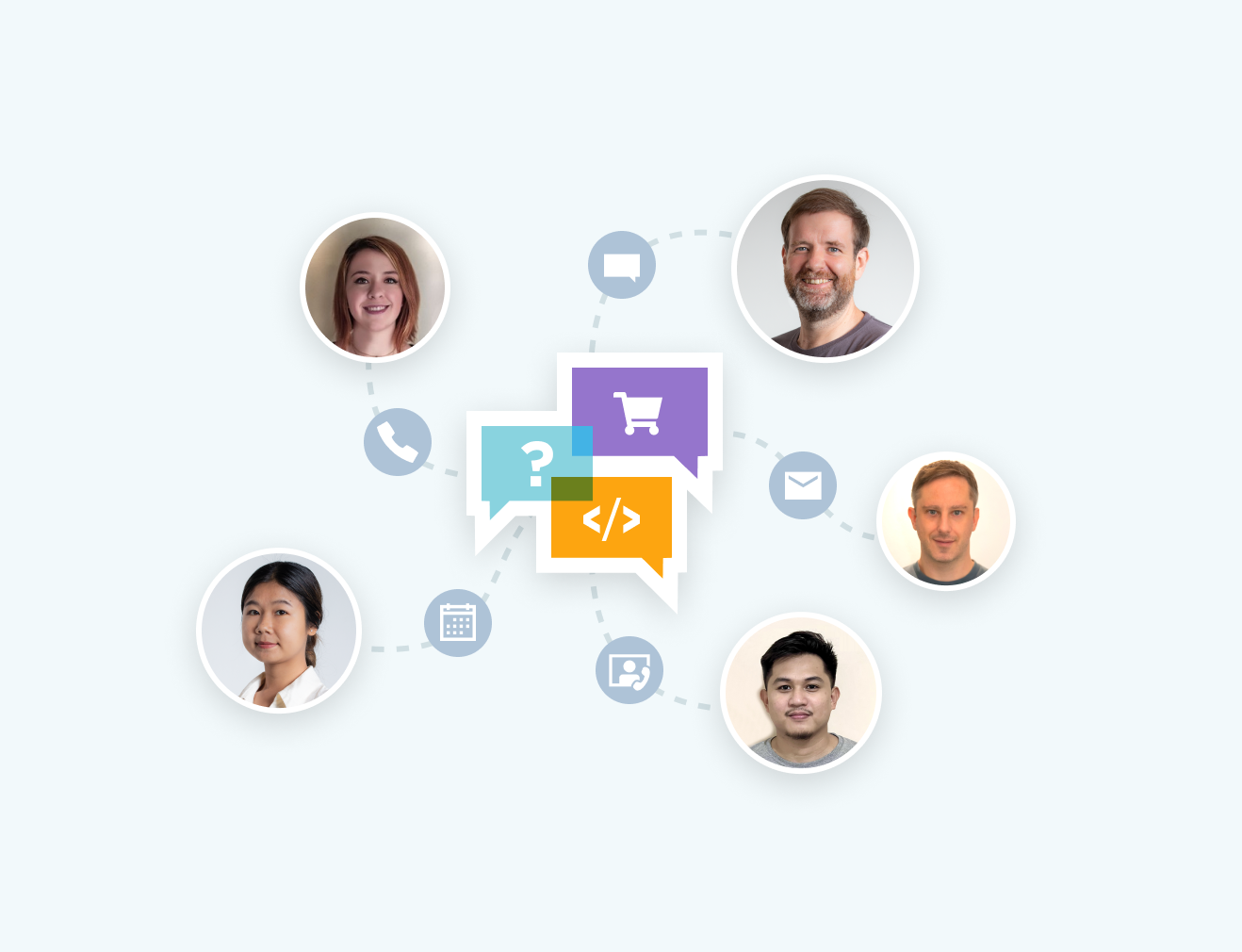
The Iron Visual Basic .NET product development team is available to support your questions. Get in touch to make the most of our library in your project.
Raise a Ticket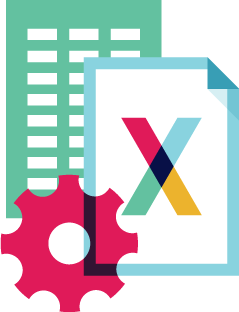
Quick way to work with Excel Worksheets in Visual Basic VB.NET. Works in VB .NET Core and Azure with no special dependencies and no need to install MS Office or Interop.
Works with VB .NET, C#, .NET, XLSX, .NET Core
See Full Function List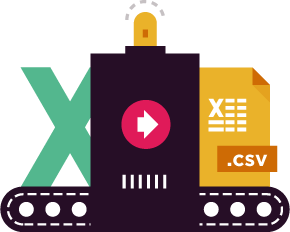
IronXL allows you to read Excel data from Spreadsheets in your .NET APPs. Read & Edit XLS/XLSX/CSV/TSV - Save & Export to XLS/XLSX/CSV/TSV/JSON.
More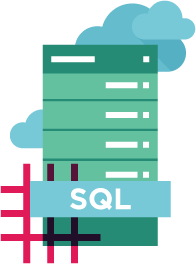
Move Data between Excel, SQL and GridViews by accessing worksheets as System.Data.DataSet and System.Data.DataTable objects.
Get Started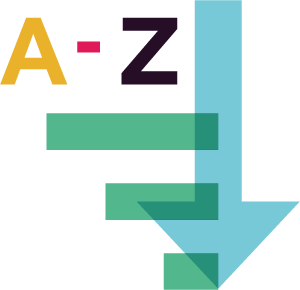
Works with Microsoft Excel formulas - recalculate if a worksheet it updated. Easy to use WorkSheet [“A1:B10”] syntax. Sort by Ranges, Columns and Rows.
More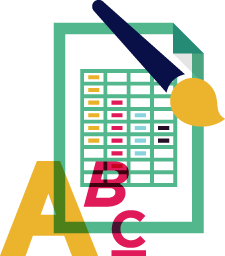
Set Font, Size, Background, Border, Alignment and Number format.
Get Started Now
IronXL gives you Excel generation and editing tools. Install directly from NuGet or download the DLL.
PM > Install-Package IronXL.Excel Download VB.NET DLL

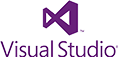
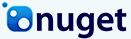


Free community development licenses. Licenses from $749.



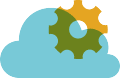
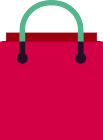
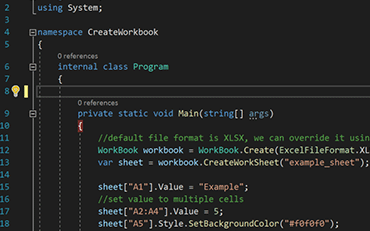
VB Excel ASP.NET

See How Jonas uses IronXL to generate Excel Files without using Office Interop...
View Jonas' Excel File Generation Tutorial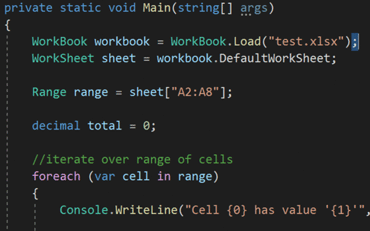
C# Excel XLS

Elijah shares a no-nonsense approach to reading Excel data into C# Applications...
See Elijah's Excel Reading & Editing Tutorial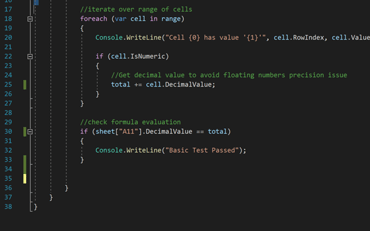
C# Excel Data

Rebecca's code walkthrough for reading Excel data into a .NET application...
Read Becky's C# Tutorial
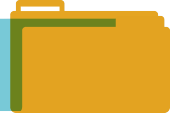
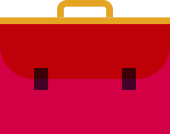
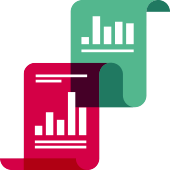


Iron's team have over 10 years experience in the .NET software component market.
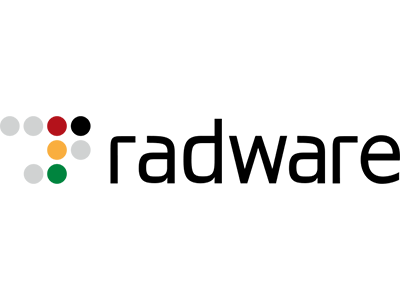
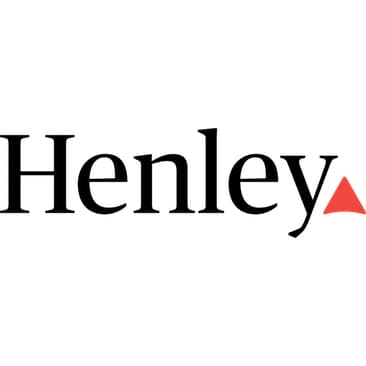
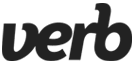
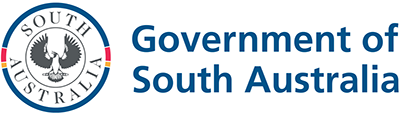

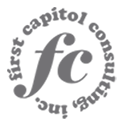


9 .NET API products for your office documents








