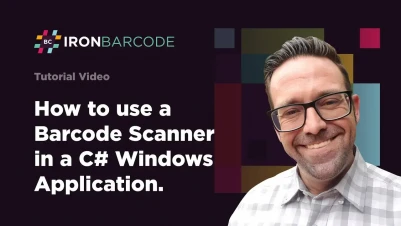
How to Use Barcode Scanners in C# Windows Apps
This tutorial will demonstrate how to scan QR codes and barcodes in C# Console Applications and .NET Windows Forms Applications, using the IronBarcode library as an example.
Using the IronBarcode library, multiple barcodes can be scanned and read simultaneously, and it can also successfully scan imperfect images. Let's first clarify what a barcode scanner is.
What is a Barcode Scanner?
A barcode is a square or rectangular image consisting of a series of parallel black lines and white spaces of varying widths. A barcode scanner or barcode reader is a device that can read printed barcodes, decode the data contained in the barcode, and send the data to a computer.
The following steps will introduce how to create a barcode scanner with the help of the IronBarcode Library.
How to Read Barcodes in C#
- Create a .NET Windows Forms Application project in Microsoft Visual Studio
- Install the barcode library
- Read any barcode or QR code
- Read multiple barcodes or QR codes in a single scan
- Allow IronBarcode to read from imperfect scans and photos
1. Create a Windows Forms Application in Microsoft Visual Studio
Open Visual Studio > Click on Create New Project > Select Windows Forms Application Template > Press Next > Name the Project > Press Next > Select your target .NET Framework > Click on the Create Button.
After creating the project, design the form as follows from the Visual Studio toolbox: PictureBox, Label, TextBox, and Button controls.
 Barcode Scanner
Barcode Scanner
2. Install the Barcode .NET Library in C#
The Barcode Library can be installed using one of the following three methods:
1. Package Manager Console
Write the following command in the Package Manager Console. It will download and install the package for you.
Install-Package BarCode
2. NuGet Packages Manager Solution
You can also install the Barcode Library by using the NuGet Package Solution. Simply follow these steps:
Click on Tools > NuGet Package Manager > Manage NuGet Packages for Solution.
This will open NuGet Package Manager for you. Click on Browse and search for Barcode, then install the class library.
3. Download from the Link
As an alternative, the IronBarCode.Dll can be downloaded and added to your project as a reference.
After downloading, add the following references to your barcode reader project.
using IronBarCode;using IronBarCode;Imports IronBarCode3. Read any Barcode or QR Code
Reading a barcode or QR code in .NET is incredibly easy using the IronBarcode library with .NET Barcode Reader.
Barcode Scanner
In your project, browse for the image you wish to read. It will open in PictureBox; now click on "scan code". The text will appear in the text box.
Here is the code for the "browse" button to open an image:
// Open file dialog
OpenFileDialog open = new OpenFileDialog();
// Image filters
open.Filter = "Image Files(*.jpg; *.png; *.jpeg; *.gif; *.bmp)|*.jpg;*.png;*.jpeg;*.gif;*.bmp";
if (open.ShowDialog() == DialogResult.OK) {
// Display image in PictureBox
pictureBox1.Image = new Bitmap(open.FileName);
// Store image file path in class data member. Initialize it as string ImageFileName;
ImageFileName = open.FileName;
}// Open file dialog
OpenFileDialog open = new OpenFileDialog();
// Image filters
open.Filter = "Image Files(*.jpg; *.png; *.jpeg; *.gif; *.bmp)|*.jpg;*.png;*.jpeg;*.gif;*.bmp";
if (open.ShowDialog() == DialogResult.OK) {
// Display image in PictureBox
pictureBox1.Image = new Bitmap(open.FileName);
// Store image file path in class data member. Initialize it as string ImageFileName;
ImageFileName = open.FileName;
}' Open file dialog
Dim open As New OpenFileDialog()
' Image filters
open.Filter = "Image Files(*.jpg; *.png; *.jpeg; *.gif; *.bmp)|*.jpg;*.png;*.jpeg;*.gif;*.bmp"
If open.ShowDialog() = DialogResult.OK Then
' Display image in PictureBox
pictureBox1.Image = New Bitmap(open.FileName)
' Store image file path in class data member. Initialize it as string ImageFileName;
ImageFileName = open.FileName
End IfThe code for the "scan code" button:
// Read the barcode from the image file path
BarcodeResult Result = BarcodeReader.Read(ImageFileName);
// Display the decoded text in TextBox
textBox1.Text = Result.Text;// Read the barcode from the image file path
BarcodeResult Result = BarcodeReader.Read(ImageFileName);
// Display the decoded text in TextBox
textBox1.Text = Result.Text;' Read the barcode from the image file path
Dim Result As BarcodeResult = BarcodeReader.Read(ImageFileName)
' Display the decoded text in TextBox
textBox1.Text = Result.TextThe barcode scanner displays the barcode data in the text box as follows:
 Barcode Image to be Scanned with C#
Barcode Image to be Scanned with C#
QR Code Scanner
In this section, the IronBarcode Library effectively handles real-world situations involving skewed QR codes. Although the skewed angle QR code can be handled and read by the Read method, it can nevertheless take more time to resolve. The IronBarcode library provides a customized way of using BarcodeReaderOptions as an extra parameter to deal with such image input. The code goes as follows:
// Define a collection of image filters to apply
var filtersToApply = new ImageFilterCollection() {
new SharpenFilter(),
new InvertFilter(),
new ContrastFilter(),
new BrightnessFilter(),
new AdaptiveThresholdFilter(),
new BinaryThresholdFilter()
};
// Configure barcode reader options with specified filters
BarcodeReaderOptions myOptionsExample = new BarcodeReaderOptions() {
ImageFilters = filtersToApply,
ExpectBarcodeTypes = BarcodeEncoding.QRCode | BarcodeEncoding.Code128,
};
// Read the barcode/QR code with custom options and display result
BarcodeResult Result = BarcodeReader.Read(ImageFileName, myOptionsExample);
textBox1.Text = Result.Text;// Define a collection of image filters to apply
var filtersToApply = new ImageFilterCollection() {
new SharpenFilter(),
new InvertFilter(),
new ContrastFilter(),
new BrightnessFilter(),
new AdaptiveThresholdFilter(),
new BinaryThresholdFilter()
};
// Configure barcode reader options with specified filters
BarcodeReaderOptions myOptionsExample = new BarcodeReaderOptions() {
ImageFilters = filtersToApply,
ExpectBarcodeTypes = BarcodeEncoding.QRCode | BarcodeEncoding.Code128,
};
// Read the barcode/QR code with custom options and display result
BarcodeResult Result = BarcodeReader.Read(ImageFileName, myOptionsExample);
textBox1.Text = Result.Text;' Define a collection of image filters to apply
Dim filtersToApply = New ImageFilterCollection() From {
New SharpenFilter(),
New InvertFilter(),
New ContrastFilter(),
New BrightnessFilter(),
New AdaptiveThresholdFilter(),
New BinaryThresholdFilter()
}
' Configure barcode reader options with specified filters
Dim myOptionsExample As New BarcodeReaderOptions() With {
.ImageFilters = filtersToApply,
.ExpectBarcodeTypes = BarcodeEncoding.QRCode Or BarcodeEncoding.Code128
}
' Read the barcode/QR code with custom options and display result
Dim Result As BarcodeResult = BarcodeReader.Read(ImageFileName, myOptionsExample)
textBox1.Text = Result.TextThe output will be as follows after opening the skewed QR code image:
 Skewed QrCode Image
Skewed QrCode Image
Reading Multiple Barcodes in a Single Scan
PDF Documents
Barcode images can be scanned from a PDF file, and each result can be displayed appropriately as desired. The following sample code allows you to read multiple barcodes from a PDF file.
// Scan for multiple barcodes within a PDF document
BarcodeResult[] PDFResults = BarcodeReader.ReadPdf("MultipleBarcodes.pdf");
// Work with the results found
foreach (var PageResult in PDFResults) {
string Value = PageResult.Value;
int PageNum = PageResult.PageNumber;
System.Drawing.Bitmap Img = PageResult.BarcodeImage;
BarcodeEncoding BarcodeType = PageResult.BarcodeType;
byte[] Binary = PageResult.BinaryValue;
Console.WriteLine(PageResult.Value + " on page " + PageNum);
}// Scan for multiple barcodes within a PDF document
BarcodeResult[] PDFResults = BarcodeReader.ReadPdf("MultipleBarcodes.pdf");
// Work with the results found
foreach (var PageResult in PDFResults) {
string Value = PageResult.Value;
int PageNum = PageResult.PageNumber;
System.Drawing.Bitmap Img = PageResult.BarcodeImage;
BarcodeEncoding BarcodeType = PageResult.BarcodeType;
byte[] Binary = PageResult.BinaryValue;
Console.WriteLine(PageResult.Value + " on page " + PageNum);
}' Scan for multiple barcodes within a PDF document
Dim PDFResults() As BarcodeResult = BarcodeReader.ReadPdf("MultipleBarcodes.pdf")
' Work with the results found
For Each PageResult In PDFResults
Dim Value As String = PageResult.Value
Dim PageNum As Integer = PageResult.PageNumber
Dim Img As System.Drawing.Bitmap = PageResult.BarcodeImage
Dim BarcodeType As BarcodeEncoding = PageResult.BarcodeType
Dim Binary() As Byte = PageResult.BinaryValue
Console.WriteLine(PageResult.Value & " on page " & PageNum)
Next PageResultBarcode and QR code present in PDF files:
 C# - Reading Barcodes from a PDF results
C# - Reading Barcodes from a PDF results
Reading Barcodes from Imperfect Images
In real-world use cases, barcodes are often found with imperfections in images, scans, thumbnails, or photographs, and may contain digital noise or be skewed. This section demonstrates how to read barcode data from thumbnails.
Thumbnails
The IronBarcode Library uses the C# Barcode Generator, which is even capable of reading a corrupted thumbnail of a barcode.
 Automatic barcode thumbnail size correction. File readable using IronBarcode in C#
Automatic barcode thumbnail size correction. File readable using IronBarcode in C#
It automatically detects barcode images that are too small to reasonably represent an actual barcode, and then upscales and cleans all of the digital noise associated with thumbnailing, thereby allowing them to be readable again.
// Small or 'Thumbnail' barcode images are automatically detected by IronBarCode and corrected for wherever possible even if they have much digital noise.
BarcodeResult SmallResult = BarcodeReader.Read("ThumbnailOfBarcode.gif");// Small or 'Thumbnail' barcode images are automatically detected by IronBarCode and corrected for wherever possible even if they have much digital noise.
BarcodeResult SmallResult = BarcodeReader.Read("ThumbnailOfBarcode.gif");' Small or 'Thumbnail' barcode images are automatically detected by IronBarCode and corrected for wherever possible even if they have much digital noise.
Dim SmallResult As BarcodeResult = BarcodeReader.Read("ThumbnailOfBarcode.gif")Summary
IronBarcode is a versatile .NET software library and C# QR Code Generator for scanning and reading a wide range of barcode image formats, and it can do so whether or not these barcodes are perfect screen grabs or are in fact photographs, scans, or other imperfect real-world images. Additionally, IronBarcode offers a wide range of customization options to improve barcode reading speed, such as crop regions or multi-threading, and the accuracy of the ML model. Visit the official documents page for more information about IronBarcode.
Currently, if you buy the complete Iron Suite, you can get five libraries for the price of just two.
Frequently Asked Questions
What is a barcode scanner in the context of C# applications?
A barcode scanner is a device that reads printed barcodes, decodes the information, and sends it to a computer. In C# applications, this functionality can be implemented using libraries like IronBarcode.
How can I create a Windows Forms Application for barcode scanning using C#?
To create a Windows Forms Application for barcode scanning in C#, open Visual Studio, create a new project using the 'Windows Forms Application Template', configure your target .NET Framework, and use controls like PictureBox, Label, TextBox, and Button to design the form.
What is the recommended method for installing a barcode library in a C# project?
You can install a barcode library like IronBarcode in a C# project via the Package Manager Console with Install-Package IronBarCode, through NuGet Package Manager, or by downloading the DLL and adding it as a reference.
Is it possible to read multiple barcodes in one scan using a C# library?
Yes, using IronBarcode, you can read multiple barcodes in a single scan with the BarcodeReader.ReadPdf method, even from PDF documents.
How does the library manage to read barcodes from low-quality images?
IronBarcode can interpret barcodes from low-quality images by applying image filters and upscaling techniques to reduce digital noise, ensuring accurate readings.
What barcode formats are supported by C# libraries like IronBarcode?
IronBarcode supports a wide range of barcode formats including QR codes and Code128. It can read these formats even if the images are imperfect or captured with a camera.
What are the steps to implement barcode reading in a .NET application?
To implement barcode reading, load an image into a PictureBox, trigger the 'scan code' action, and use IronBarcode to process and display the decoded text in a TextBox.
Can IronBarcode handle skewed or tilted QR codes effectively?
Yes, IronBarcode can effectively handle skewed QR codes by using BarcodeReaderOptions to apply necessary image filters and adjustments for accurate reading.
What customization features does IronBarcode offer for barcode reading?
IronBarcode offers features like crop regions, multi-threading, and parameter adjustments to enhance barcode reading speed and accuracy.
Where can I find more detailed information on using barcode libraries in C#?
For more detailed information on using barcode libraries in C#, you can visit the official documentation page on the Iron Software website.






















