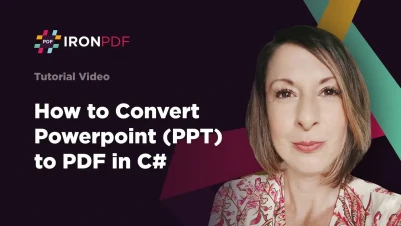
Convert PPT (PowerPoint) to PDF in C# (Example Tutorial)
Converting PowerPoint presentations to PDFs using C# can enhance business operations by enabling quick creation, easy updates, and sharing of presentations. This conversion also ensures compatibility with various devices and programs, thereby saving time and improving efficiency.
IronPPT seamlessly loads and saves PPTX files - no Microsoft Office required. Perfect for automating slides, text, shapes, and images in any .NET application. Get started with IronPPT now!
This tutorial shows how to convert a PowerPoint presentation to PDF in C# using the IronPDF library.
How to Convert PPT (PowerPoint) to PDF in C#
- Install C# library to convert PowerPoint files to PDFs
- Convert PowerPoint presentation into an HTML file
- Utilize
RenderHtmlFileAsPdfmethod to generate PDF from HTML file - Add customized header and footer optionally to the new PDF
- Save PDFs that have the identical design of PowerPoint
IronPDF: .NET PDF Library
IronPDF is a .NET PDF library that makes it simple for C# and VB developers to create, edit, and manipulate PDF documents within .NET applications. IronPDF provides excellent rendering capabilities with support for converting HTML to PDF using IronPDF, converting URLs to PDF using IronPDF, SVG to Image, HTML File to PDF, and much more. IronPDF excels at producing PDFs of reports, invoices, statements, and receipts from web pages or existing HTML/CSS templates.
One critical feature is that the IronPDF library can be used to fill out existing PDF forms or create new PDF forms from scratch. This allows businesses to streamline their document workflow by automating the creation and filling out of forms with IronPDF. In addition, IronPDF makes it easy to add headers and footers using IronPDF, apply watermarks to PDFs with IronPDF, and page numbers to PDF files. This makes it an ideal solution for creating professional-looking PDFs. Let's see how to use IronPDF to convert a PowerPoint presentation to a PDF document.
Prerequisites
There are some prerequisites to converting a .ppt file to a PDF document.
- Visual Studio 2022 (Recommended)
- A running .NET application with the latest .NET Framework (Recommended)
- Microsoft Office installed
- A stable internet connection to install the IronPDF library for PDF conversion
Let's move to the main steps in converting .ppt files to PDFs.
Step 1: Export your PowerPoint Presentation as HTML
The first step is to convert PowerPoint files to HTML, and then the exported HTML is used to convert to a PDF document.
To export your .ppt file to HTML format, do the following:
- Open the Zamzar PPT to HTML converter online tool.
- Upload the PowerPoint document to the Zamzar website.
Click on the "Convert Now" button.
 Convert PPT to HTML
Convert PPT to HTML
It'll start converting the PPTX file to HTML.
Step 2: Add IronPDF to the solution
IronPDF can be installed using NuGet Package Manager or the NuGet Package Manager Console.
Let's use the Package Manager Console method to install IronPDF.
Go to "Tools" in the toolbar and select the "Package Manager Console" option from the side menu.
 NuGet Package Manager is shown in Visual Studio
NuGet Package Manager is shown in Visual Studio
Enter the following command in the console to install IronPDF.
Install-Package IronPPT
 Installation of IronPDF Library
Installation of IronPDF Library
Now, it's time to write the code to convert a PowerPoint to PDF using the IronPDF library.
Step 3: Convert the HTML File to PDF
Once the HTML file is available, IronPDF will be used to convert the HTML file to a PDF file.
Add IronPDF to the Code file
First, add the following line of code to the top of the source file to import IronPDF.
using IronPdf;using IronPdf;Imports IronPdfInstantiate ChromePdfRenderer Object
Now, instantiate the ChromePdfRenderer object. It'll help to create and customize the PDF file.
var renderer = new ChromePdfRenderer();var renderer = new ChromePdfRenderer();Dim renderer = New ChromePdfRenderer()Convert HTML file (Exported from PowerPoint file) to PDF
Let's use the RenderHtmlFileAsPdf method to convert the HTML file to the PDF.
var pdf = renderer.RenderHtmlFileAsPdf(@"C:\Presentation\Presentation.html");var pdf = renderer.RenderHtmlFileAsPdf(@"C:\Presentation\Presentation.html");Dim pdf = renderer.RenderHtmlFileAsPdf("C:\Presentation\Presentation.html")The PowerPoint .ppt files are converted to PDF. Let's see how to customize the generated PDF with a watermark, password, and headers.
Step 4: Add watermark, password, and headers in the PDF file
Add Watermarks in PDFs using IronPDF
This section shows how to add a watermark in the PDF as a stamped image. Below, use the ApplyStamp method to apply watermarks in the PDF file.
pdf.ApplyStamp(new ImageStamper("https://ironpdf.com/img/products/ironpdf-logo-text-dotnet.svg"));pdf.ApplyStamp(new ImageStamper("https://ironpdf.com/img/products/ironpdf-logo-text-dotnet.svg"));pdf.ApplyStamp(New ImageStamper("https://ironpdf.com/img/products/ironpdf-logo-text-dotnet.svg"))Add Password Protection to PDFs
Adding a password to the PDF protects it from unauthorized access. IronPDF supports adding passwords for both users and owners. You can set a different password for the user and admin to allow customization of PDF files.
pdf.Password = "EasyPassword";pdf.Password = "EasyPassword";pdf.Password = "EasyPassword"Add HTML headers
HTML headers are a good functionality for PDFs. It makes it easy to customize the header stylishly. Use the HtmlHeaderFooter object to add headers in the PDF file.
renderer.RenderingOptions.HtmlHeader = new HtmlHeaderFooter()
{
MaxHeight = 20, //millimeters
HtmlFragment = "<h1>Headers are easy with IronPDF!</h1>",
};renderer.RenderingOptions.HtmlHeader = new HtmlHeaderFooter()
{
MaxHeight = 20, //millimeters
HtmlFragment = "<h1>Headers are easy with IronPDF!</h1>",
};renderer.RenderingOptions.HtmlHeader = New HtmlHeaderFooter() With {
.MaxHeight = 20,
.HtmlFragment = "<h1>Headers are easy with IronPDF!</h1>"
}Step 5: Save PDF File
After all customizations are done, it's now time to save the PDF file on the local machine. Use IronPDF's SaveAs method to save the PDF file.
pdf.SaveAs("C:\\PptToPdf.pdf");pdf.SaveAs("C:\\PptToPdf.pdf");pdf.SaveAs("C:\PptToPdf.pdf")Let's look at the Program.cs file.
using IronPdf;
using IronPdf.Editing;
var renderer = new ChromePdfRenderer();
renderer.RenderingOptions.HtmlHeader = new HtmlHeaderFooter()
{
MaxHeight = 20, //millimeters
HtmlFragment = "<h1>Headers are easy with IronPDF!</h1>",
};
var pdf = renderer.RenderHtmlFileAsPdf(@"C:\Presentation\Presentation.html");
pdf.ApplyStamp(new ImageStamper("https://ironpdf.com/img/products/ironpdf-logo-text-dotnet.svg"));
pdf.Password = "EasyPassword";
pdf.SaveAs("C:\\PptToPdf.pdf");using IronPdf;
using IronPdf.Editing;
var renderer = new ChromePdfRenderer();
renderer.RenderingOptions.HtmlHeader = new HtmlHeaderFooter()
{
MaxHeight = 20, //millimeters
HtmlFragment = "<h1>Headers are easy with IronPDF!</h1>",
};
var pdf = renderer.RenderHtmlFileAsPdf(@"C:\Presentation\Presentation.html");
pdf.ApplyStamp(new ImageStamper("https://ironpdf.com/img/products/ironpdf-logo-text-dotnet.svg"));
pdf.Password = "EasyPassword";
pdf.SaveAs("C:\\PptToPdf.pdf");Imports IronPdf
Imports IronPdf.Editing
Private renderer = New ChromePdfRenderer()
renderer.RenderingOptions.HtmlHeader = New HtmlHeaderFooter() With {
.MaxHeight = 20,
.HtmlFragment = "<h1>Headers are easy with IronPDF!</h1>"
}
Dim pdf = renderer.RenderHtmlFileAsPdf("C:\Presentation\Presentation.html")
pdf.ApplyStamp(New ImageStamper("https://ironpdf.com/img/products/ironpdf-logo-text-dotnet.svg"))
pdf.Password = "EasyPassword"
pdf.SaveAs("C:\PptToPdf.pdf")Output PDF File
The following PowerPoint presentation was converted to a PDF file.
 PowerPoint Presentation
PowerPoint Presentation
The generated PDF file is saved at the given location when the project is run. Open the file, and when it asks for a password, enter the password given in the project.
 Password Dialog Box
Password Dialog Box
After entering the correct password, the output PDF file looks like this.
 Output of the Generated PDF
Output of the Generated PDF
IronPDF renders the PDF file while preserving the formatting and responsiveness of the PowerPoint presentation. Headers and watermarks have been applied in the project.
Summary
That's how you convert a .ppt to PDF using IronPDF in C#. If you need more information about IronPDF, be sure to check out another example of using HTML to create a PDF using IronPDF. The sample pages contain a wealth of resources that can help you with all PDF-related operations.
Cheap and functional, IronPDF is the perfect solution for those who need to create PDF documents in .NET applications. IronPDF starts from $799, making it one of the more affordable PDF libraries on the market.
Purchase Iron Software's complete software suite of five products for only the price of two of them!
Frequently Asked Questions
How can I convert a PowerPoint presentation to a PDF without losing formatting?
To convert a PowerPoint presentation to a PDF without losing formatting, first export the PowerPoint to an HTML file using an online tool like Zamzar. Then, use IronPDF's `RenderHtmlFileAsPdf` method to convert the HTML file into a PDF, preserving the original design and layout.
What are the steps to convert PowerPoint to PDF using C#?
Start by exporting the PowerPoint file to HTML using a service like Zamzar. Add the IronPDF library to your .NET project via NuGet Package Manager. Use the `RenderHtmlFileAsPdf` method to convert the HTML to a PDF, and save the resulting file locally.
How can I ensure the security of my PDF documents?
You can enhance the security of your PDF documents by using IronPDF to add password protection. This involves setting user and owner passwords to restrict unauthorized access and modifications.
Is it possible to customize my PDF with watermarks?
Yes, you can customize your PDF with watermarks using IronPDF. Use the `ApplyStamp` method with an `ImageStamper` to apply a watermark image to your PDF document.
What tools are required to convert PPT to PDF in C#?
You will need Visual Studio 2022, a .NET application with the latest .NET Framework, and the IronPDF library, which can be installed via the NuGet Package Manager.
How can I add HTML headers to my PDF document?
You can add HTML headers to your PDF document using IronPDF's capabilities. This allows you to include dynamic content such as titles or page numbers in the header section of your PDF.
What are the cost considerations for using IronPDF?
IronPDF offers a cost-effective pricing model starting from $liteLicense, making it an affordable solution for developers looking to create professional-quality PDF documents within .NET applications.
Does IronPPT and IronPDF support .NET 10 for converting PPT to PDF in C#?
Yes — IronPPT fully supports .NET 10 (as well as versions 9, 8, 7, 6, .NET Framework, and .NET Core), ensuring compatibility when converting PowerPoint presentations to PDF using C# and IronPDF. ([ironsoftware.com](https://ironsoftware.com/csharp/ppt/blog/using-ironppt/ppt-powerpoint-to-pdf-csharp-tutorial/))



















