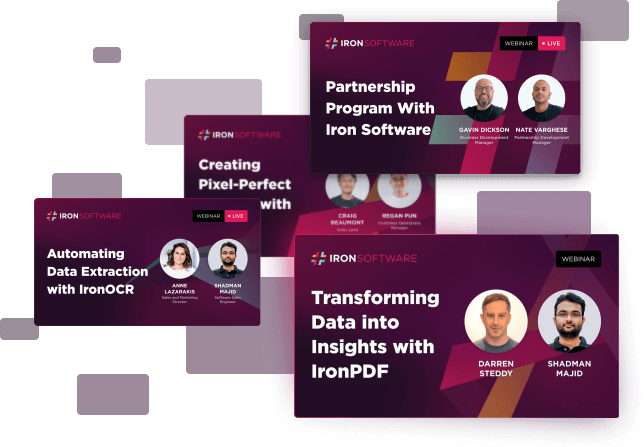# IRONPDF
Transforming Data into Insights with IronPDF
Published:

With IronPDF, you can automatically turn structured data into polished PDFs whether you’re generating reports, filling out forms, or embedding charts and images. It’s a simple way to save time, reduce errors, and deliver consistent, high-quality output every time.
Features You’ll Explore
- Generating Reports from Templates
Merge live data into custom-designed PDF templates for consistent, automated reporting. - Embedding Images in PDF
Insert charts, graphs, logos, or photos directly into PDFs to enhance visual clarity and engagement. - Automated Form Filling
Programmatically populate PDF forms with dynamic data, no manual input required.
Real-World Use Cases
- Monthly Sales Report Creation
Automatically generate detailed sales reports with updated figures and visuals each month. - Financial Forecasting
Create professional forecasting documents with embedded charts and structured financial data. - Dynamic Form Submissions
Fill out and submit forms programmatically, ideal for applications, surveys, and compliance processes.