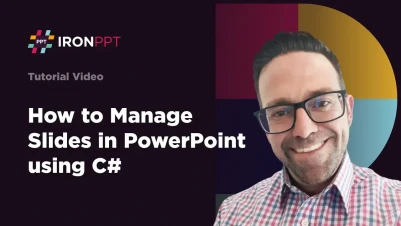
How to Manage Slides in PowerPoint using C#
To manage slides in PowerPoint using C#, use IronPPT's methods like AddSlide() to create slides, Remove() to delete them, and the Slides collection to reorder or hide slides programmatically. The IronPPT documentation provides comprehensive guides for all slide management operations.
A slide is a single page in a presentation, serving as the fundamental building block for organizing and displaying content. Slides convey information visually through text, images, charts, tables, videos, audio, animations, and other design elements. In business applications, programmatic slide management enables report generation, dynamic presentations, and automation of repetitive tasks that would otherwise require manual PowerPoint editing.
Quickstart: Easily remove, reorder, or hide a slide using IronPPT
Here's a one-line example showing how to remove the first slide after adding it. IronPPT makes common actions like managing slides straightforward, letting you focus on content instead of tooling. Before using IronPPT in production, ensure you have configured your license keys to avoid watermarks.
 Get started making PDFs with NuGet now:
Get started making PDFs with NuGet now:
Install IronPPT with NuGet Package Manager
Copy and run this code snippet.
new PresentationDocument().AddSlide().Slides[0].Remove();Deploy to test on your live environment
Minimal Workflow (5 steps)
- Download a C# library for managing slides in PPT
- Add slides using the AddSlide method
- Gain full control over slides with slide properties
- Remove, reorder, and hide slides with a single line of code
- Export the final PowerPoint presentation
How Do I Add Slides to a PowerPoint Presentation?
Add new slides to your presentation using the AddSlide method. New slides append to the end of the current slide list, allowing seamless presentation expansion. This fundamental operation builds presentations programmatically, whether creating simple reports or complex multi-slide decks. For a basic example, see the create empty presentation guide.
Where Are New Slides Added in the Presentation?
New slides automatically append to the end of the slide collection when using AddSlide(), maintaining sequential order. This default behavior ensures predictable slide positioning and simplifies presentation construction. The zero-based index system means your first slide is at index 0, the second at index 1, and so on. Understanding this indexing is crucial when referencing specific slides for modification or removal.
Can I Add Multiple Slides at Once?
Chain multiple AddSlide() calls or use a loop to add multiple slides efficiently in a single operation. This approach works well when generating presentations from data sources like databases or APIs where slide count varies. Consider implementing batch operations for better performance with large numbers of slides.
:path=/static-assets/ppt/content-code-examples/how-to/manage-slide-add-slide.cs// Ensure you have the necessary using directives for any external libraries or namespaces.
using IronPPT;
// Instantiate a new PresentationDocument object.
var document = new PresentationDocument();
// Add three slides to the presentation.
// The AddSlide method creates a new slide and adds it to the list of slides in the document.
document.AddSlide(); // Add first slide
document.AddSlide(); // Add second slide
document.AddSlide(); // Add third slide
// Save the presentation to a file named "addSlides.pptx".
// The Save method takes a file path as an argument and writes the current state of the presentation to this file.
document.Save("addSlides.pptx");' Ensure you have the necessary using directives for any external libraries or namespaces.
Imports IronPPT
' Instantiate a new PresentationDocument object.
Private document = New PresentationDocument()
' Add three slides to the presentation.
' The AddSlide method creates a new slide and adds it to the list of slides in the document.
document.AddSlide() ' Add first slide
document.AddSlide() ' Add second slide
document.AddSlide() ' Add third slide
' Save the presentation to a file named "addSlides.pptx".
' The Save method takes a file path as an argument and writes the current state of the presentation to this file.
document.Save("addSlides.pptx")How Do I Remove Slides from My Presentation?
Delete unwanted slides using the Remove method. This feature lets you refine content and remove unnecessary slides without disrupting overall structure. Slide removal is essential for dynamic presentation generation where content needs conditional inclusion or exclusion based on business rules or user preferences. The removal process is immediate and irreversible programmatically, so validate before deletion.
What Happens to Slide Indexes After Removal?
When removing a slide, all subsequent slides automatically shift up and their indexes recalculate, maintaining continuous sequence. This automatic reindexing is crucial when removing multiple slides in a loop. Always iterate backwards through the collection when removing multiple slides to avoid index shifting issues that could cause skipped slides or out-of-range exceptions. For complex presentation modifications, consider tracking slides by unique identifiers rather than relying solely on index positions.
How Do I Safely Remove Slides Without Errors?
Check the slide count before removal to prevent index out of range errors, especially when removing multiple slides programmatically. Implement defensive programming practices including boundary checking and exception handling. Consider creating utility methods that encapsulate safe removal logic with validation and error reporting. This approach is particularly important in production environments where presentation structures vary.
:path=/static-assets/ppt/content-code-examples/how-to/manage-slide-remove-slide.cs// Import the IronPPT namespace to handle PowerPoint presentations
// Assuming IronPPT is a fictional or placeholder library. Substitute with actual library as needed
using IronPPT;
// Create a new instance of the PresentationDocument class, assuming PresentationDocument
// is a part of IronPPT that helps create or modify PowerPoint presentations
var document = new PresentationDocument();
// Add a new slide to the presentation, assuming the Add method adds a new slide to the collection
document.Slides.Add(new Slide());
// Check if there is at least one slide before attempting to remove
if (document.Slides.Count > 0)
{
// Remove the first slide from the presentation's list of slides
document.Slides.RemoveAt(0);
}
// Save the modified presentation to a file named "removeSlide.pptx"
// The Save method will write the current state of the presentation to the specified file
document.Save("removeSlide.pptx");' Import the IronPPT namespace to handle PowerPoint presentations
' Assuming IronPPT is a fictional or placeholder library. Substitute with actual library as needed
Imports IronPPT
' Create a new instance of the PresentationDocument class, assuming PresentationDocument
' is a part of IronPPT that helps create or modify PowerPoint presentations
Private document = New PresentationDocument()
' Add a new slide to the presentation, assuming the Add method adds a new slide to the collection
document.Slides.Add(New Slide())
' Check if there is at least one slide before attempting to remove
If document.Slides.Count > 0 Then
' Remove the first slide from the presentation's list of slides
document.Slides.RemoveAt(0)
End If
' Save the modified presentation to a file named "removeSlide.pptx"
' The Save method will write the current state of the presentation to the specified file
document.Save("removeSlide.pptx")How Can I Reorder Slides in PowerPoint?
Rearrange slide order to better fit presentation flow. Reordering slides is simple and efficient, making it easy to update the sequence of ideas or adapt to new requirements. This functionality proves valuable when generating presentations from templates or when optimal slide order depends on dynamic factors like audience type or presentation context. Check the changelog for the latest updates on slide reordering capabilities.
What's the Best Way to Move Slides Between Positions?
Remove the slide from its current position and insert it at the desired index using Remove() and Insert() methods. This two-step process ensures clean repositioning without duplicating slides. When implementing complex reordering logic, create a temporary collection to plan the new order before applying changes. This approach minimizes errors and makes reordering logic easier to test and debug.
How Do I Validate Index Positions When Reordering?
Ensure the target index is within valid range (0 to Slides.Count) to prevent runtime exceptions during slide reordering operations. Implement comprehensive validation considering edge cases like moving a slide to its current position or attempting to move the last slide beyond collection bounds. Consider creating extension methods providing safe reordering with built-in validation and meaningful error messages for debugging.
:path=/static-assets/ppt/content-code-examples/how-to/manage-slide-reorder-slide.csusing IronPPT;
var document = new PresentationDocument();
// Adding a new slide to the document.
document.AddSlide();
// To reorder slides, we must remove the slide from its current position
// and then insert it back at the desired position.
// Capture the slide to be moved.
// Assuming we want to move the first slide in this case.
var slideToMove = document.Slides[0];
// Remove the slide from its current position.
document.Slides.Remove(slideToMove);
// Add the slide back at the desired index (for example, index 1).
// Ensure the desired index is valid and within the range of the current slides.
if (document.Slides.Count >= 1) // Check if there is at least one slide to insert into.
{
document.Slides.Insert(1, slideToMove);
}
// Save the presentation with the reordered slide.
// Ensure a valid file path and name are provided.
document.Save("reorderSlide.pptx");Imports IronPPT
Private document = New PresentationDocument()
' Adding a new slide to the document.
document.AddSlide()
' To reorder slides, we must remove the slide from its current position
' and then insert it back at the desired position.
' Capture the slide to be moved.
' Assuming we want to move the first slide in this case.
Dim slideToMove = document.Slides(0)
' Remove the slide from its current position.
document.Slides.Remove(slideToMove)
' Add the slide back at the desired index (for example, index 1).
' Ensure the desired index is valid and within the range of the current slides.
If document.Slides.Count >= 1 Then ' Check if there is at least one slide to insert into.
document.Slides.Insert(1, slideToMove)
End If
' Save the presentation with the reordered slide.
' Ensure a valid file path and name are provided.
document.Save("reorderSlide.pptx")How Do I Hide Slides Without Deleting Them?
Hide specific slides while keeping them in the presentation. Hidden slides don't display during slideshows but remain accessible for editing or future use. This feature maintains backup content, speaker notes, or alternative slide versions that may be needed based on presentation context. Hidden slides consume minimal resources and provide flexibility for dynamic presentations. For licensing options supporting advanced slide management features, consult the pricing page.
Why Would I Hide Slides Instead of Deleting Them?
Hidden slides preserve backup content, speaker notes, or alternative versions while keeping them out of the main presentation flow for cleaner delivery. This approach works well when maintaining multiple content versions for different audiences or preserving historical information. Hidden slides can serve as templates or reference materials that presenters can unhide during Q&A sessions. Consider implementing a slide tagging system to categorize and manage hidden slides effectively.
Can Hidden Slides Be Accessed Programmatically?
Yes, hidden slides remain fully accessible through code, allowing you to unhide, modify, or reference their content anytime. This programmatic access enables sophisticated presentation workflows where slides dynamically show or hide based on runtime conditions. Implement slide visibility management systems that toggle visibility based on user roles, presentation modes, or external data sources. For enterprise applications requiring advanced licensing features, explore license extensions and upgrade options.
:path=/static-assets/ppt/content-code-examples/how-to/manage-slide-hide-slide.csusing IronPPT;
// Create a new presentation document
var document = new PresentationDocument();
// Add a new slide to the presentation
document.AddSlide();
// Hide the first slide by setting its visibility to false
document.Slides[0].Visible = false;
// Save the presentation to a file named 'hideSlide.pptx'
document.Save("hideSlide.pptx");Imports IronPPT
' Create a new presentation document
Private document = New PresentationDocument()
' Add a new slide to the presentation
document.AddSlide()
' Hide the first slide by setting its visibility to false
document.Slides(0).Visible = False
' Save the presentation to a file named 'hideSlide.pptx'
document.Save("hideSlide.pptx")Frequently Asked Questions
How do I add slides to a PowerPoint presentation programmatically in C#?
You can add slides using IronPPT's AddSlide() method. New slides automatically append to the end of your presentation. For multiple slides, simply chain AddSlide() calls or use a loop for efficient batch operations.
Can I remove specific slides from a PowerPoint presentation?
Yes, IronPPT allows you to remove slides using the Remove() method. Simply access the slide through the Slides collection using its index (e.g., Slides[0].Remove() to remove the first slide).
How do I reorder slides in a PowerPoint presentation using C#?
IronPPT provides access to the Slides collection, which allows you to programmatically reorder slides. You can manipulate slide positions using the collection's indexing system where slides are zero-based (first slide is index 0).
Is it possible to hide slides without deleting them?
Yes, IronPPT supports hiding slides programmatically. This feature is useful when you want to temporarily exclude slides from a presentation without permanently removing them from the file.
What are the practical applications of programmatic slide management?
IronPPT enables automation of report generation, creation of dynamic presentations from data sources, and elimination of repetitive manual PowerPoint editing tasks. This is particularly valuable for business applications requiring automated presentation generation.
Do I need a license to use slide management features?
While IronPPT's slide management features are fully functional, you need to configure your license keys for production use to avoid watermarks on your generated presentations.



















