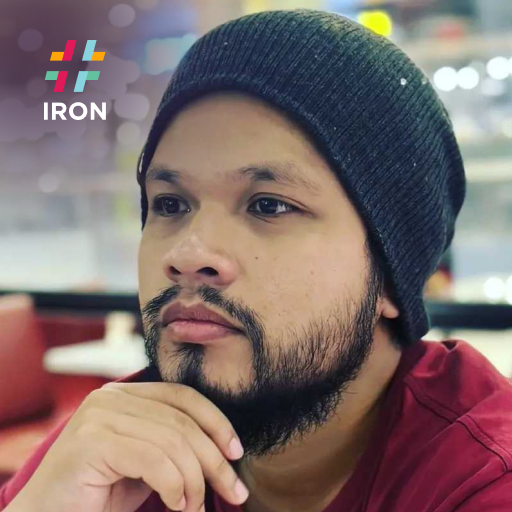如何定义条码作物区域以加快读取速度
IronBarcode 中最重要的功能之一是用户可以指定裁剪区域的能力。 该功能的目标是通过使用IronSoftware.Drawing.Rectangle对象,使IronBarcode仅读取图像中由裁剪区域指定的特定条形码或区域。 使用此功能不仅可以减少阅读错误,还可以提高阅读性能。
开始使用 IronBarcode
立即在您的项目中开始使用IronBarcode,并享受免费试用。
如何定义条码作物区域以加快读取速度
- Download the C# library for reading barcodes
- 在图像中查找裁剪区域的坐标和大小
- 从坐标创建裁剪区域
- 使用
Read方法来检测和读取条形码 - 将裁剪区域对象传递给方法
查找图像中的裁剪区域坐标和大小
有很多方法可以让用户在图像中找到一个点的坐标。 其中之一是在计算机中使用“画图”应用程序加载图像。 要获取裁剪区域的第一个坐标,将光标移动到首选的第一个位置,这将是Rectangle的左上角,并获取应用程序在屏幕左下角给出的x,y坐标。 然后,找到第二个点,这将是Rectangle的右下角。 请参考下面的图片以获得更清晰的理解。

设置作物区域参照
然后,可以将坐标值用作Rectangle对象的属性。 对象的宽度可以定义为x2 - x1,而高度可以定义为y2 - y1。
:path=/static-assets/barcode/content-code-examples/how-to/set-crop-region-instantiate-CropRegion.csusing IronBarCode;
int x1 = 62;
int y1 = 29;
int x2 = 345;
int y2 = 522;
IronSoftware.Drawing.Rectangle crop1 = new IronSoftware.Drawing.Rectangle(x: x1, y: y1, width: x2-x1, height: y2-y1);
Imports IronBarCode
Private x1 As Integer = 62
Private y1 As Integer = 29
Private x2 As Integer = 345
Private y2 As Integer = 522
Private crop1 As New IronSoftware.Drawing.Rectangle(x:= x1, y:= y1, width:= x2-x1, height:= y2-y1)应用裁剪区域并读取条形码
一旦我们完成了定义希望IronBarcode读取的CropRegions的繁重工作,就可以将对象应用到BarcodeReaderOptions中,作为除了其他设置之外的属性之一,然后可以在BarcodeReader.Read()方法中用作参数。 以下代码片段展示如何
:path=/static-assets/barcode/content-code-examples/how-to/set-crop-region-apply-CropRegion.csusing IronBarCode;
using System;
int x1 = 62;
int y1 = 29;
int x2 = 345;
int y2 = 522;
IronSoftware.Drawing.Rectangle crop1 = new IronSoftware.Drawing.Rectangle(x: x1, y: y1, width: x2 - x1, height: y2 - y1);
BarcodeReaderOptions options = new BarcodeReaderOptions()
{
CropArea = crop1
};
var result = BarcodeReader.Read("sample.png", options);
foreach (var item in result)
{
Console.WriteLine(item.Value);
}
Imports IronBarCode
Imports System
Private x1 As Integer = 62
Private y1 As Integer = 29
Private x2 As Integer = 345
Private y2 As Integer = 522
Private crop1 As New IronSoftware.Drawing.Rectangle(x:= x1, y:= y1, width:= x2 - x1, height:= y2 - y1)
Private options As New BarcodeReaderOptions() With {.CropArea = crop1}
Private result = BarcodeReader.Read("sample.png", options)
For Each item In result
Console.WriteLine(item.Value)
Next item在上面的代码片段中,我们在 BarcodeReaderOptions 对象中使用了实例化的 Rectangle 作为 CropArea 属性。 然后,我们使用此 BarcodeReaderOptions 对象作为 BarcodeReader.Read() 方法的参数,以便在图像中应用 CropArea 并读取其中的条形码。